If you are being prompted to enter the library URL in a Which Library Do You Want To Sync popup, like you see below, then you are using the old OneDrive client.
Microsoft has merged the OneDrive “Personal” and OneDrive “For Business” software into a single client cleverly named “OneDrive For Windows” but the program is titled “MICROSOFT ONEDRIVE”. This new client software brings new and useful features. The only drawback of note we can find so far is that you cannot use both your OneDrive Personal account (5GB for free) and your OneDrive Office365 account (1TB for free) at the same time on the same computer.
This naturally leads to the questions of:
How To uninstall the old OneDrive For Business client?
This is simple enough; you like cannot uninstall it. If you are using MS Office from an Office365 subscription you are running a “click to run” install which has no options and therefore you cannot uninstall it. If you are running a standalone / retail version of Office they you can likely uninstall OneDrive For Business client using the standard ADD/REMOVE PROGRAMS (or APPS AND FEATURES as it is called now).
How To Find & Install the new OneDrive For Business client?
If you are running Windows 10, you already have the latest OneDrive for Business client. If you are really confused and just want to start again the easiest thing to do is to “uninstall OneDrive” and then reinstall it. To do this simply skim through the 10 easy steps to install and configure the new Microsoft OneDrive client software.
In my case I moved my DOCUMENTS, DESKTOP, MUSIC, PICTURES (and a few other folders) into my OneDrive folder. If you want to know how to do this read our short How To Move Your Documents and Desktop to OneDrive, explanation.
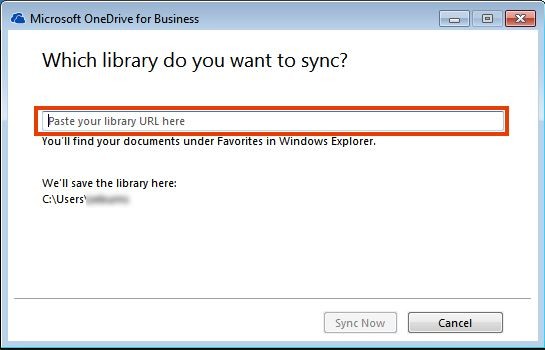



2 Comments
Luke · July 18, 2023 at 7:15 am
Who wrote this? A 4 year old?
Ian Matthews · July 18, 2023 at 1:23 pm
Hi Luke; I am confused by your comment. What is wrong with either the writing/grammer… or the instructions?