UPDATE JAN 2022 : You may be interested in our 2018 How to Fix WSUS tips:
- Easy SQL Commands To Clean Up WSUS Database Quickly
- WSUS Reset Server Node
- WSUSPool in IIS Stops Repeatedly
If your Windows Server Update Services WSUS is having problems there are five easy things to do to correct it:
- Restart the three WSUS related services:
a) WSUS SERVICE
b) WSUS CERTIFICATE SERVICE
c) WINDOWS INTERNAL DATABASE (unless your DB is SQL, in which case, restart your SQL database)
. - Run a clean up job on the WSUS database using a PowerShell Script Microsoft has written.
- This works on the Windows Internal Database (WID) – if you are using a SQL server instance, this will not work for you, but the items below will
.
- This works on the Windows Internal Database (WID) – if you are using a SQL server instance, this will not work for you, but the items below will
- Run a clean up job of the WSUS data using a PowerShell command
. 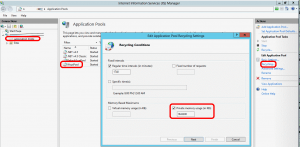 Expand the memory in the IIS > APPLICATION POOL > WSUS > RECYCLING to something greater than 1.8GB (1843200), then perform an IISRESET (or just restart the WWW service). This has not helped me but I see from other blogs that it has helped some… so give it a shot!
Expand the memory in the IIS > APPLICATION POOL > WSUS > RECYCLING to something greater than 1.8GB (1843200), then perform an IISRESET (or just restart the WWW service). This has not helped me but I see from other blogs that it has helped some… so give it a shot!
.- If you still have problems check the logs on your clients. As of Windows 10, this is a real problem to do, you can read THIS post for full details but the crux of it is, open a powershell and enter the two commands below:
.
wuauclt /detectnow
.
Get-WindowsUpdateLog -LogPath C:\windowsupdate.log
. - Try to move the WSUS content files to a new location if you think the file system is corrupted.
. - Give up, uninstall then reinstall WSUS. This is not as big a job as it seems in most environments.
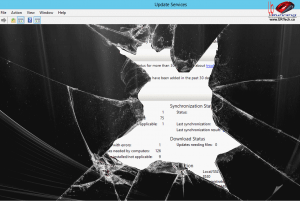


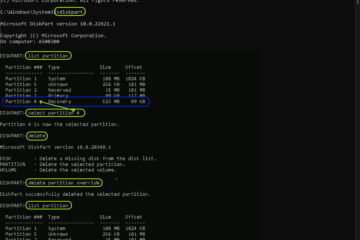
2 Comments
Sudheer · May 15, 2017 at 11:20 pm
thanks so much.
Vincent Frissora · November 22, 2016 at 9:19 pm
thanks so much. WSUS is such a pain when it breaks. really appreciate it. Number 2 worked for me – kept on getting the reset server node.