If you are using a Microsoft RDP client to remote to other PC’s, you likely will not have a problem but if you are using third party tools, like Juniper’s RDP client you may error out with:
The connection cannot proceed because authentication is not enabled:
The solution is to reduce the security level through the following registry entry:
HKEY_LOCAL_MACHINE\SYSTEM\CurrentControlSet\Control\ Terminal Server\WinStations\RDP-Tcp
set “SecurityLayer” to a zero
I have confirmed with “Watson” of Microsoft Partner Support that there is no way to make this change using the GUI. If you are a partner you can see the thread HERE.
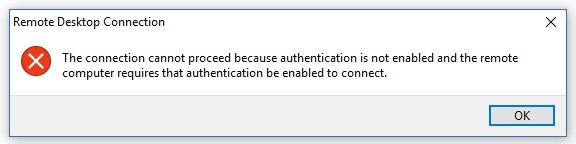

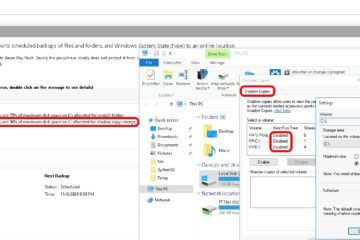

10 Comments
Khang Nguyen Duy · October 13, 2020 at 12:30 am
Thank you so much BRO
I am using the CyberArk CorePAS, after finishing the Installation part, i can not Connect to Target Devices from the Web Portal
=> Go to PSM server, Edit registry value follow instruction above => Finished
LimaNueva · October 30, 2019 at 6:13 am
This was very helpful. Thanks.. (Windows server 2012 R2 and Windows server 2019).
isman · February 7, 2020 at 5:40 am
Is this registery setting required on client machine (win10) or on Server 2016 which needs to be accessed remotely?
Mary · August 14, 2019 at 2:25 pm
Thank you so much!
gowri · January 11, 2019 at 9:13 am
thanks it worked
Arul · October 31, 2018 at 12:36 am
Thanks. working good
Ofir · January 31, 2018 at 12:26 am
best to change it to 1 instead of 0
https://docs.microsoft.com/en-us/windows-hardware/customize/desktop/unattend/microsoft-windows-terminalservices-rdp-winstationextensions-securitylayer
Thanks · December 1, 2017 at 8:02 am
thanks for this it works great
Felix · November 29, 2017 at 9:33 am
Thank you!, it works (Windows Server 2016)
juan benitop · January 23, 2017 at 8:12 am
Thank you, it works (windows 10 )