There are two ways to set Windows Defender (Security Essentials) to automatically update and the first is to set WINDOWS UPDATE to automatically install all updates. The other way is to create a new SCHEDULED TASK:
- Click START and type TASK and then click on TASK SCHEDULER
- Right click on TASK SCHEDULER LIBRARY and select CREATE NEW BASIC TASK
- Type a name like UPDATE DEFENDER, and click the NEXT button
- Leave the TRIGGER setting to DAILY, and click the NEXT button
- Leave the DAILY setting to RECUR EVERY 1 DAYS, and click the NEXT button
- Leave the ACTION on START A PROGRAM, and click the NEXT button
- In the PROGRAM/SCRIPT field enter: “C:\Program Files\Windows Defender\MpCmdRun.exe” (the quotes ARE required)
- In the ADD ARGUMENTS enter -SignatureUpdate (no quotes), and click the NEXT button
- Click the FINISH button to complete the task
- Double click on the task and select from the GENERAL TAB, select RUN WHETHER USER IS LOGGED IN OR NOT, click OK and enter the password for your account.
Note that you can change the schedule of this task to more than once a day (or less I suppose) by double clicking on it and selecting the TRIGGERS tab.
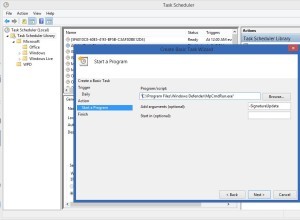



8 Comments
V S Rawat · October 20, 2024 at 6:15 pm
So many software installation automatically add a task scheduler entry for their various call-home acts and to update them.
Could you or someone post a script that would just directly add such a task scheduler entry 1. to update windows defender virus definitions, to quick scan the pc – both weekly and automatically?
Thanks.
IC-Tech · July 24, 2020 at 4:23 am
Thank you it worked for me!
seth · June 29, 2020 at 10:42 am
Hi Ian! how do we know that it works?
Ian Matthews · July 23, 2020 at 5:36 pm
Hi Seth;
In the WINDOWS SECURITY CENTER, click VIRUS & TREAT PROTECTION, then scroll to VIRUS & TREAT PROTECTION UPDATES and check the LAST UPDATE date/time. 🙂
Roy · June 3, 2020 at 1:42 am
Hello what account do you use to launch the task?
Ian Matthews · June 22, 2020 at 5:53 pm
Hi Roy;
An admin account. We usually use a domain administrator account but you could use a local admin account.
suneetha · May 30, 2018 at 8:39 pm
what should i do if the RUN WHETHER USER IS LOGGED IN OR NOT function is disabled
Ian Matthews · June 3, 2018 at 9:59 pm
Hi Suneetha; Two thing come to mind. 1: When you launch TASK SCHEDULER make sure you right click on it and select RUN AS ADMINISTRATOR 2: Go back into the task AFTER it is created and see if you can change the LOGGED IN OR NOT option is now available.