If you right click on the START button but do not see a context menu you likely have corrupted or missing folder:
c:\User\<user>\AppData\Local\Microsoft\Windows\WinX
The solution is just to copy this folder (and its three subfolders) from a working machine. In my case, I was able to copy these files from a different Windows profile that was not experiencing the problem.
Also, in case you have not figured this out yet, you can customize your right click menu by making changes to:
c:\User\<user>\AppData\Local\Microsoft\Windows\WinX\Group1c:\User\<user>\AppData\Local\Microsoft\Windows\WinX\Group2c:\User\<user>\AppData\Local\Microsoft\Windows\WinX\Group3
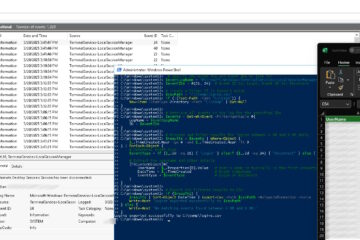
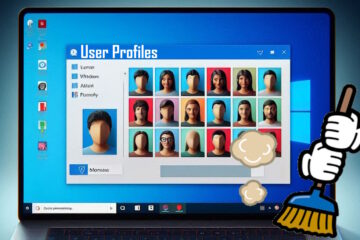
26 Comments
Jo S · January 8, 2019 at 4:56 pm
This worked like a charm! Thank you very much
Alienoiduk · September 17, 2017 at 5:24 am
Same problem in Windows 10
After reading this post i checked to see if the folder c:\User\\AppData\Local\Microsoft\Windows\WinX exists, it did and when i clicked on Winx folder to check sub directories it said i did not have permission to access so i clicked to allow access and now all works 🙂
Carp · August 2, 2018 at 12:12 pm
This has worked for me in Windows 10. When I opened the files there was nothing in them. I went to the other user (admin) and copied the filed over. Walla! after restart it worked. Thanks!
Moh · May 31, 2017 at 8:06 am
Thanks, it works 🙂
philippe · April 17, 2017 at 1:23 am
Yes, it works well when you copy all the folders Group1, Group2 and Group3, from another user which work.
You can copy them from the “defaultuser()” or “Default” directory in Users directory.
In my case, when it did not work, the shortcut were in the directory but they were not real shortcut (no target), they may have been corrupted.
Mike S. · November 20, 2017 at 2:04 pm
Thanks very much for the help.. This worked like a charm on Windows 10. Copied from the default folder over to my folder, rebooted and it worked. Thanks very much for the help.
Queen Maeve · July 4, 2016 at 8:09 pm
I have been looking for a solution to this problem for days. Win+X doesn’t work on my Windows 8.1 Pro computer. All the other Win+ keys work just fine. Right-clicking on the Start Button does nothing – no context menu appears. This happens when logged in as any user, including a new, clean profile. It happens in Safe Mode. It happens with a Clean Boot. The %appdata%\…\WinX folder is present and correct. I tried every fix suggested on every website I could find and none of them worked until I hit on this forum.
http://www.tenforums.com/general-support/15591-win-x-doesnt-work-anymore.html
I had previously removed the shortcut arrow from desktop icons. I have been doing this for 20 years, ever since Windows 98 came out. I found a tip for Windows 98 years ago that said you could remove the shortcut icon arrows by editing these two keys:
[HKEY_CLASSES_ROOT\lnkfile]
“IsShortcut”=””
[HKEY_CLASSES_ROOT\piffile]
“IsShortcut”=””
All you had to do was rename the two values “ShortcutIs” and restart or logout and log in, and the arrows would be gone. Been doing that for 20 years with no problem, from Win98 to Win7.
However, it seems that when you do this in Windows 8.1 Pro, it disables the Win+X key. As soon as I set both values back to the default (IsShortcut) and restarted, the Win+X key worked, and right-clicking on the Start button gave me back the Start context menu.
I don’t actually like the Win+X menu, I always install Classic Start Menu and give myself back a Windows 7-style Start menu. But it annoyed me that the Win+X menu was missing, even though I don’t use it. I knew this meant something was wrong, which bugged me.
I had NO intention of reinstalling Windows 8.1, which many sites (including Microsoft) had suggested – that is too drastic a solution and it wasn’t worth the time and trouble, and I would simply have hidden the shortcut arrows again and been back where I started.
This may not work for everyone who has the Win+X problem, but it worked for me.
Chris · July 10, 2017 at 6:46 am
Hi Queen Maeve,
That’s just great! Your solution was the only one that helped. I also removed the arrow for years by changing to xIsSHortcut. How did you come up with this?
Thanks anyway!!!
Kit McGuire · August 1, 2015 at 6:57 pm
Tried every suggestion here and still nothing happens if and when I try to right click on the Windows Icon (Start button)! I’m at a loss here. Next suggestion? This is the brand new July 29th MS installation. All seems alright so far except for this issue.
Ian Matthews · August 18, 2015 at 9:27 pm
I just added two more potential fixes for this problem so please try them and let me know how it goes.
Graeme · July 21, 2015 at 1:03 pm
Brilliant
Thank you
Jeremy · July 8, 2015 at 7:59 am
Thanks that worked like a letter in the post office you are really great in providing solutions 😉
Vikas · June 2, 2015 at 4:29 am
Thanks provided solution worked for me like a charm… 🙂
mark · November 22, 2014 at 12:50 pm
show hidden folders
go to c:\User\Default\AppData\Local\Microsoft\Windows\WinX instead of c:\User\\AppData\Local\Microsoft\Windows\WinX and you will see the group folders. should be uncorrupted. then you can copy/paste and restart explorer and be good to go
start button right click · October 8, 2015 at 2:02 pm
I wanted to try your solution but there is no app data right after users on my machine. Typo??
Tried using another account but it still does not work.
Ian Matthews · October 23, 2015 at 5:56 pm
APPDATA is a hidden folder so you need to click VIEW, HIDDEN FOLDERS (from the menu at the top of any control window, like COMPUTER/THIS PC)
Carlo Mazzetti · March 28, 2017 at 4:06 am
Thank you Mark! It was easy, safe and… it worked
fshhady · October 6, 2014 at 3:11 am
I have the same problem and solve it with just restart the windows explorer form Windows Task Manager.
Thank you
W Carlton · October 22, 2014 at 6:38 am
Restarting the Windows Explorer from Windows Task Manager worked for me as well. Thanks, I was freaking out.
Any idea what is causing this issue?
Julie · October 29, 2014 at 6:16 am
Perfect, easy as pie. Thank you. ctrl+alt+delete, task manager, right click windows explorer and select restart. Worked like a charm.
Buddzoo · December 18, 2015 at 9:15 pm
I have been searching for days for a solution to my right click not working on the start menu in windows 10. NOthing has worked until I simply followed your suggestion to restart windows explorer from task manager. This fixed it right away! THANK YOU!!!!!!
David MCDonough · September 1, 2014 at 5:44 pm
Thank you! I got my window button right click back.
klaus thorn · August 29, 2014 at 6:23 am
you can try to just cerate these folders and place a few shortcuts to programs there. The original is nothing else.
To get the original layout, create a second user on your system and copy them from his folder.
Either copy them directly(needs admin rights I guess) or over a folder that can be used by both users.
Greg G · May 25, 2014 at 4:13 pm
Where am I going to find these folders when I am a lone user not at a business? thanks.
Ian Matthews · June 20, 2014 at 7:49 pm
Ya… that’s a problem. I would ask a friend or even go to your local computer store and just copy the files onto a memory stick. Most large retailers have such bad service they will not even notice you their and a small retailer will likely help you 🙂
Erkki Ahola · May 13, 2014 at 12:51 pm
In my non-admin profile I have the WinX folder with the three subfolders Group1, Group2 and Group3 with contents. Neither the left click or right click of the Start button does work at moment. I have noticed that the problem occurs after I visit YouTube.