When you use Remote Desktop Connections you may see the following error:
BITMAP DISK CACHE FAILURE: Your disk is full or the cache directory is missing or corrupted. Some bitmaps may not appear.
You then have three real options:
- Do nothing. Your RDP session will function b
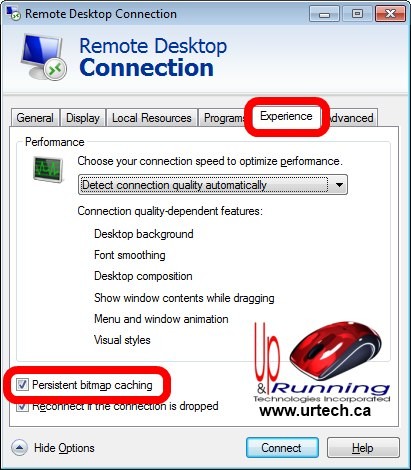 ut will “lock up” from time to time, which is annoying
ut will “lock up” from time to time, which is annoying - Disable Caching – Open your Remote Desktop Client, click OPTIONS, then EXPERIENCE, uncheck PERSISTANT BITMAP CACHING. See the image to the right
- Clear your cache. This is very easy to do:
- log out of ALL RDP sessions
- C:\Users\<username>\AppData\Local\Microsoft\Terminal Server Client\Cache
- Delete everything in that folder
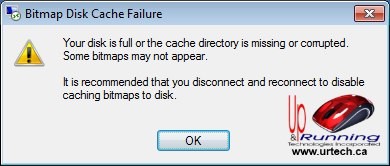



3 Comments
Andrew · April 4, 2019 at 10:05 am
Thank you so much!
sidik · December 29, 2015 at 11:13 pm
Thanks u so much, its help me,
From Spain · January 20, 2015 at 2:48 am
Thanks a lot, this really help me, by deleting cache files. Under Windows XP, the right path is C:\Documents and Settings\username\Configuración local\Datos de programa\Microsoft\Terminal Server Client\Cache