This is not hard to do but it is easy to make a mistake. If you want to view your email inbox folders on a Galaxy S3 Android 4 all you have to do is open your email and:
- Click the folder select box at the top
- Click SHOW ALL FOLDERS
- Click the INBOX ICON (not the text… repeat NOT the text… touch the pretty icon)
- Select the folder you wish to view
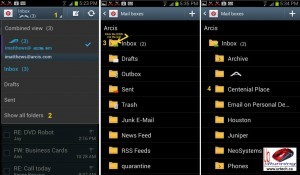


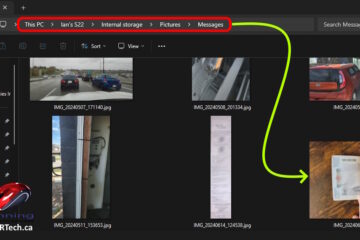
59 Comments
h richardson · August 24, 2017 at 10:11 am
I cannot open inbox or any folders on my galaxy tablet. Help.
Ian Matthews · August 25, 2017 at 11:22 pm
Hi H; Sadly this would be a completely unrelated problem. I would go to the android SETTINGS then ACCOUNTS, find your email account and remove it. Then try reading it. If that does not work, try to uninstall / reinstall the mail program you are using.
Arvind · October 26, 2016 at 11:51 pm
Dear All,
I am able to see all my folders inside inbox but I have to make some clicks to see them everytime. Is there an option to make them visible by default all the time in the folder tree? For eg.
Inbox
-A
-B
I am on Andriod 6.0
Regards
Arvind
Ian Matthews · November 5, 2016 at 11:28 am
Hi Arvind; As far as I can tell, there are a few clicks required to open the folders in the tree.
KG · November 5, 2014 at 4:28 am
Just for others help-
I have galaxy note 2 and only the inbox was getting auto synced, all subfolders had to be manually synced.
I found the path to change the sync settings of individual folders, it is quite hidden-
1. Click menu
2. Click settings
3. Account setting
4. Click on your account name
5. Go all the way down and press “More Settings” button
6. Click folder sync setting
this should show the folder tree structure and you can change individual folders sync setting to “push” from “manual”.