Many devices shipped with Windows 10 S mode as a security measure, but “S” mode devices only allow programs from the Store to be installed. This may be great for schools, children and other security intensive applications but for most people you will want to install apps from other sources (i.e. Games that are not in the MS Store).
Also, in March of 2018 Microsoft announced they were killing the S mode line and encouraging most consumers with it to move to the full product.
Fortunately, it is both easy and free to change to a Windows 10 Home or Pro from Windows 10 S mode:
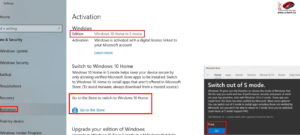 Click the START button
Click the START button- Click the settings cog 🔅
- Select UPDATE & SECURITY
- Select ACTIVATION
- Find the Switch to Windows 10 Home or Switch to Windows 10 Pro section, then select the Go to the Store link
- Do not click the UPGRADE YOUR EDITION OF WINDOWS
- In the Microsoft Store you will see (SWITCH OUT OF S MODE or a similar page), select the GET button.
- Click YES, LET’S GO or similar approval button
NOTE: Once you have switched our of S mode, you can never go back to it (which is just fine for 99.5% of people, but not everyone).



6 Comments
Wendy Finley · April 30, 2022 at 4:25 pm
My “Get” button is greyed out and I get a message that says to contact my IT or administrator.
João Mastbaum · October 10, 2021 at 7:36 am
Not working and not found on microsoft store
Ian Matthews · October 14, 2021 at 2:32 pm
Hi João; can you provide more detail. We have had people successfully use this process recently without problem.
agnes traycoff · December 3, 2020 at 8:26 am
do i have buy windows from microsoft store to replace s mode, if so what does it cost? can i buy it anywhere?
Ian Matthews · December 3, 2020 at 6:41 pm
Hi Agnes;
No, you do not have to buy Windows 10 to replace “S” mode. The instructions on how to migrate to the full version for free are on this page https://www.urtech.ca/2019/11/solved-how-to-change-windows-10s-to-windows-10-home-pro-for-free/
João Mastbaum · October 11, 2021 at 1:07 pm
Just change local to USA and language to english and option shows on store and works