Azure Storage Explorer is Microsoft’s tool to directly access files in Azure Storage. It is still relatively new and it has problems from time to time including the infamous “Cannot Read Property ‘ConnectionString’ of Undefined”
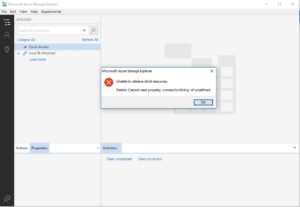 1: Fix Azure Storage Explorer Cannot Read Property ‘ConnectionString’:
1: Fix Azure Storage Explorer Cannot Read Property ‘ConnectionString’:
For most people the solution is to Delete Azure Storage Explorer configuration
- Close AZURE STORAGE EXPLORER
- Use Windows File Explorer (My Computer) to open %appdata%\storageexplorer
- For almost everyone this will be C:\Users\<user>\AppData\Roaming\StorageExplorer
- Delete everything
- Launch AZURE STORAGE EXPLORER
- Have a nice day
2: General Azure Storage Explorer Troubleshooting:
If you still see issues with Azure Storage Explorer:
- Upgrade to the latest build which you can download directly from Microsoft HERE. Microsoft is releasing new versions with bug fixes every few months.
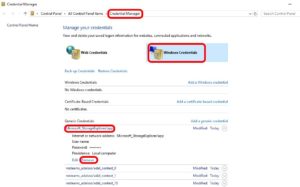 Delete the saved credentials
Delete the saved credentials
- Close Azure Storage Explorer
- Click START, type CREDENTIAL MANAGER and click on it
- Click WINDOWS CREDENTIALS tab, expand MICROSOFT_STORAGEEXPLORER/APP and click REMOVE
- If you are working on a Mac you need to find STORAGE EXPLORER in your keychain



1 Comment
Debasis Chatterjee · September 4, 2019 at 11:38 am
Appreciate your tips. The solution works for me. Strangely, when I posted this failure in Microsoft forum, they did not have any response for me over many months. So, thank you.