In an effort to improve searching in outlook Microsoft came up with the notion of Top Results. These so called Top Results are the three most relevant matches for your search in outlook according to Microsoft’s AI.
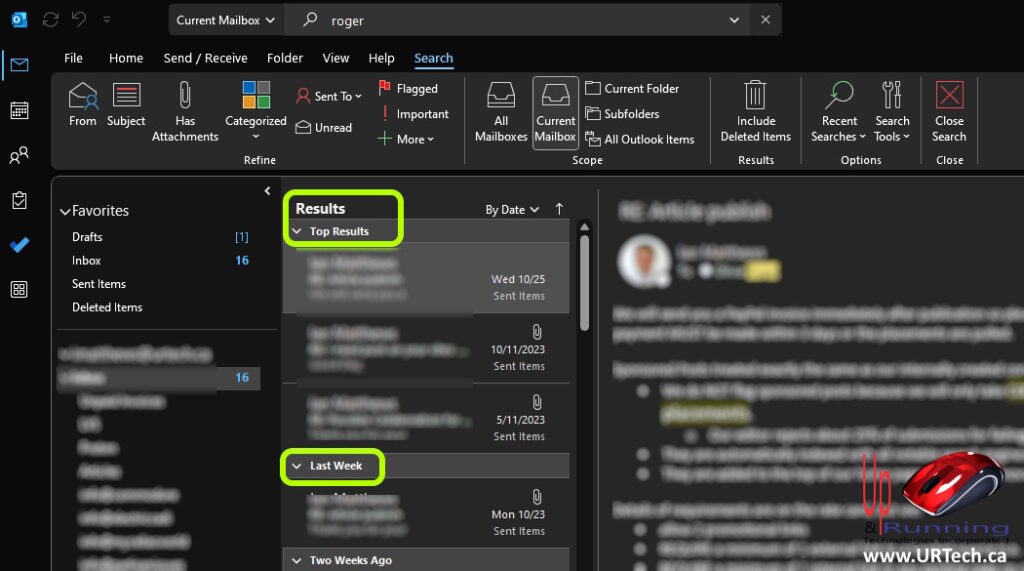
For us and lot of our clients however having a computer guess what is most relevant is foolhardy because we’re not giving it all of the information it requires to make that determination so we end up with search results at the top that are pointless.
So that gets us to the question of how do you turn off the Top Results feature and here is the answer:
How To Disable TOP RESULTS in Outlook Desktop App
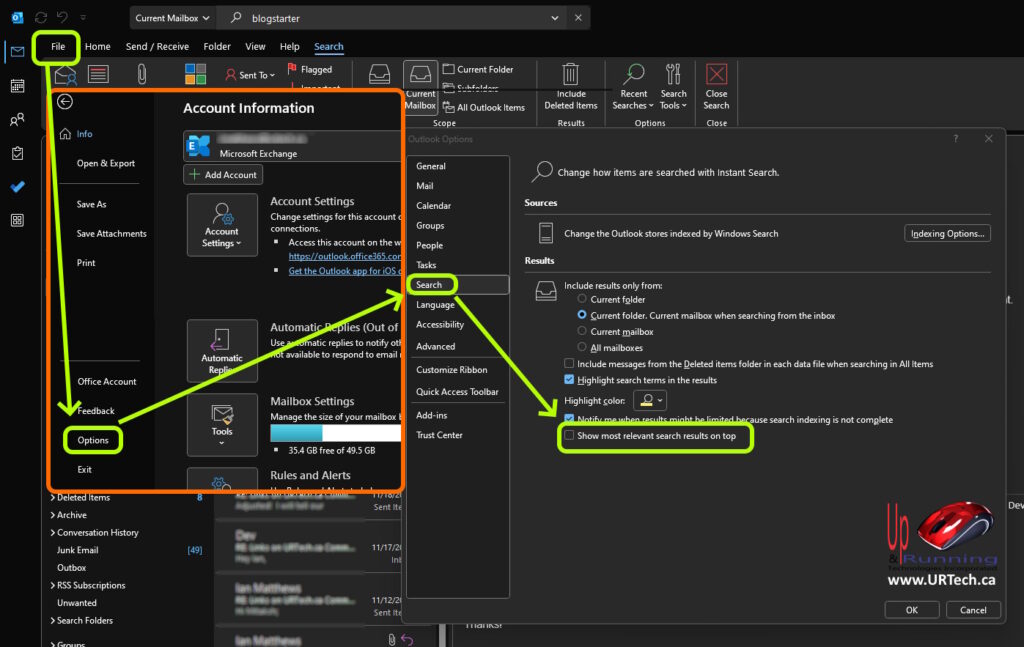
- Launch Outlook and click FILE (in the top left corner)
- Click OPTIONS (in the bottom left)
- Click SEARCH
- Uncheck SHOW THE MOST RELEVANT SEARCH RESULTS ON TOP
- Have a nice day
You do not even have to restart outlook for this change to take effect.
How To Disable TOP RESULTS in Outlook Web App OWA 365
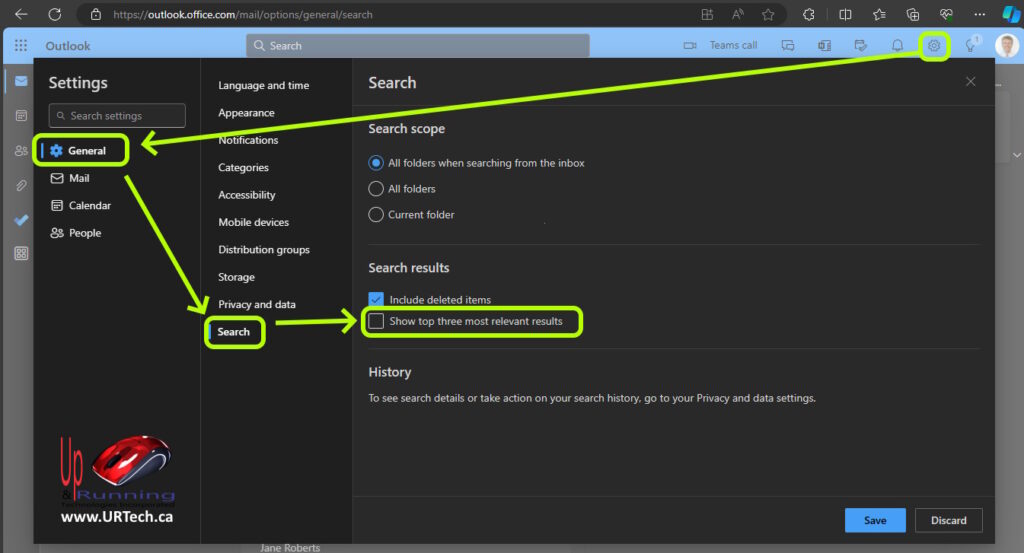
- Log into your Outlook Web App Online 365 OWA using a browser like MS Edge
- Click the SETTINGS cog icon (in the top right corner)
- Click GENERAL
- Click SEARCH
- Uncheck SHOW TOP THREE MOST RELEVANT RESULTS
- Have a nice day

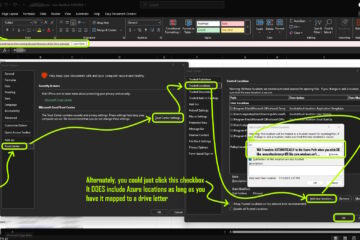
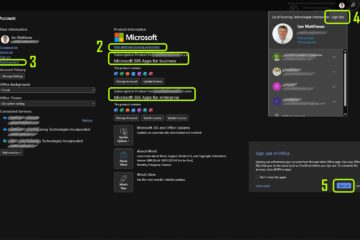
2 Comments
Ross · January 19, 2024 at 9:00 am
Thank you for this. Outlook is bad enough without having to fool with foolishness such as what it views as “top results.”
Ian Matthews · January 19, 2024 at 3:48 pm
Agreed – Just give me the list, don’t try to think for me!