As shown in the screenshot below you may have seen:
- Microsoft Edge WebView2 – in your Task Manager
- msedgewebview22.exe – in your File Explorer
- Microsoft Edge-WebView2 Runtime – in your Windows Update
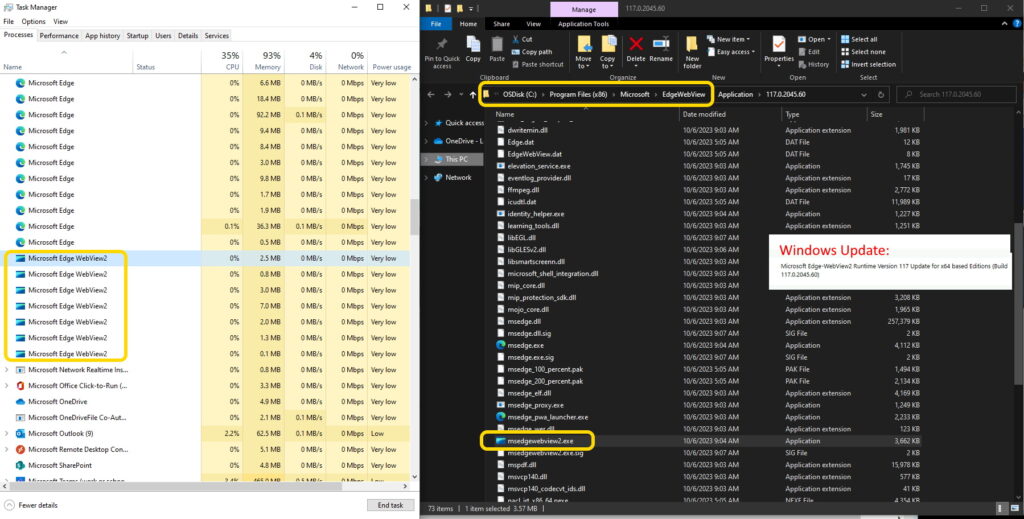
What is Microsoft Edge WebView2?
Put simply Microsoft EdgeWebView2 is a stripped down version of the Microsoft Edge browser- based on Google Chrome that developers can use to run web code inside of applications you are using.
Specifically, WebView2 can run HTML, CSS, and JavaScript inside a standard non-web program, like something written in Visual C++ or .NET apps.
EdgeWebView2 is supported on all versions of Windows 10 and 11, as well as Windows Server 2016, 2019 and 2022.
Support for Edge WebView2 on Windows 7, 8, Server 2012 and 2012R2, ended at Edge WebView2 version 107 in October of 2022 because those operating systems are no longer supported… anywhere.
Does Microsoft Edge WebView2 Use The Same Code as Microsoft Edge?
Microsoft Edge WebView2 uses separate but equal code to the MS Edge browser install. That is why you have both MS Edge and MS Edge WebView2 folders in your C:\PROGRAM FILES
Can Microsoft Edge WebView2 Be Safely Stopped?
Yes, Microsoft Edge WebView2 can have its processes safely stopped using END TASK in TASK MANAGER. That being said, it will likely come back the next time you launch the program that was using it, but hopefully the high CPU or high memory problem will not reoccur.
Can Microsoft Edge WebView2 Be Uninstalled?
Yes, Microsoft Edge WebView2 can be safely uninstalled but you should not waist your efforts trying because:
- Microsoft Edge WebView2 is not included in APPS AND FEATURES so the uninstall is pain
- Microsoft Edge WebView2 will likely be automatically reinstalled the next time you launch a program that needs it


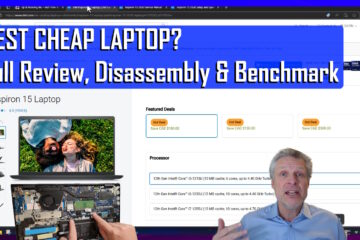
3 Comments
Victor S · December 18, 2024 at 1:12 am
I don’t have an issue about ms edgewebview running as some apps require it to work such as zoom . My issue is that when I quit zoom both zoom and edgeview are still running and taking up a lot of memory. I can clean up the memory with tools and task manager but why do they not remove themselves from memory when I quit the apps.
Many thanks for any answers.
Joe B · September 19, 2024 at 2:51 pm
You can disable Edge Webview2. Open task manager, If you have a program like MA Word open in may have a > next to it. Click on the > Webview2 may show up there. Right click on it and look for open file location, click on this and it should take you right to it. All I do is rename the file by adding .bak to the end of the file name. Note that some apps may not work without it so make note of the file location and remove the .bak from the file name and the app will work.
Ian Matthews · September 19, 2024 at 2:54 pm
Thanks for the info Joe!