Have you seen this Microsoft Privacy screen a few times and just clicked past it?
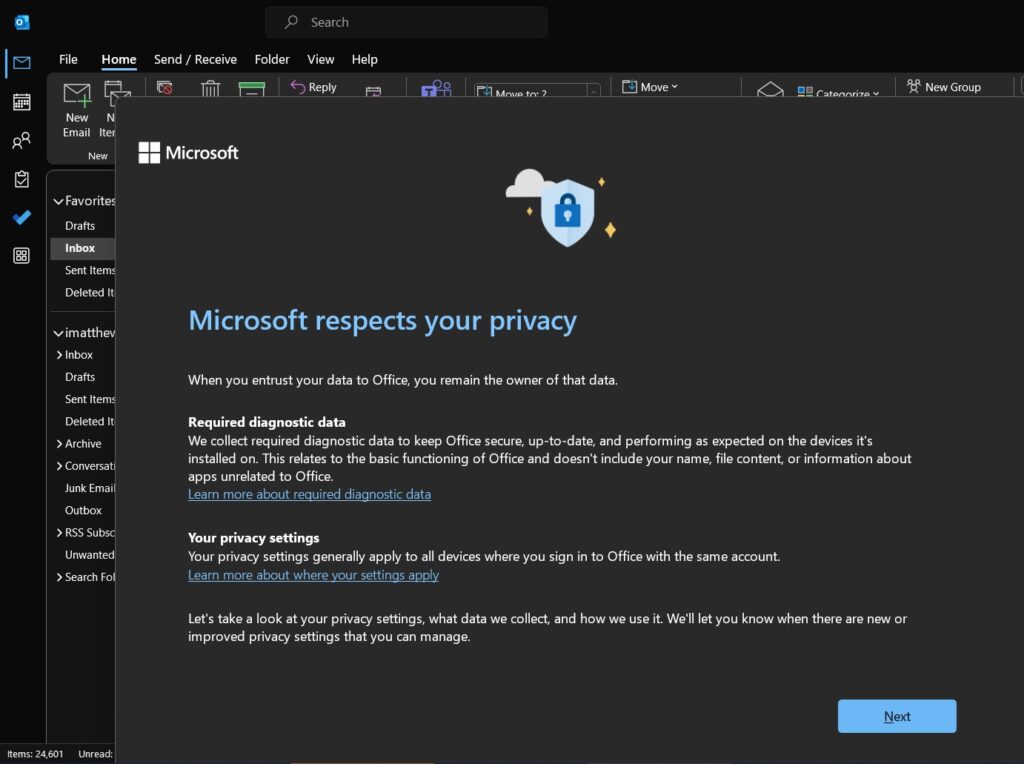
Well we have seen these literally thousands of times and decided to spend a few minutes to understand what we’re actually agreeing to.
To get into your privacy settings:
- Launch any Microsoft Office App (i.e. Outlook, Word, Excel, PowerPoint…)
- Click FILE (top left corner)
- Click OPTIONS (bottom left)
- Stay on the GENERAL section and click the PRIVACY SETTINGS button
- Scroll down
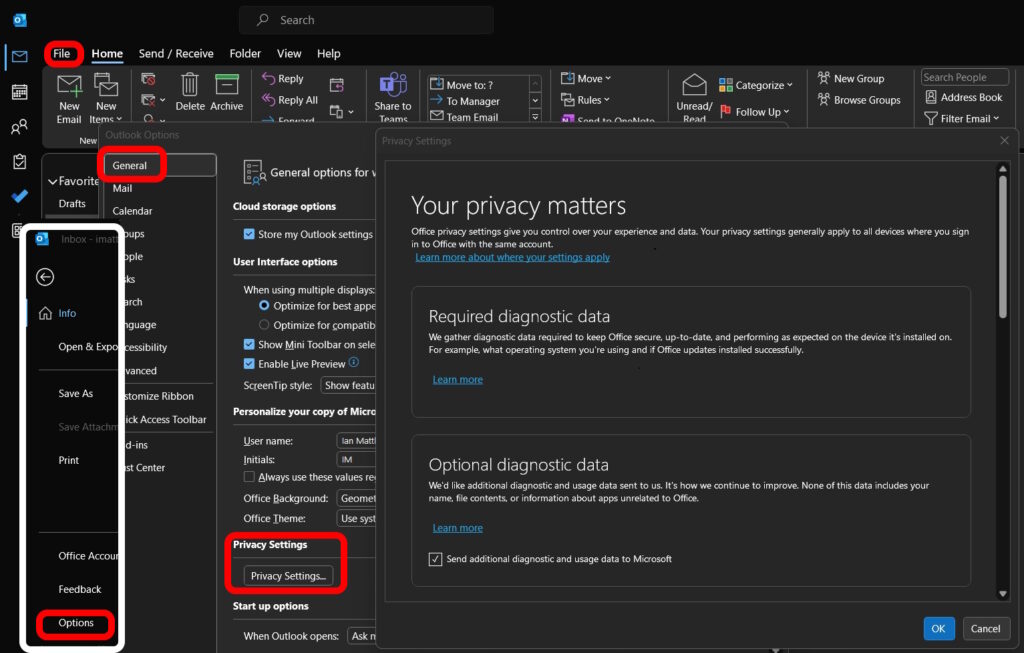
What is Required Diagnostic Data?
The first section is required diagnostic data and you can’t turn that off. when Microsoft attacks a problem with updates or the operating system it reports it through to them In an anonymous manner meaning that none of your personal information is transferred. The program sends just generic information like which program crashed and what operating system you were using.
What is Optional Diagnostic Data?
The second section in privacy relates to the performance of a program or feature rather than relating to crash details. So things like what words you have added to your spell checklist and, what geographic region for language you are using. This helps Microsoft improve the product for others in similar situations to you but does not send any personal information. Microsoft still has no idea what your name is or exactly where you live.
What are Connected Experiences?
Obviously Microsoft will have some information relating to you and what you’re doing if you choose to use connected experiences. Connected experiences are tools and features that either require live information from the Internet or our add-ons to Microsoft office applications.
Here is the complete list of connected experiences that are available in Microsoft 365 applications like Excel, Word, Outlook, and PowerPoint.
Again, Microsoft will use this information to improve the product but not to track you personally. You can imagine if they find that the document translation is a heavily used feature that they will put more resources into improving it and adding more languages.
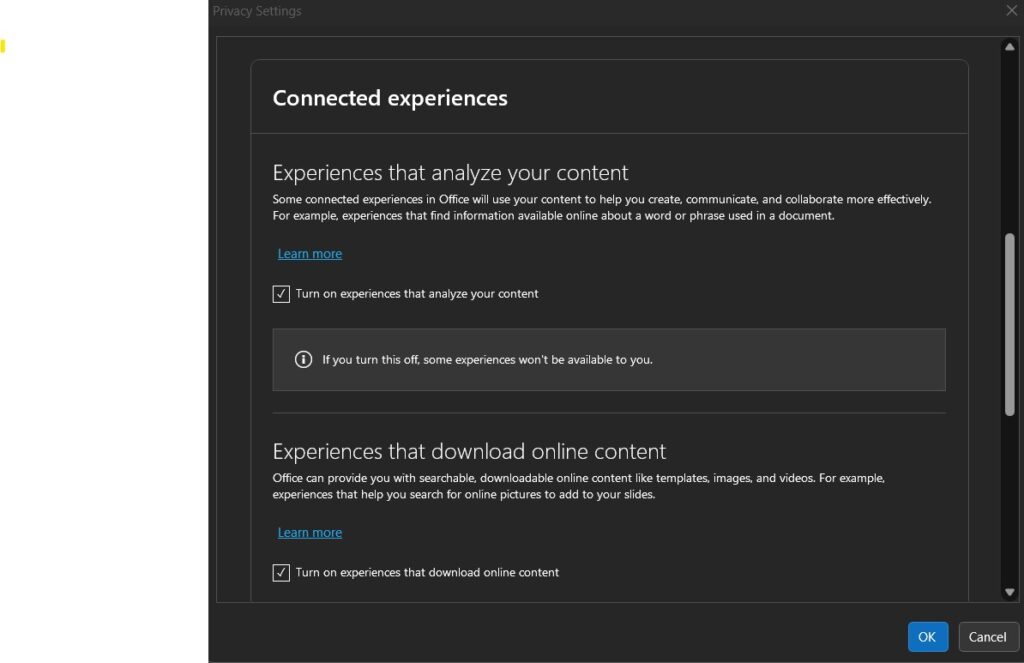
What Are Experiences That Analyze Your Content?
Experiences that analyze your content are things like translation. if you translate a document obviously Microsoft will obviously need to analyze the original document or text to get the grammar and the words right.
What Are Experiences That Download Online Content?
Experiences the download content online are things like embedding a youtube video or using 3 D graphics which is a pretty cool feature.
In this case, again Microsoft really wants to understand what features are being used and why so that they can further improve the products.
Here is a complete list of the online content available to Microsoft 365 apps like Word, Excel, Powerpoint, and Outlook.
| Name | More information |
|---|---|
| Cloud fonts | Cloud fonts in Office |
| FAQs | When you choose Settings > Help & Feedback > FAQs on Outlook for iOS and Android, you’re taken to either Outlook for iOS Help or Outlook for Android Help. |
| Ink effects | Draw and write with ink in Office |
| Insert icons | Insert icons in Microsoft 365 |
| Insert Microsoft Forms | Insert a form or quiz into PowerPoint |
| Insert online 3D models | Get creative with 3D models |
| Insert online pictures | Insert pictures (Word) Insert a picture in PowerPoint |
| Insert online video | Insert a video from YouTube or another site |
| Interesting calendars | Subscribe to a calendar about your favorite sports teams or TV shows on Outlook for iOS and Android. |
| Location suggestions | When you add a public place with a street address to a calendar item, Outlook for iOS and Android also includes the full street address in the Location field. |
| Map in event details | The event details page shows a map based on the address of the location of the event on Outlook for iOS and Android. |
| Office Help | When you choose Help > Help on the ribbon or use F1 in an Office app |
| Online shape search | Find more shapes and stencils |
| PowerPoint QuickStarter | Research a topic with PowerPoint QuickStarter |
| Researcher | Research your paper easily within Word |
| Tell Me | Do things quickly with Tell Me |
| Templates | Download free, pre-built templates |
| Travel time estimates in Up Next | When you choose to allow Outlook for iOS and Android to access your location, an estimate of your travel time to your next event will be included in the Up Next card at the top of your inbox. What happens to your data when you turn Time to Leave on and connect to Cortana? |
| Weather Bar | Change the calendar Weather Bar forecast city |
| Weather on calendar | How do I turn on weather on calendar on Outlook mobile? |
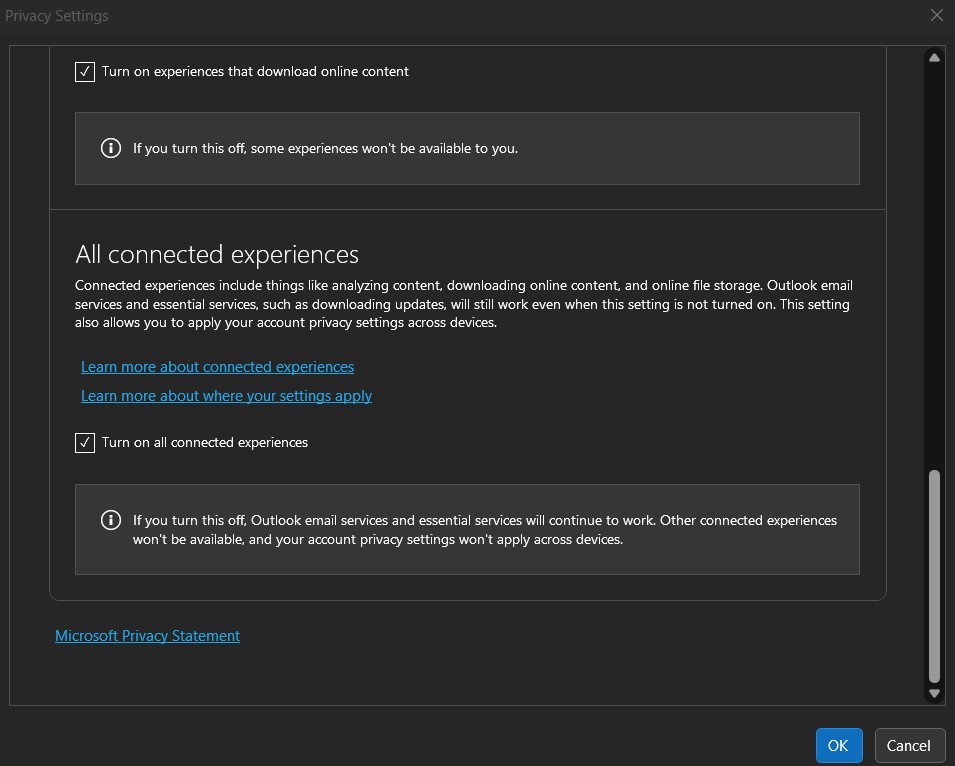
What Are All Connected Experiences?
In Microsoft 365 apps as well as older standalone Microsoft Office 2016 and Microsoft Office 2019, there is a master switch called all connected experiences in your privacy settings. This connected experiences master switch can be used to turn off all online features and services.
If this is turned off it’s like setting your Microsoft Office back to Microsoft Office 2000 days. You will have no access to translate documents, no way to embed YouTube videos and you will not get updates anymore. as draconian as this sounds there are a few places where this is a good idea. For instance if you are in a very high security environment like the CIA or a nuclear power plant, You really want to make sure that the programs you have deployed have no ability to be connected to or manipulated in any way from outside the company and that is what this particular switch is for.
Are There Other Microsoft Privacy Settings I Should Know About?
Yes, Microsoft has privacy settings on virtually every program and feature that they make available to the public.
One important place that you should be looking for privacy details is the Microsoft privacy dashboard which tells you all about your own settings: https://account.microsoft.com/privacy
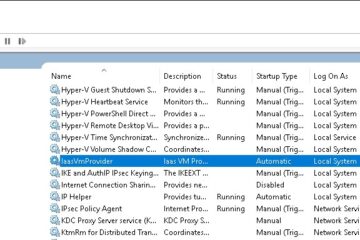
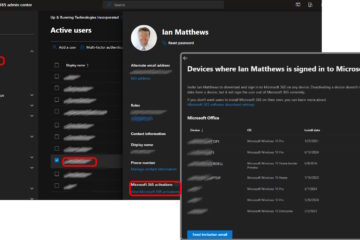
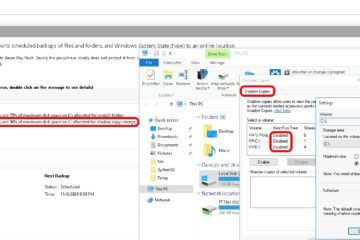
0 Comments