There are lots of good reasons to turn on accessibility options in Outlook email but for some people the setting has been turned on accidentally and they want to know how to turn it off.
The Outlook notice bar show: [recipient] prefers accessible content. Check for accessibility issues.
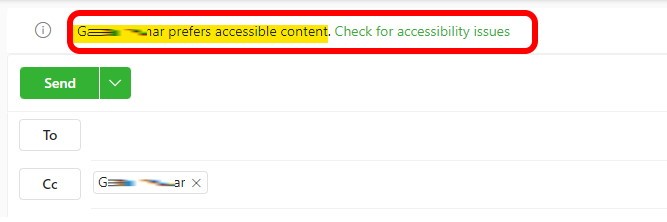
You can enable or disable Recipient Prefers Accessible Content in Outlook Web App, by:
- Click the cog icon in the top right corner
- Click GENERAL on the left menu bar
- Click ACCESSIBILITY menu
- Click the check box on or off beside ASK SENDERS TO SEND CONTENT THAT’S ACCESSIBLE

Thats it!


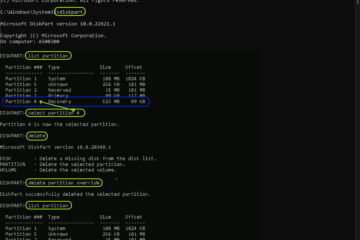
0 Comments