After working on a file for a few months I found this message:
Office365 Sorry, We Couldn’t Open FILE NAME Word Excel PowerPoint
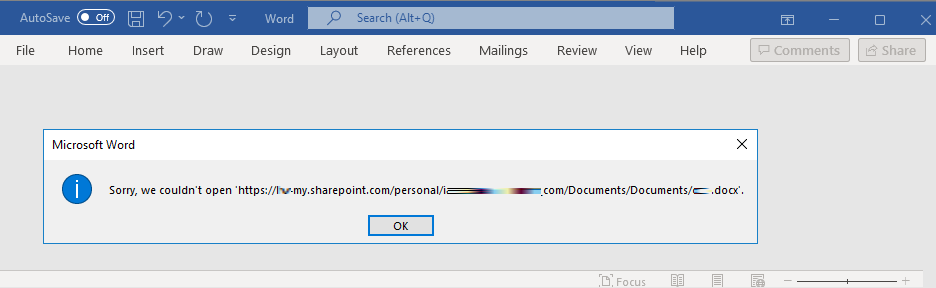
The error did not appear when trying to open the file using the Word WebApp, but did appear when trying to open the file using the full Word desktop app.
Fortunately, there is a very easy fix.
How To Delete Office 365 Cached Files
- Close all MS Office files and programs
- Launch FILE EXPLORER
- Expand
C:\Users[USER NAME]\AppData\Local\Microsoft\Office\16.0\- If you don’t see the
AppDatafolder, simply enable the viewing of hidden folders- click HERE
- If you don’t see the
- Delete (or just rename) the folder
OfficeFileCache


9 Comments
Hannah · December 8, 2023 at 1:44 pm
FINALLY! This worked! I have dealt with this problem for months. THANK YOU!
robert · August 10, 2023 at 10:56 am
thank you for helping me fix this!
Vas · March 10, 2023 at 7:17 am
Worked like charm! Thank you !!
Varun · February 28, 2023 at 5:37 pm
Thank you. It worked
Jackyame · February 14, 2023 at 11:36 pm
Thank you very much for this solution.
James · February 10, 2023 at 3:57 am
Awesome. This is so annoying and also avoidable. For a company as big as Microshaft, you’d think they could attach code to this message and have it auto-fix the problem.
Riaz · February 1, 2023 at 8:23 pm
Thank you VERY much or this. So much random crap information out there. This worked 100%.
Tim · December 30, 2022 at 3:31 pm
That was fantastic, thank you. Glad I came across this post with all the other message boards being irrelevant.
Lisa H · November 18, 2022 at 2:30 pm
Just wanted to say thank you for this fix! Worked like a charm.