We were working a Group Policy that placed program shortcuts on users desktop but found that specifying the icon source as coming from a network location (in our case we tried the SYSVOL) that only a placeholder would appear.
If you want to know how to place shortcuts on the desktop or start menu using Group Policy, watch our short video.
Why Not Use Custom Icons?
Icons appeared on the desktop as expected IF the shortcuts were to an URL or if the icons were local. We did not want to copy icons to each computer and while some of our shortcuts pointed to URLs, others pointed to programs.
Another problem is that if the icons are on the network, only a placeholder appears on the shortcut when the user is off the LAN (i.e. laptop powered up in a hotel or home).
In our case we decided that using the icons built into every version of Windows was the best solution.
What Icons Are Inside C:\WINDOWS\system32\shell32.dll ?
Below is the complete list of icons in Windows 10 SHELL32.DLL and while it is very similar to the list that is in all other versions of windows (i.e. Windows 8, Windows 11, Server 2016, Server 2019, Server 2022), it is not identical.
Click to Expand:
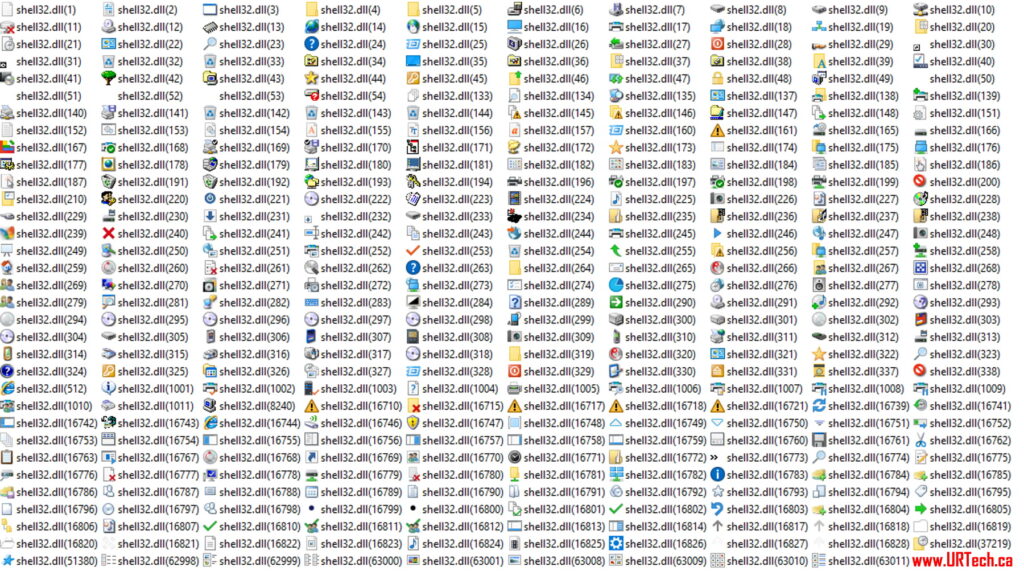
How To Specify An Icon From Shell32.dll?
Shell32.dll contains all those icons so if you want to select a specific on, you must specify the number beside it. For example, if you wanted the “green tree” icon you would specify SHELL32.DLL index number 42.
How To Extract or Download Icons from Shell32.DLL
You can download any or all of the icons from Shell32.DLL directly from us HERE.
Alternately, you could inspect and extract the .ICO files from Shell32.DLL yourself using Nirsoft’s free icon extractor.

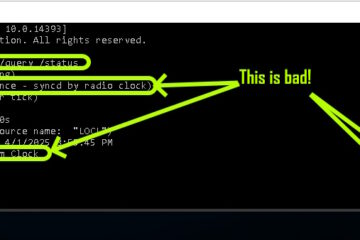

3 Comments
Hans Troost · January 24, 2024 at 5:24 am
Very nice and to be honest: that’s what I’m looking for: lists/overview pictures of icon in DLL’s including their numbers. That brings me to my question: how and with which tools did you create this list/picture? I’m interested in making similar lists from other DLL’s/Exe’s for easy finding of appropriate icons.
kind regards, Hans Troost, The Netherlands (so a bit poor English).
Annie · March 5, 2023 at 8:33 am
Just helping you with the typo error that you have on your page here.
it is not nirOSoft.
It is
nirsoft.
https://www.nirsoft.net/utils/resources_extract.html
Ian Matthews · March 13, 2023 at 10:36 pm
Good Catch Annie.
Fixed!
Thank you 🙂