In this video we:
- unbox the HP Elitebook 840 G8
- take the back off, explain the internal parts and how to disassemble them
- how to change the battery
- upgrade the RAM
- upgrade the storage M.2 SSD
- power the unit up and explain what is missing and what is great
At the bottom of this article is the service and maintenance manual for the HP 840 G8 along with most of the still graphics we used in the video.
We also found that the HP 840 G8 service manual was unavailable on the HP websites so we searched the globe and finally found a copy you can download from us HERE.
What is the difference between: HP Elitebook 840 Aero G8 & HP Elitebook 840 G8?
The Aero is a bit more expensive but a bit lighter: 2.5 pounds versus 2.92, since it made of magnesium rather than aluminum construction.
Introduction 0:00
HP Elitebook 840 G8 Unboxing 0:19
HP Elitebook 840 G8 Ports & Components 1:55
Intel Iris Xe, External Video Card & Thunderbolt 5:00
HP Elitebook 840 G8 disassembly 5:45
HP Elitebook 840 G8 vs Elitebook Aero 840 G8 6:50
HP Elitebook 840 G8 battery replacement 7:40
What is WiFi 6? 7:58
HP Elitebook 840 G8 RAM Memory Upgrade 9:00
HP Elitebook 840 G8 SSD Storage Upgrade 9:36
Intel Core i5 vs i7 10:10
HP Elitebook 840 G8 Performance 11:00
HP Elitebook 840 G8 Review 12:03
Outro 16:32
Here are most of the graphics we used in the video
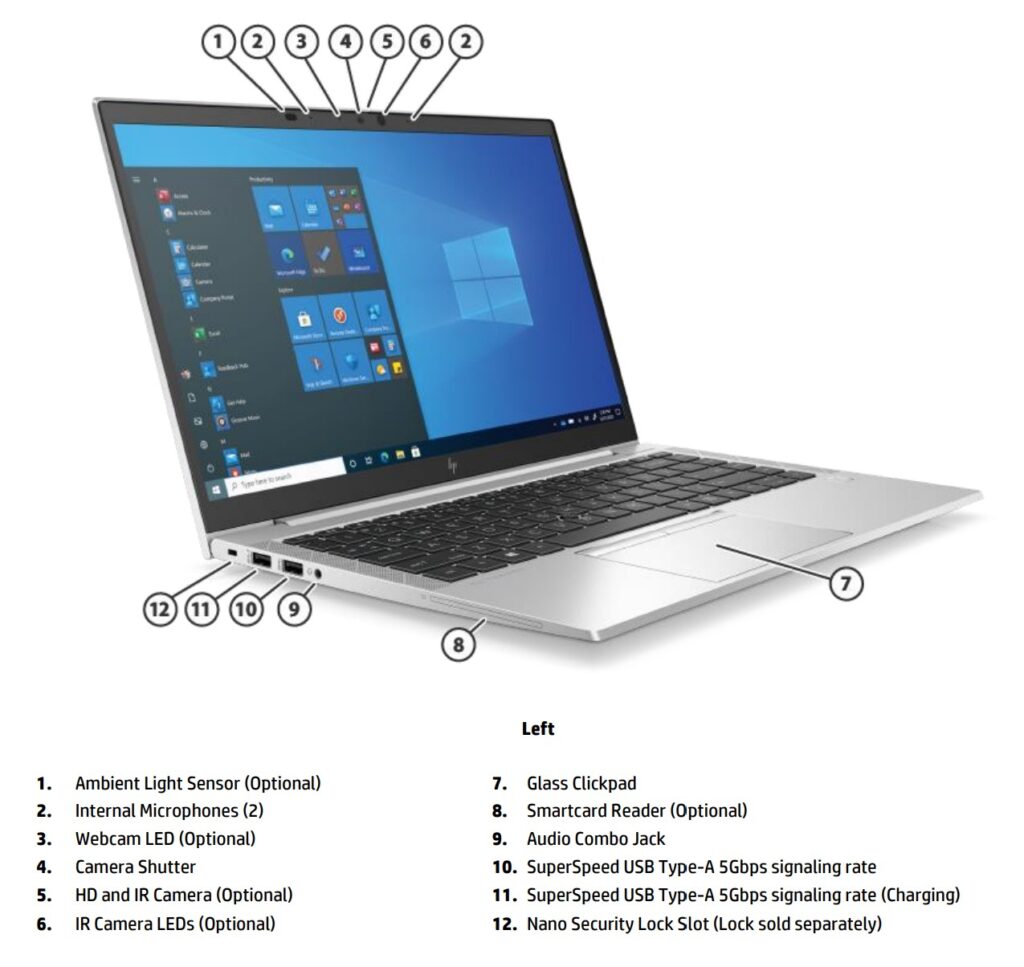
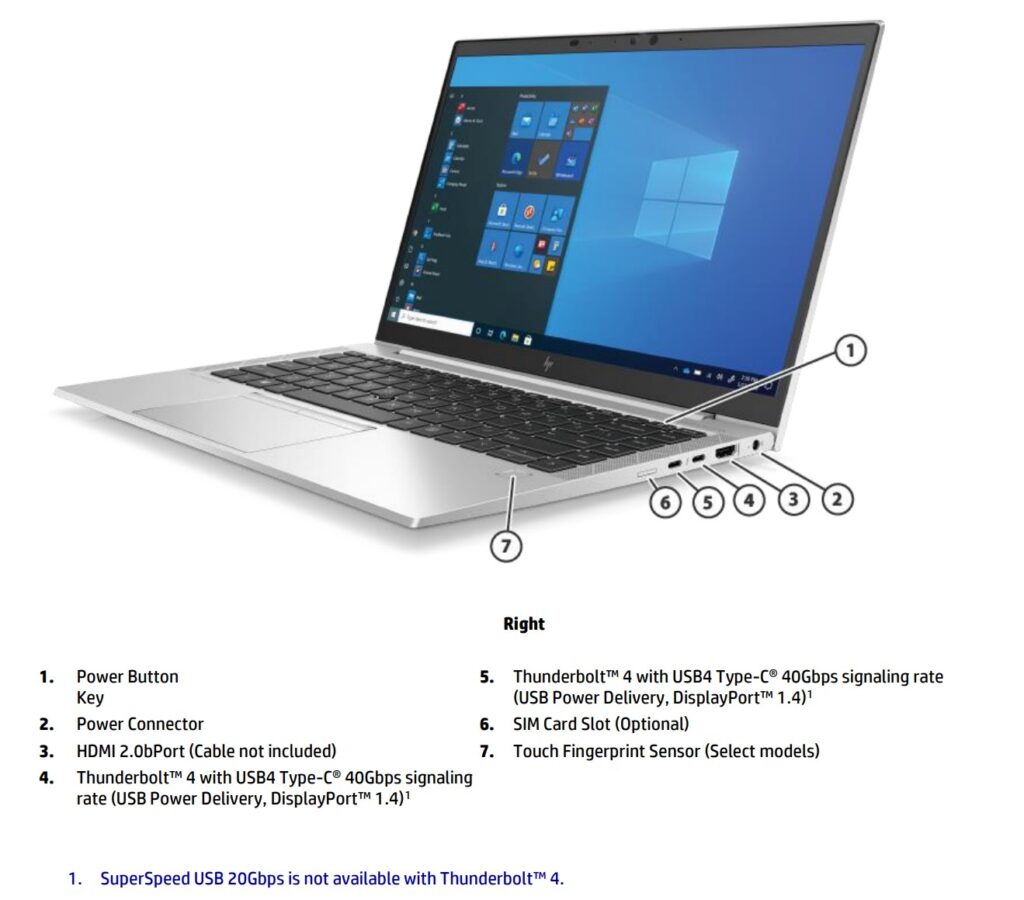
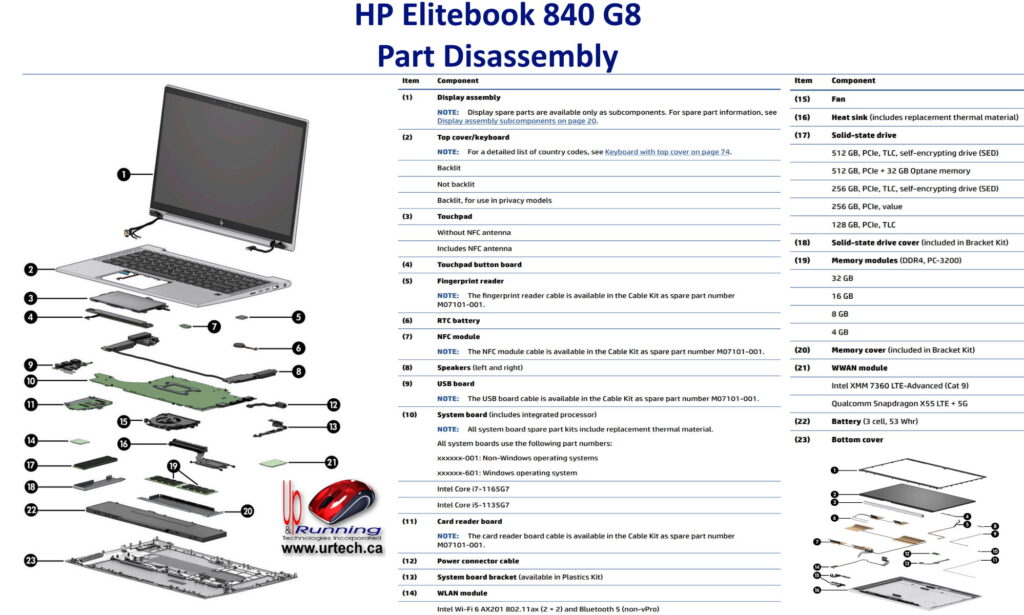
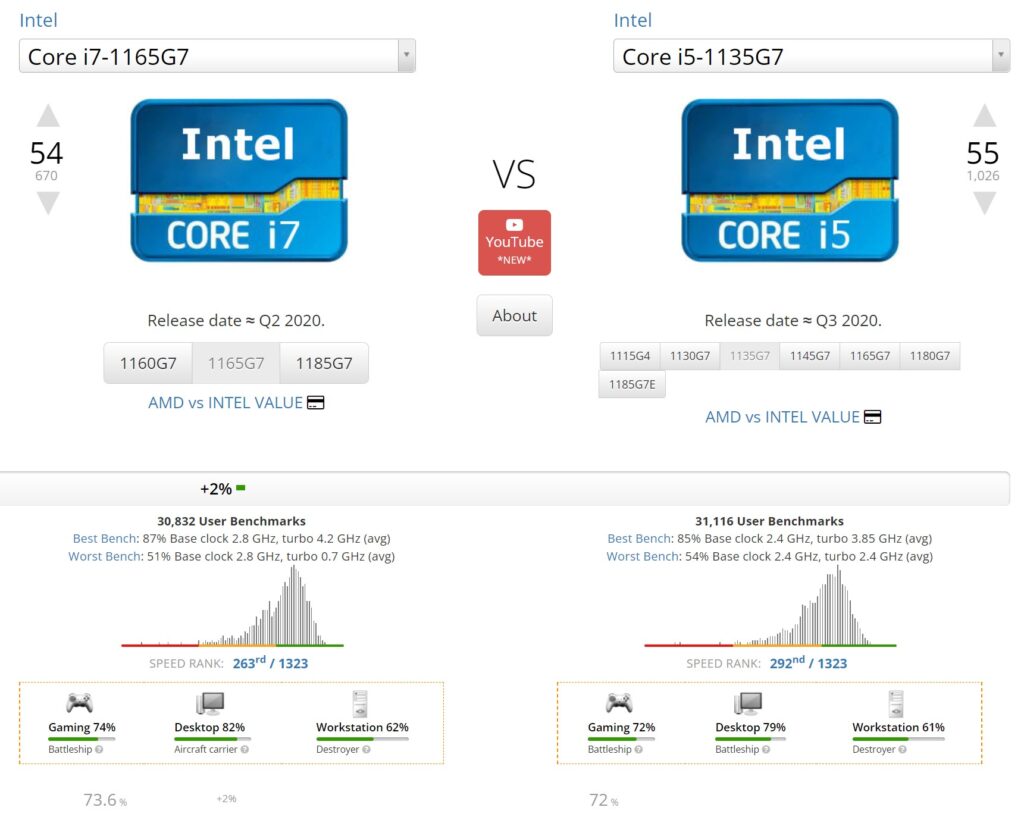
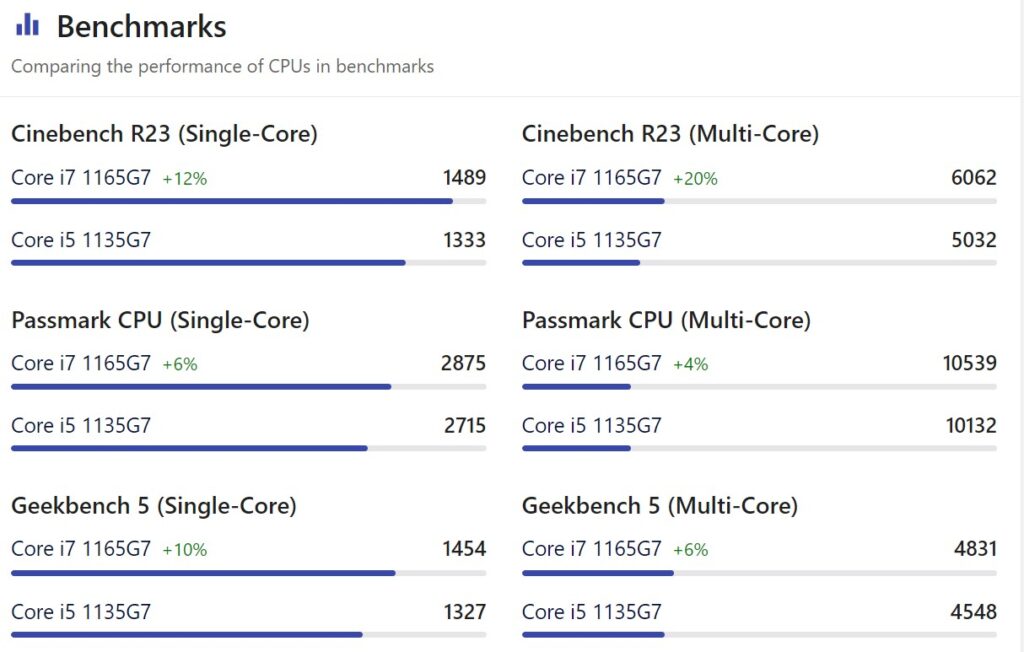
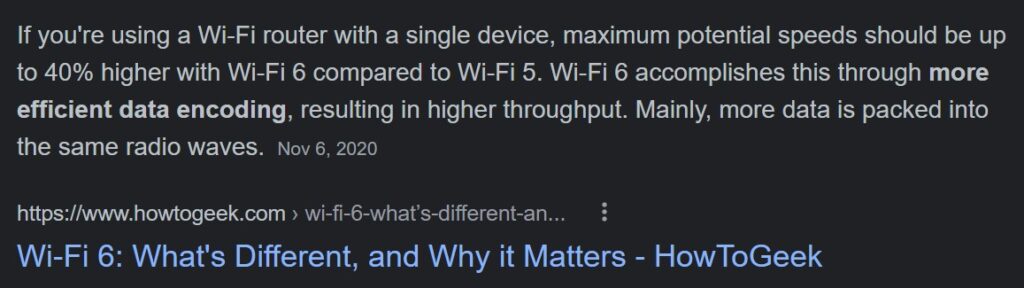
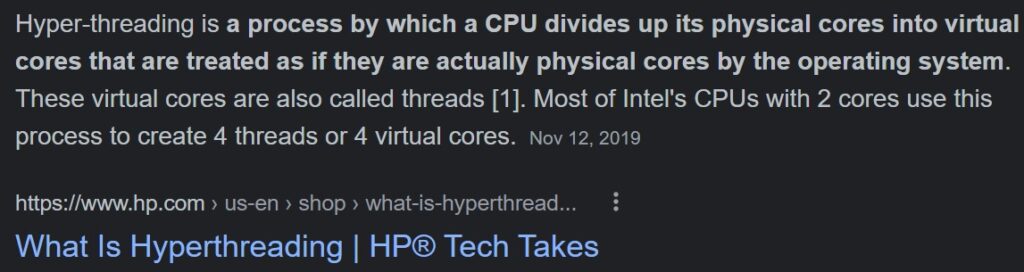
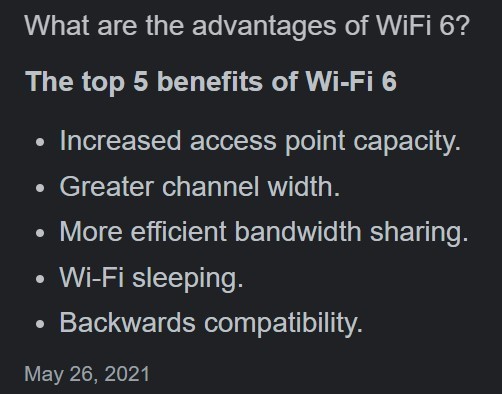
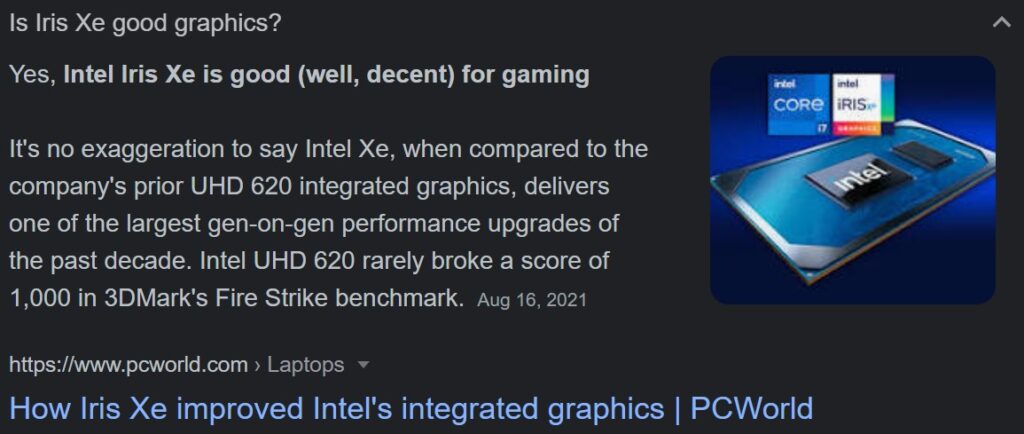
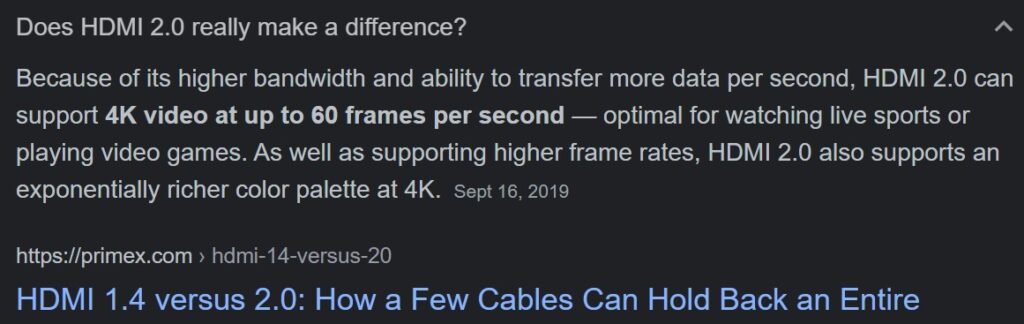
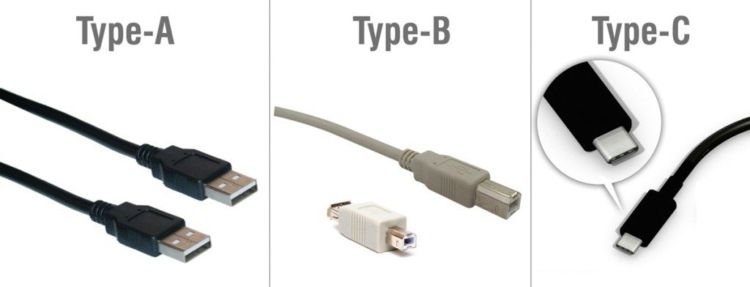
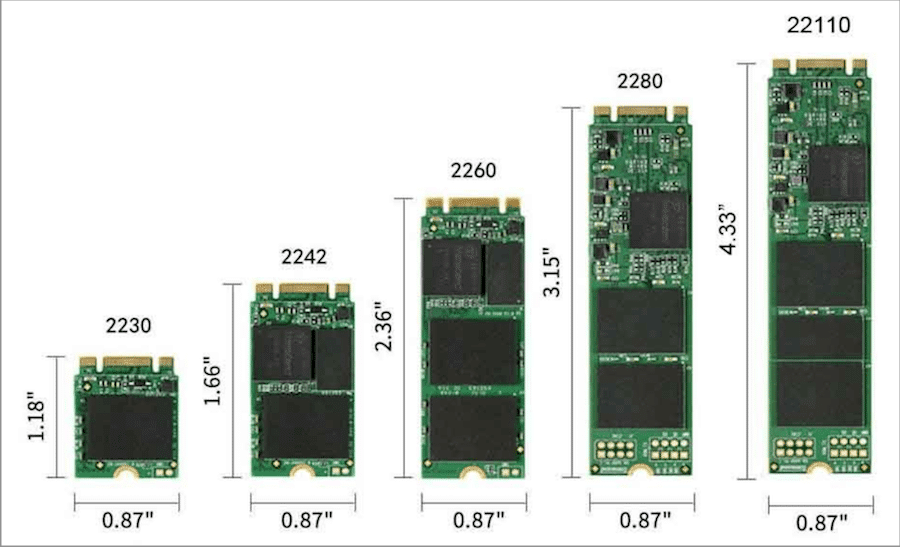
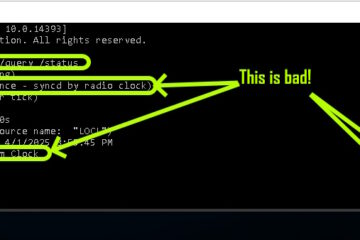

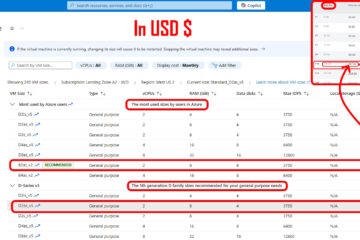
2 Comments
Beginner Admin · September 14, 2022 at 5:13 am
How do you enter the BIOS on these laptops ?
(if the laptop is new and W11 is not yet installed/working, wich starts automattically)
Ian Matthews · September 19, 2022 at 3:31 pm
Hi Beginner;
On an HP Elitebook, power the machine off, let it sit for a few seconds, then power it up and press the ESC key over and over again:
Acer: F2 or DEL
ASUS: F2 for all PCs, F2 or DEL for motherboards
Dell: F2 or F12
HP: ESC or F10
Lenovo: F2 or Fn + F2
Lenovo (Desktops): F1
Lenovo (ThinkPads): Enter + F1.
MSI: DEL for motherboards and PCs
Microsoft Surface Tablets: Press and hold volume up button.
Origin PC: F2
Samsung: F2
Sony: F1, F2, or F3
Toshiba: F2