Historically you have needed to create an email signature in Outlook on every device you used, but now Microsoft has starting rolling out roaming signatures:
We are running the prerelease versions of Outlook so the exact text may change for you but as you can see in the screenshot above, the message you see when you first get this feature says:
“…You signatures are now roaming. Your signatures for your accounts are now available on all your devices. Click “Signatures” to see which signatures are associated with each account”
This message is note quite accurate. What is should say is that your email signature is now stored in Exchange Online and will be applied to all your desktop Outlook installations.
What About Email Signatures on Mobile & Online?
Email signatures do not yet sync to Outlook Web App (OWA) or your mobile devices like Outlook for Android. This will no doubt be possible in the coming months.
Because many people like to have a different signature on their mobile devices in particular, we expect that Microsoft will do one of two things:
- Have a setting in the Exchange Admin Center or Microsoft 365 Admin Center (users section) that forces an overwrite to make all the signatures the same, OR
- Have the system Outlook on Mobile (Android / iOS) check to see if there is an existing signature and use the global default only if the current is blank
How Do Roaming Email Signatures Work?
The way it works is every time you update your signature, a hidden version number is incremented in the background and copied up to Exchange Online. When you open Outlook it checks the version number of the signatures it has and if there is a newer one, it pulls it down from Exchange Online automatically.
If you make a change to your Outlook email signature on one Outlook (on a PC) and it does not appear on a different PC’s Outlook, just close Outlook, wait 30 seconds and launch Outlook again. Outlook will check with Exchange Online and pull the latest signature every time it starts.
Note that even though the email signature is stored in Exchange Online, it is not exposed in the Exchange Admin Center; at least not as of the time this article was written. We expect Microsoft will expose the signature in the not so distant future because of Corporate Signatures, which we address (pun intended!) below.
What About Corporate Signatures?
In 2019 while attending Microsoft Ignite in Florida I was told by a developer working in the Exchange Online group that his group was then working on making a template system available to Office 365 Admins which would allow them to set standardized global email signatures by enabling variables in the template.
For example, a Microsoft 365 Admin would be able to set a policy to use the SALES TEAM EMAIL SIGNATURE TEMPLATE which would look something like:
<b>{First Name} {Last Name}</b>
<p style=”color:blue”>{Company Name}</p>
<font size=”-1″>{Co-Address1}
{Co-Address2}
{Co-City}, {Co-State}, {Co-ZipCode}</font>
MAIN NUMBER: {Main-Phone}
CELL NUMBER: {Cell-Number}Don’t forget to check out our new IT services at URTech.ca!
Its seems clear that roaming signatures are the first public step to standardized corporate email signatures.
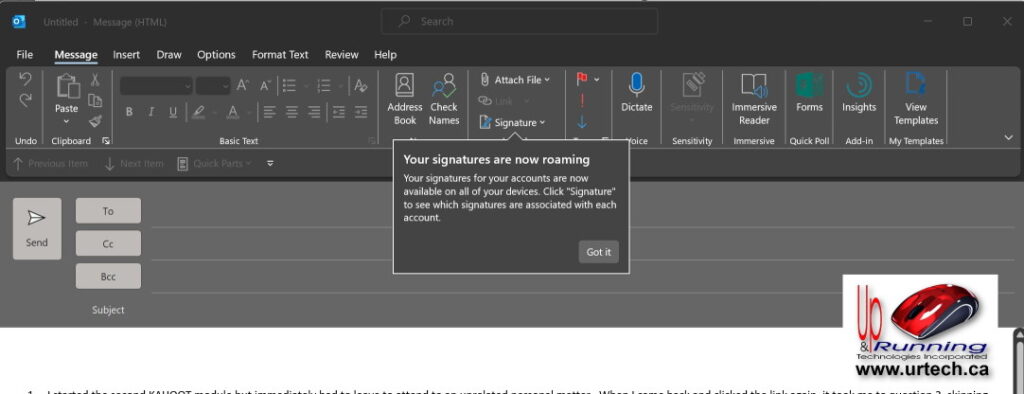


2 Comments
Pablo Frossard · November 3, 2023 at 2:10 am
It is soooo useful to have roaming email signatures. Thanks!
James · November 24, 2023 at 9:01 am
Is there a way to check the current state of roaming signatures?
Rather just setting the state to true or false?