Over the years we have created several articles explaining how to figure out what is causing your inbound calls to go directly to voicemail.
I have seen these problems on Apple iPhone but most of our experience is with Android devices as that is our standard. We have seen LG, Motorola and Samsung devices with this issue, specifically the Galaxy S6, S7, S8, S9, S10, S20 and S20FE have sent callers directly to voicemail. As such we think the issues are not device specific and so the instructions below are likely applicable to all mobile phones:
1 – DO NOT DISTURB IS TURNED ON:
- Swipe down from the top
- Touch of the icons at the top and swipe down
- Swipe right until you find DO NOT DISTURB
- If DND is on, turn it off
2 – BLUETOOTH IS CONFUSED:
If all of your inbound calls are going straight to voicemail, try turning OFF your Bluetooth connection. Sometimes your phone may think it has a connection to a Bluetooth device (like your car or an earpiece) but that device is not talking to the phone. In this situation, you will not hear the phone ring and think that the calls are going straight to voicemail.
- Swipe down from the top to bring up the status / notices screen
- Click on the BLUETOOTH icon to turn it off
3 – VOICE OVER LTE IS ON:
- Swipe down from the top of the screen
- Click the three dots icon in the top right corner of the screen
- Click SETTINGS
- Click CONNECTIONS
- Click MOBILE NETWORKS
- Click to turn off, VoLTE
4A – CALL BLOCKING IS TURNED ON:
- Click on the phone app (likely the green phone icon)
- Clock the three dots in the top right corner
- Click SETTINGS
- Click BLOCKED CALLERS
- See if you have any blocked numbers or if you have turned on:
- BLOCK UNKNOWN CALLERS (these are numbers not in your CONTACT list)
- BLOCK SPAM AND SCAM CALLS
- if so, turn it off and see if that fixes the problem
4B – CALL REJECTION IS TURNED ON:
On older Android products, there was a feature name CALL REJECTION:
- Start your PHONE app
- Click three dots icon in the top right corner of the screen (or the OPTIONS/MENU button on older devices)
- Click SETTINGS
- Click AUTO REJECT LIST
- Remove any numbers in the list
4C – CALL BARRING IS TURNED ON:
If you have an older version of Android, you MIGHT have CALL BARRING:
- Start your PHONE app
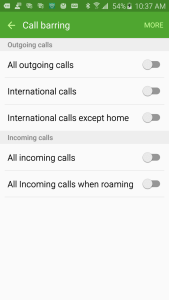
- Click MORE (or three dots icon) in the top right corner of the screen (or the OPTIONS/MENU button on older devices)
- Click SETTINGS
- Click MORE in the top right corner of the screen (or the OPTIONS/MENU button on older devices)
- Click CALL BARRING
- These settings let you block inbound or outbound calls in various situations like:
- ALL INCOMING CALLS
- ALL INCOMING CALLS WHEN ROAMING
- ALL INTERNATIONAL CALLS
- …
- If you click MORE in the top right corner of the screen (or the OPTIONS/MENU button on older devices) you can then set a password for these rules. This is a great tool for parents that a traveling with kids who are too little or too stupid to understand the cost of international calls.
- These settings let you block inbound or outbound calls in various situations like:
5 – SIM CARD HAS SHIFTED:
- Swipe down from the top to bring up the status / notices screen
- At the bottom right confirm that your cellular provider name is shown on the bottom of the screen .
- If you see NO SERVICE it means there is something wrong with your account with your provider (Telus, AT&T, Orange…) or your SIM card
- If your account is fine there still may be a problem just remove and reinsert the SIM:
- Power down the phone
- Take the SIM card out
- Put the SIM card in
- Power up
- Swipe down from the top to bring up the status / notices screen
- Within one minute or so, your cell should show the name of your cellular provider at the bottom of the notices screen
If this still shows no service, you might have a bad SIM and you should take it back to the store for them to check it.
6 – NETWORK IS NOT SUPPORTED:
In addition to seeing this problem in more rural areas, we have seen many instances, especially with Canadian and American cells being used in Europe and Asia, in which calling over the LTE network has been problematic. The solution is set your cell phone to use a network other than LTE:
- Swipe down from the top of the screen
- Click the three dots icon in the top right corner of the screen
- Click SETTINGS
- Click CONNECTIONS
- Click MOBILE NETWORKS
- Click NETWORK MODE
- Select something different from the what you are using now
- In the screen shots below, we show changing from LTE/WCDMA/GSM to just WCDMA/GSM
7 – VOLUME IS TURNED DOWN:
If your volume is turned down, the calls may be coming in but you did not hear the ringing so you think they are being sent directly to voicemail.
- Start your PHONE app
- Click the VOLUME UP button (physical button on the side of your cell)
8 – FORWARD TO VOICEMAIL IS ON:
It is also possible that your cell phone provider is automatically sending inbound calls directly to voicemail, so it is worth also asking them about it.
On some versions of Android you can set CALL FORWARDING right on the phone:
- Start your PHONE app
- Click MORE (or three dots icon) in the top right corner of the screen (or the OPTIONS/MENU button on older devices)
- Click SETTINGS
- Click CALL FORWARDING
- Click VOICE CALL
- Click ALWAYS FORWARD and then DISABLE
9 – PROVIDER HAS A NETWORK PROBLEM:
If you can make calls but not receive them you would think that would prove your cell provider (Telus, Verizon, AT&T, Orange…) is happy. However, we have seen more than a few times that in areas with weak coverage, outbound calls seem to work but inbound go directly to voicemail.
There is not much you can do about this other than:
- get in your car and drive to the next town and see if the problem persists
- contact your cell provider and see what they say
10 – ANTENNA IS BROKEN:
This is quite rare but possible. If your cell have very intermittent connectivity the cold solder joint that connects the internal antenna (really just a small white clad copper wire) may have come loose. To test this turn OFF your WiFi to verify that you are ONLY receiving data from your cellular provider and try to send or receive calls, or surf the internet or send/receive emails… .
And while you are thinking about your cell did you know you can use CellTrackingApps.com to track iPhone location by phone number? Its actually pretty easy and costs very little.
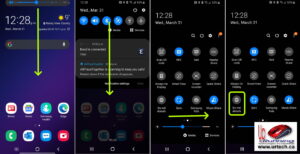
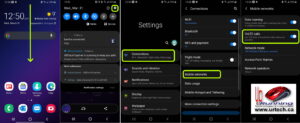
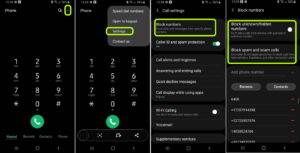
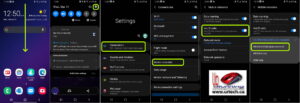

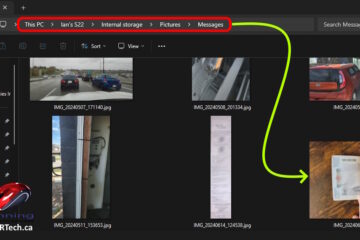
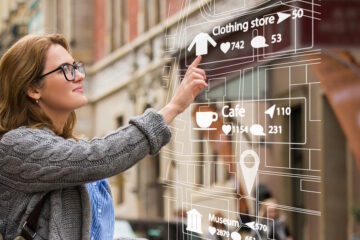
1 Comment
V · January 8, 2023 at 9:43 am
This article just helped me fix my phone. Thank you so much!