If you have an android device you have likely noticed that new inbound text messages have a round head icon appear on top of any program you are currently running, and that when you click that head icon it pops up a small texting window.
Here is a video explanation and demonstration of the problem and fix:
For many people this texting “enhancement” is frustratingly small and so they want to turn it off. This is easy to do but it is not in the obvious location. We expected to turn on / off popup text windows in the “Messaging” app but found it was not there.
Instead, you have to make the change in the Android system settings like this:
- Swipe down from the top
- Click the cog icon to go into settings
- Click ADVANCED SETTINGS
- Click SMART POPUP VIEW
- Click MESSAGES to OFF
Bingo! You do not need to restart or make any other changes. Now your texts will come in like they used to.
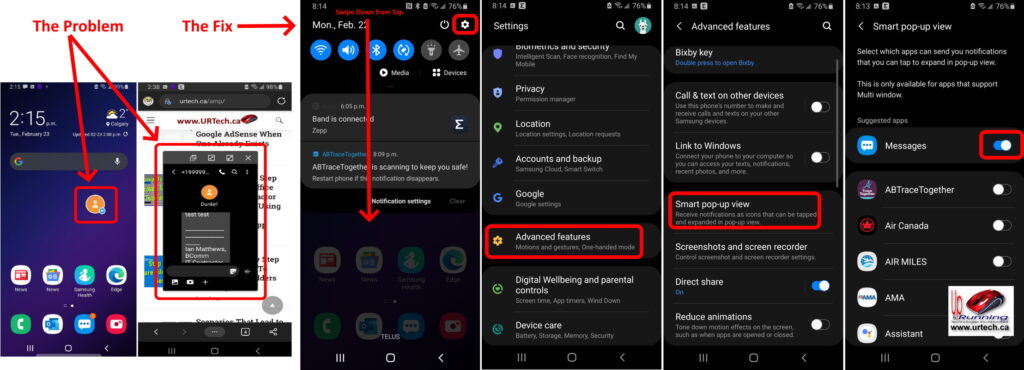


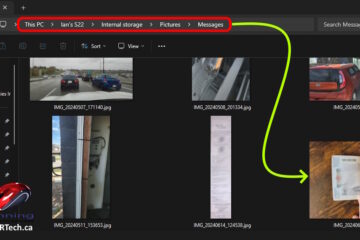
14 Comments
David · October 8, 2024 at 2:32 pm
I don’t have an Advanced Settings on my Motorola android, but there is an Advanced in blue, with Messages Settings in black underneath, and when I click on that, there is no Popup option. There is an auto-delete OTPS after 24 hours option, but no idea what that means. There is a Bubbles option, and I clicked on Nothing Can Bubble, but it didn’t get rid of the annoying Hi there! Message+ will be shutting down effective 11/7/24. How do I get rid of it? It seems to stay at the top of my text screen forever.
Shane Bro · August 5, 2024 at 11:57 am
Go to your text message app (usually the built in android app)
Select your profile picture in the top right.
Select message settings
Then find bubbles. Click the x to the right to remove anyone you do not want as a pop up to the top screen.
That worked for me, pixel with android 14
maureen flynn · April 28, 2024 at 7:37 pm
I have an android phone and a text message box is on my home screen i tried everything to get rid of it but i cant how can i delete it
Vickey · March 31, 2024 at 11:30 am
I have an S21 and have tried your directions and also tried the search for “smart pop up view”. I get nothing. Makes me want to take a hammer to the phone. Any other suggestions? I do have Advanced features but smart pip up view isn’t on it. Thanks much
K · August 21, 2023 at 7:14 pm
Mine are turned off (floating/bubbles & smart pop up view) and I’m STILL having the same problem.
bj · December 30, 2022 at 9:56 am
doesn’t work, wyley is right
SP · November 21, 2022 at 5:50 am
Thanks Ian, it sure worked on my S9+. Good reply to Wyley as well 🙂
Maria Campanaro · May 24, 2022 at 8:59 am
Thanks for the info, the only problem I have doing this is that I no longer here the little bleeps when I get a text message even thought all my sounds are on. I have a pixel 4a.
James bar-Erez · January 26, 2022 at 12:11 pm
My phone updated and now the smart pop up view is not in my advance settings. I had it turned off previously, but after the update it came back on.
Renee · October 27, 2021 at 9:29 am
Maybe it does depend on the phone model. I couldn’t find “Advanced Settings” on mine (Motorola). However, I found another way of getting rid of this useless “enhancement”. On the pop-up window itself there are some icons on top, one of them is three dots. If you click on that, another window pops up with various options. The last one says “floating”. If you click on that, the text screen reverses back to normal.
brewce · December 16, 2021 at 2:50 pm
On my oneplus i had to click manage on the bottom left of the pop up window and click “dont bubble messages”
Wyley Sam · October 17, 2021 at 5:21 am
Great help. There is not Grear when I swipe down. I am unable to find anything that says Advanced Settings.
Your directions SUCK!!!!
Ian Matthews · October 19, 2021 at 11:55 am
Wyley; Are you always this angry? You should consider backing off the internet for a while.
Our instructions clearly work… we provided a video demonstrating it. Further, I just confirmed that my up to date Samsung S9 still has these settings and the instructions are still accurate.
If yours does not have this configuration, it is a problem with your device. Perhaps you have a different model, or it has an MDM applied to it from your company, or it is corrupted.
If you had acted like an adult and said you had a problem, we would have been interested in assisting (we have a few ideas) but we don’t deal well with children here so please go back to Twitter and find something else to be angry about and someone else to yell at.
Ali · December 5, 2023 at 7:41 am
This reply made my day. I’m still laughing. Your instructions DO work. I didn’t see “advanced” option initially but there was a search feature at the top of the menu and that helped me find it just fine. Thanks for the solution!