If you have a Ricoh copier and you want to setup SCAN TO EMAIL against an Office 365 Hosted Exchange mail server, this is the right place for you:
- Surf to the Ricoh web management console
- Click LOGIN (top right corner) and enter your administrative credentials
- the default username is admin and the password is null/blank/empty
- Click EMAIL in the DEVICE SETTINGS section
- Enter the ADMINISTRATOR EMAIL ADDRESS
- This can be anything but is likely an email account you have already configured in Office365
- Set AUTO SPECIFY THE SENDER NAME to ON
- if you don’t the users will need to enter a sender username and password each time they scan
- Set the RECEPTION PROTOCOL to SMTP
- Set the MAX. RECEPTION EMAIL SIZE to what you need
- 2MB is the default
- As you can see in the screen shot I have set mine to 10MB
- Ensure the EMAIL STORAGE IN SERVER is set to OFF
- Set the SMTP SERVER NAME to SMTP.OFFICE365.COM
- Set the SMTP PORT NO. to 587
- This is an SSL connection
- Set USE SECURE CONNECTION (SSL) to ON
- Set SMTP AUTHENTICATION to ON
- Set the SMTP AUTH EMAIL ADDRESS to an address you have already setup in Office365
- Set the SMTP AUTH USER NAME to an username you have already setup in Office365
- This is likely an email address you have already setup in Office365
- Click the CHANGE button in SMTP AUTH. PASSWORD and enter the password you need for that email address to access Office365
- Set SMTP AUTH ENCRYPTION to AUTO SELECT
POTENTIAL PROBLEMS WITH RICOH SCAN TO EMAIL & OFFICE365
Here are a few items I have run into over the years setting up Ricoh Scan to Email:
PROBLEM 1: 2FA
My client used Okta two factor authentication for Office365. There is no fix for this. As of todays date, to my knowledge, there is no way to disable Okta for a single account connection to Office365.
PROBLEM 2: License
If you want to send email through Office365 from a device like your Ricoh copier, the most secure way to do it is by creating an Office365 account and giving it an email address. However this does consume one of your licenses.
PROBLEM 3: Anonymous Connection
If you want to avoid problem 2 (paying for an O365 seat) you can follow THIS Microsoft Office365 article to setup an unauthenticated email connection relay.
On an unrelated note, if you want to have an essay written for you you can use a ‘pay for my essay‘ service and dedicate that time to fixing your Ricoh configuration.
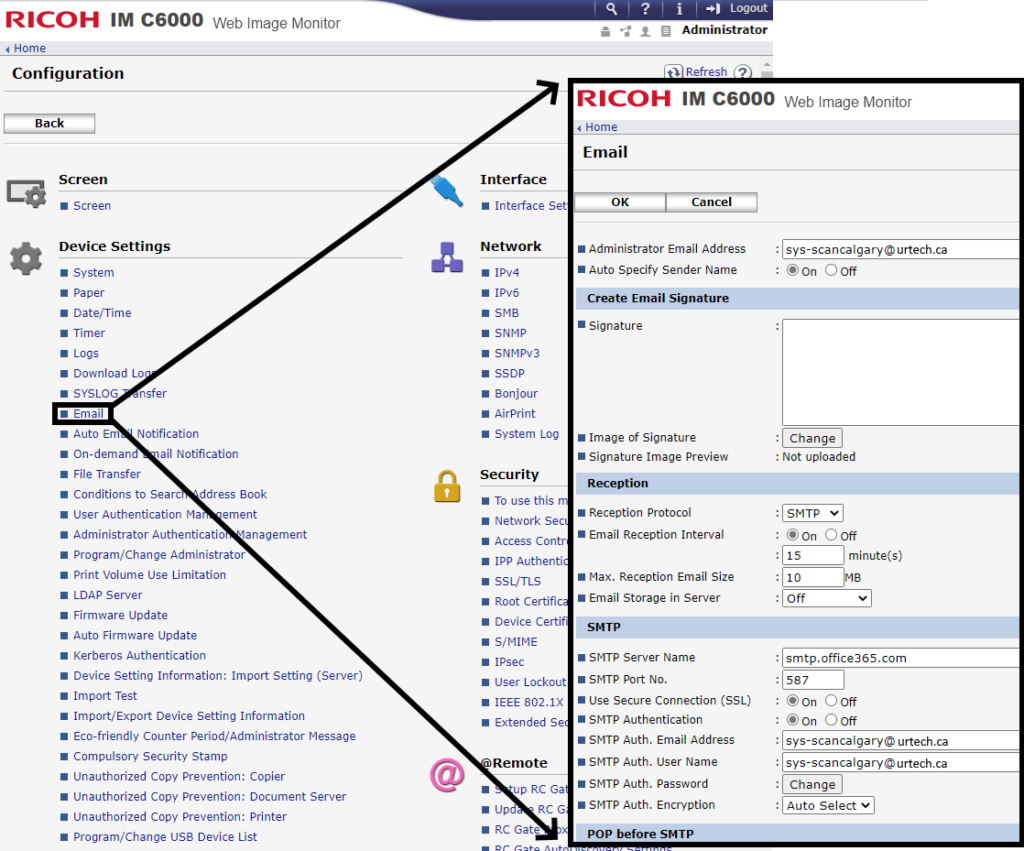


11 Comments
Shane · September 8, 2024 at 4:06 pm
Thank you!
Derek Mines · December 31, 2023 at 5:41 am
Fantastic, clear instructions that allowed me to get scan2mail working again after we moved to O365 a couple of years ago.
It was actually the comment from Celio that made all the difference, without that setting ticked on 365 scanning still won’t work
Cini · November 8, 2022 at 6:58 am
This is useful info about scan to email with Ricoh’s thanks
stephanie · October 28, 2022 at 10:22 am
J’ai le même problème avec Ricoh Aficio MP 3002, sur le panneau de commande, on voit juste le message Erreur mais détails pourtant avant ca fonctionnait bien. Je ne sais pas si le MFA est en cause mais a coté de ca , les connecteurs herités et authenfication de base ont été désactivé pour notre tenant, et l’utilisateur m’informe que le scan ne se termine même pas pour qu’il puisse le sauvegarder sous une clé vu qu’il ne peut se l’envoyer par mail non plus. Le SMTP est activé pour l’envoie de courriel dans notre organisation.
Celio · September 2, 2022 at 3:12 am
Hi Ian,
Just to say thank you, this procedure worked flawlessly!
If I can contribute, if some users still have an issue, they have to make sure that “Authenticated SMTP” is active under “Manage email apps” on the Microsoft 365 admin center for the user that is used to send the scan to mail files.
Jo · August 14, 2022 at 7:27 pm
Not very helpful considering that most Office 365 tenancies now use MFA/2FA and you’re basically just saying nothing around the point of setting up App Passwords in the portal.
Krushali Shah · June 28, 2022 at 6:57 am
It did not work for me. Do we have to make any changes on the Microsoft admin side? It shows me this error: Waiting for SMTP server”
Ian Matthews · July 23, 2022 at 10:16 am
Hi Krushali;
I no longer have access to that machine so I can’t troubleshoot Ricoh further but hopefully others will help.
Celio · September 2, 2022 at 2:58 am
Hi Krushali,
Make sure that you have Authenticated SMTP activated on the account that you use to connect to the SMTP server and send the scans to mail.
Tammy Muehlenbeck · January 11, 2022 at 11:53 am
This worked for me! THANK YOU SO MUCH!!!
Ian Matthews · January 19, 2022 at 8:35 pm
Yaaaa! Thanks for the comment Tammy 🙂