If you need to wipe out a cell or tablet remotely using Exchange Online the process is quite simple:
- Login to the Exchange Management Console in Office 365
- As an admin, login to portal.office.com as an administrator
- if you are a standard user you will need to contact your admin to perform this task
- Click the ADMIN link
- Expand the ADMIN CENTERS
- Click EXCHANGE link
- Alternately you could go directly to the Exchange Management Console: outlook.office365.com/ecp
- As an admin, login to portal.office.com as an administrator
- Click RECIPIENTS
- Search for the user in question
- Under MOBILE DEVICES on the RIGHT SIDE PANEL, click VIEW DETAILS
- Select the device in question
- Click the WIPE button
- Click OK
WIPE MESSAGE:
Wipe the SM-G960W
Wiping this device evicts it from your organization by forcing it to erase all data on the device every time it tries to connect. The device isn’t wiped until it connects with Microsoft Exchange. To reinstate this device, you must cancel the wipe and then restart synchronization from the device.
If you need more information check out this Microsoft article.
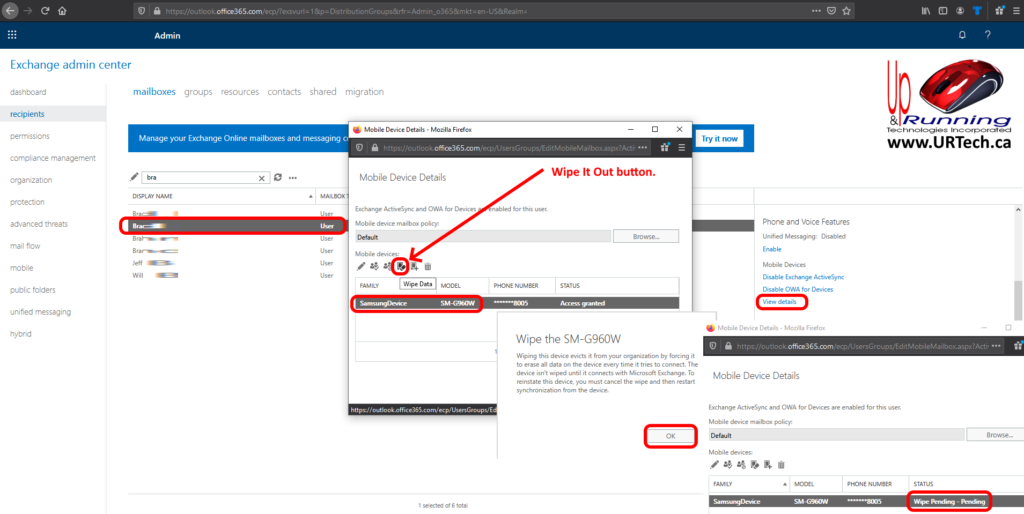


1 Comment
DB · May 6, 2022 at 8:02 am
This only works in the Classic Exchange admin console. There seems to be no way to do it in the new Exchange Admin.