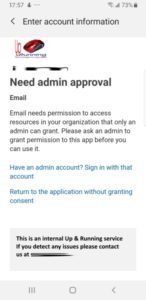 If you are setting your Office 365 email on a tablet, iphone, Android cell or any device that is not part of your corporate network you may see:
If you are setting your Office 365 email on a tablet, iphone, Android cell or any device that is not part of your corporate network you may see:
“Need admin approval
Email needs permission to access resources in your organization that only an admin can grant. Please ask an admin to grant permissions to this app before you can use it.
Have and admin account? Sign in with that account
Return to the application without granting consent“
Further, I expect this prompt is not limited to email. It could very well apply to anything that is trying to access OneDrive, Teams or even OneNote data.
The problem is that Office 365 has a setting that disables access to data from third party apps and you will need to change it to allow people to setup those apps:
- An administrator of your Office 365 account (hopefully you) must surf to portal.office.com and sign in
- Click ADMIN
- Click SETTINGS > SERVICES & ADD-INS > INTEGRATED APPS
- Place a check mark in LET PEOPLE IN YOUR ORGANIZATION DECIDE WHETHER THIRD-PARTY APPS CAN ACCESS THEIR OFFICE 365 INFORMATION
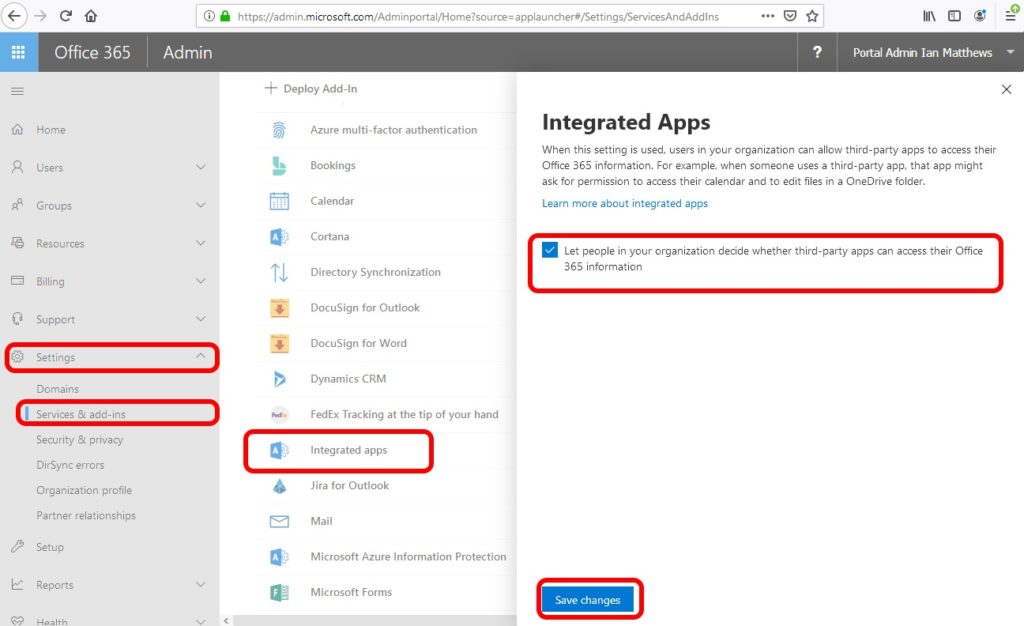



6 Comments
Michael · July 23, 2021 at 9:16 am
Is there a way an admin can approve all of these requests like you can w/ Apple?
Ian Matthews · July 27, 2021 at 12:33 pm
Hi Michael;
We are not aware of such an approval process. 🙁
Michael · October 28, 2021 at 9:11 am
Thanks for getting back to me =)
Andrew · June 12, 2023 at 6:35 pm
Its in Azure AD > Applications > Admin Consent Requests
Then Click All (preview) and you should see where users have requested the app.
Jan · June 5, 2020 at 3:31 am
it moved again…
https://docs.microsoft.com/de-de/microsoft-365/admin/misc/integrated-apps?view=o365-worldwide
Joe · December 23, 2019 at 5:18 am
Thanks, Although this doesn’t align with the new O365 admin experience, it was still helpful.
On the new Admin page, you have to go to Settings-> Settings (again, ty MS I guess?) -> Integrated apps and then you’ll see the above options.