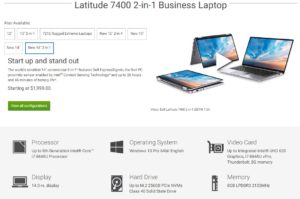 If you have a Dell 7400 (including the 2 in 1 model) you may find PXE book is not an option in the BIOS / UEFI. Fortunately this can be resolved:
If you have a Dell 7400 (including the 2 in 1 model) you may find PXE book is not an option in the BIOS / UEFI. Fortunately this can be resolved:
- Boot into the BIOS /UEFI by pressing F12 repeatedly at boot up and then click BIOS SETUP
- Enable General > Advanced Boot Options > UEFI Network Stack
- Enable System Configuration > Thunderbolt Adapter Configuration > Thunderbolt Boot Support
- Enable both Thunderbolt & Thunderbolt (and PCIe behind TBT) Pre-boot Modules
- Set POST Behavior > Fastboot > Set to Thorough
- Disable Secure Boot > Secure Boot Enable (i.e. uncheck)
Items 5 and 6 may not be required but I have found several people say they are in different forums, so that is what I do now.
The Dock Also Makes A Difference
 Also, if you are trying to PXE Boot from a Dell D6000 or a D3100, give up now. Those docks MIGHT PXE boot, but Jesse in Dell’s tech support group tells me they are not supported for PXE boot and I personally could not get them to work.
Also, if you are trying to PXE Boot from a Dell D6000 or a D3100, give up now. Those docks MIGHT PXE boot, but Jesse in Dell’s tech support group tells me they are not supported for PXE boot and I personally could not get them to work.
Dell supports (and I have successfully used) the Dell WD15 dock to PXE boot a Dell Latitude 2 in 1 laptop.
I have also read (but not seen myself) the same problems with the Dell Latitude 7300 and presumably these instructions will work for it too.

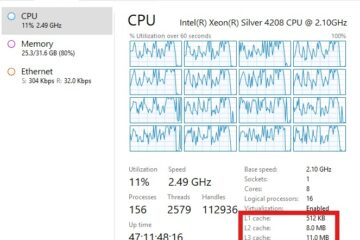
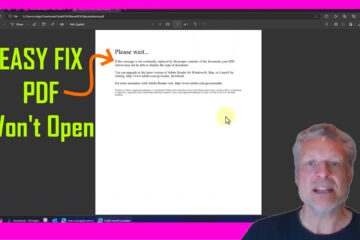
3 Comments
Oscar · October 1, 2020 at 10:24 am
Thanks works for me!!
Paul Jackson · March 3, 2020 at 4:56 am
I can confirm these steps work for the 7300 as well, there was no need to change steps 4/5.
Thank you for taking the time to put this out there
Rossi · October 21, 2019 at 8:23 am
I tried all of this on the Latitude 7300, and it did not work. 🙁