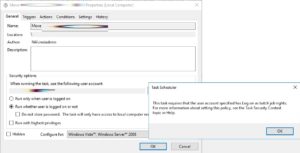 When you create a SCHEDULED TASK that needs to run automatically you will specify a service account for the job. That service account must have permissions to run batches, so Windows will popup “This Task Requires That The User Account Specified Has Log On As Batch Job Rights” as shown on the right.
When you create a SCHEDULED TASK that needs to run automatically you will specify a service account for the job. That service account must have permissions to run batches, so Windows will popup “This Task Requires That The User Account Specified Has Log On As Batch Job Rights” as shown on the right.
How to assign a user “Batch Job Rights” Locally
On the local server use Local Security Policy manager:
- Click START and type
secpol.mscthen press Enter - Expand Security Settings > Local Policies > User Rights Assignment node
- Double click
Log on as a batch job - Click the Add User or Group button and add your service account user
- Click OK
- Have a nice day, you are done
If you find the ADD button greyed out it is likely because that policy is controlled by a Group Policy:
How to assign a user “Batch Job Rights” via GPO
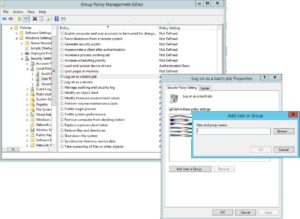 On a Domain Controller (or anything with the RSAT tools installed) use Group Policy Management Editor:
On a Domain Controller (or anything with the RSAT tools installed) use Group Policy Management Editor:
- Click START and type
Group Policythen click onGroup Policy Management - Either edit the existing GPO that contains existing USER RIGHTS ASSIGNMENT (likely Default Domain Policy) or right click and CREATE AND EDIT a new policy
- Expand Computer Configuration > Windows Settings > Security Settings > Local Policies > User Rights Assignment node
- Double click
Log on as a batch job - Click the Add User or Group button and add your service account user
- Click OK
- Have a nice day, you are done



3 Comments
Anonymous · February 19, 2023 at 2:14 am
This artile on research skills has been extremely helpful to me. Thank you.
Julio Rolandi · June 24, 2022 at 4:46 am
Straight to the point!Thank you very much!!
pandin · June 28, 2020 at 9:21 pm
Thank so much, it solved my problem