When starting an Office 365 Pro Plus (Office 2016, Office 2019) product like Word, Excel, PowerPoint or Outlook you may be prompted to log in. At that point you may see:
Sorry, another account from your organization is already signed in on this computer
There are two ways to solve this but each one starts with closing ALL Office products including Skype and Teams. For some reason, you also need to close Internet Explorer although we don’t know why that is.
CLOSE EVERYTHING:
If you are unsure if everything is closed use TASK MANAGER or the TASK KILL script provided at the end of this article.
1- Manually Delete your Stored Credentials, Office Identity and Office 365 License:
A – Clear your Credentials
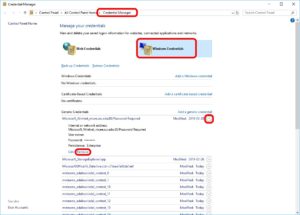 Click the START button and type CREDENTIAL MANAGER then click on it
Click the START button and type CREDENTIAL MANAGER then click on it- Click the WINDOWS CREDENTIALS TAB
- Expand every item one by one and select REMOVE
Yes this is a tedious process and there is no way to remove all of the stored credentials at the same time in Windows 10.
B – Clear your Office Identity From the Registry
- Click the START button and type REGEDIT then click on it
- Delete both of the following entries:
HKCU\Software\Microsoft\Office\16.0\Common\Identity
HKCU\Software\Microsoft\Office\16.0\Registration
C – Delete your License Data
- Delete the following folder and all of its contents
%localappdata%\Microsoft\Office\16.0\Licensing\
D – Reboot
- Reboot (not just a log off) your PC
- After you sign in launch Word (or Excel or…) and sign in when prompted
E – ADVANCED OPTION
If this still does not work, you may have to add two registry entries. This means you need to run through steps A, B and C above again, add the reg entries below, then reboot
- Click the START button and type CMD, the click on it
- Enter these two commands to add in ADAL WAM OVERRIDE:
REG ADD HKCU\Software\Microsoft\Office\16.0\Common\Identity /v EnableADAL /t REG_DWORD /d 00000000 /f
REG ADD HKCU\Software\Microsoft\Office\16.0\Common\Identity /v DisableADALatopWAMOverride /t REG_DWORD /d 00000001 /f
F- ADVANCED OPTION 2
If this still does not work, you will have to run THIS .VBS SCRIPT then steps A, B, C and E before rebooting. You can open the script and understand what it is doing as Visual Basic script is close to plain english.
2 – Script The Stripping of All Stored Credentials, Office Identity and Licensing
A – Close All Office Products and Internet Explorer
taskkill /IM WinWord.exe /F
taskkill /IM Excel.exe /F
taskkill /IM Outlook.exe /F
taskkill /IM PowerPoint.exe /F
taskkill /IM Lync.exe /F
taskkill /IM MSACCESS.EXE /F
taskkill /IM Teams.exe /F
taskkill /IM MSPub.exe /F
taskkill /IM OneNote.exe /F
taskkill /IM OneNoteM.exe /F
taskkill /IM iexplore.exe /F
taskkill /IM OfficeClickToRun.exe /F
taskkill /IM OneDrive.exe /F
B – Clear All Office Licenses
Run THIS .VBS SCRIPT and this command:
del /F /Q %localappdata%\Microsoft\Office\16.0\Licensing\
C – Clear the Users Office Identity
This script must be run as the user with the issue:
REG DELETE HKCU\Software\Microsoft\Office\16.0\Common\Identity /f
REG DELETE HKCU\Software\Microsoft\Office\16.0\Registration /f
REG ADD HKCU\Software\Microsoft\Office\16.0\Common\Identity /v EnableADAL /t REG_DWORD /d 00000000 /f
REG ADD HKCU\Software\Microsoft\Office\16.0\Common\Identity /v DisableADALatopWAMOverride /t REG_DWORD /d 00000001 /f
D – Reboot
Reboot and try an Office product like Word or Excel
Scripting Notes:
When I was scripting this I found there was timing issues and that I had to put so lags in and even run the scripts multiple times. My PDQ deployment looks like: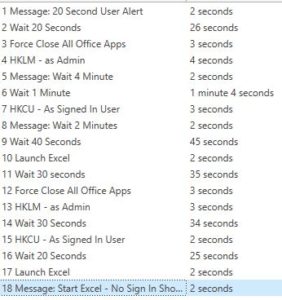
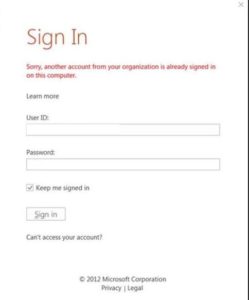
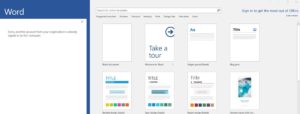
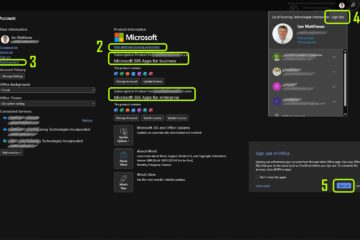
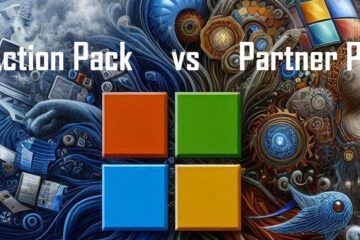
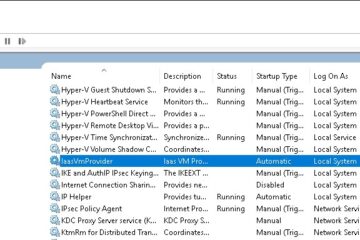
5 Comments
dewaraja88 · November 17, 2023 at 6:33 pm
Hello just wanted to give you a quick heads up. The text in your content
seem to be running off the screen in Opera. I’m not sure if this is a formatting
issue or something to do with web browser compatibility but I figured
I’d post to let you know. The design and style look great though!
Hope you get the problem resolved soon. Cheers
Ian Matthews · November 22, 2023 at 5:24 pm
Thanks Leonard 🙂
mike · March 26, 2020 at 12:23 pm
fantastic works great, thank you
Bruce · March 5, 2020 at 2:58 pm
Does this VB script still work for you?
Ian Matthews · March 13, 2020 at 12:21 pm
Hi Bruce;
I have not tried it and I don’t have a test machine to play with right now.
Are you seeing issues with it?