What is S Mode in Windows 10?
Windows 10 “S” is a locked down version of Windows that was designed for public kiosk use, like schools and library’s. Because it is locked down, your device will be faster, have more battery life (if you have a tablet or laptop) and be much more secure.
When it came out in 2017, Windows 10 S was an entirely separate version of Windows 10 that also cheaper than Windows 10 Pro so if you wanted to get the full version of Windows 10, you had to pay an additional $49 but that is no longer the case. In the 2018 Microsoft changed Windows 10 S to be a “mode” available in any of popular versions (Home, Pro, Enterprise, Education) of Windows 10.
If you don’t pay, consumers will get Windows 10 Home when they switch out of S mode.
The reason for this was because Windows 10 S was actually Windows 10 Pro underneath, so upgrading from S was more like “sidegrading” from S to Pro. As such, when you did the upgrade from S, you were actually paying for a full Pro license, which S users could grab for $49.
The switch from Windows 10 Pro in S mode to Windows 10 Pro without it still costs $49, but the switch from Windows 10 Home in S mode to Windows 10 Home doesn’t cost anything. SOURCE
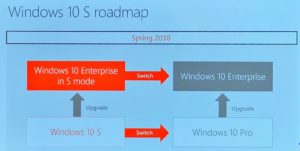 Early in 2018 Microsoft made a “Windows 10 Enterprise In S Mode” so if you had that version, you can change in and out of S Mode at no additional cost and stay in with Enterprise features and licensing as shown in the graphic to the right (created by the good people at NeoWin.)
Early in 2018 Microsoft made a “Windows 10 Enterprise In S Mode” so if you had that version, you can change in and out of S Mode at no additional cost and stay in with Enterprise features and licensing as shown in the graphic to the right (created by the good people at NeoWin.)
So now that you know why Windows 10 S existed you likely want to know, how to get in an out of “S” mode and what the restrictions are.
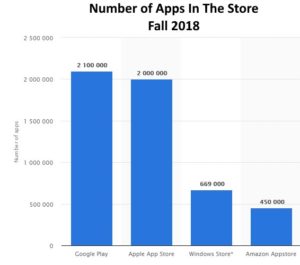 What Does Windows 10 S Block?
What Does Windows 10 S Block?
The “S” mode of Windows 10 only allowed programs to be sourced from Windows Store. The Windows Store is pretty good and while there are many more apps in the Google Play and Apple Store, the Windows Store has hundreds of thousands of apps. Once you have more than 50,000 apps, you likely have everything someone would want. How many flashlight or Sudoku apps do you really need?
This meant you could not install programs from CD’s, USB sticks, or even non-Store downloads. This makes for pretty good security, which is great for the Education market and even parents who want to keep their kids safe.
However, “S” mode allows the only Microsoft Edge to be your browser, so if you want to use Chrome or Internet Explorer or Firefox or Opera… you are out of luck.
Fortunately, Microsoft just announced that they are going to rebuild Edge with a Chromium core in the next few months so this will be much less of a problem very soon.
Another lock, is the you can only use Bing as your default search engine. This restriction does not stop you from surfing to www.Google.com or www.DogPile.com or another other search engine, but it does mean if you type a search into the address bar, you are going to only see results from Bing.
How To Change Into and Out of Windows 10 ‘S’ Mode?
To Switch Out of Windows 10 S mode:
- Right click on your START button and select SYSTEM (or get to SYSTEM from SETTINGS… you call 🙂 )
- Select ABOUT (bottom left)
- Select CHANGE PRODUCT KEY OR SWITCH TO WINDOWS 10 PRO (or home as it may be)
- click GO TO THE MICROSOFT STORE
- select GET on SWITCH OUT OF S MODE
To Switch Into Windows 10 S mode:
Switching into S mode is bigger deal that involves wiping your PC and performing a fresh install of Windows 10 S. There are currently three ways to get Windows 10 S Mode:
- If your device shipped from the factory with S Mode, the recovery image will be in S mode.
- If you are a tech with an MSDN subscription you can download it from there. Windows 10 S is NOT available in the Action Pack or Technet subscriptions.
- However, if you are a mere mortal and still want to play with S mode, Microsoft has made it available:
- Download the 5MB Windows S Mode installer directly from Microsoft HERE.
- Run the wizard an watch your PC get wiped out and reloaded.
Before you actually do this, we suggest you watch THIS 4 minute video explaining the pitfalls and walking you through the S mode installation.


2 Comments
Erik · November 23, 2019 at 8:51 pm
Did anyone understand if Win 10 S can be changed to Win 10 (home or Pro or whathaveyou) at no cost or at all??? Did you understand? Or you just sited another clueless site (I looked at your “resource”), sure…
Ian Matthews · November 27, 2019 at 4:16 pm
Hi Erik. It is both easy and free to change most PC’s from S mode to full Windows 10 Home or Pro. We just wrote up a small article explaining the process for you https://www.urtech.ca/2019/11/solved-how-to-change-windows-10s-to-windows-10-home-pro-for-free/