The short version is Samsung SDS IAM & EMM is management software your company likely put on your cell to keep its data safe. Let’s go through a few definitions first and then we will show you how to remove it:
- SDS = Samsung Data Systems – the software wing of Samsung
- IAM = Identity and Access Management
- EMM = Enterprise Mobility Management
and SDS IAM & EMM are combined into management tool Samsung has branded Knox.
Ok, enough history. If you are seeing IAM & EMM CLICK TO OPEN on your cell then that device is managed by Knox. If you want and you want to get rid of IAM & EMM follow this process. In the screen shots below I have already unsubscribed but the removal process is clear:
- Click the IAM & EMM Click to Open link
- In the Samsung SDS IAM & EMM app click the SETTINGS cog icon in the bottom right
- Click REMOVE or UNINSTALL or DEACTIVATE (depends on the version)
For more details watch these short videos from Samsung
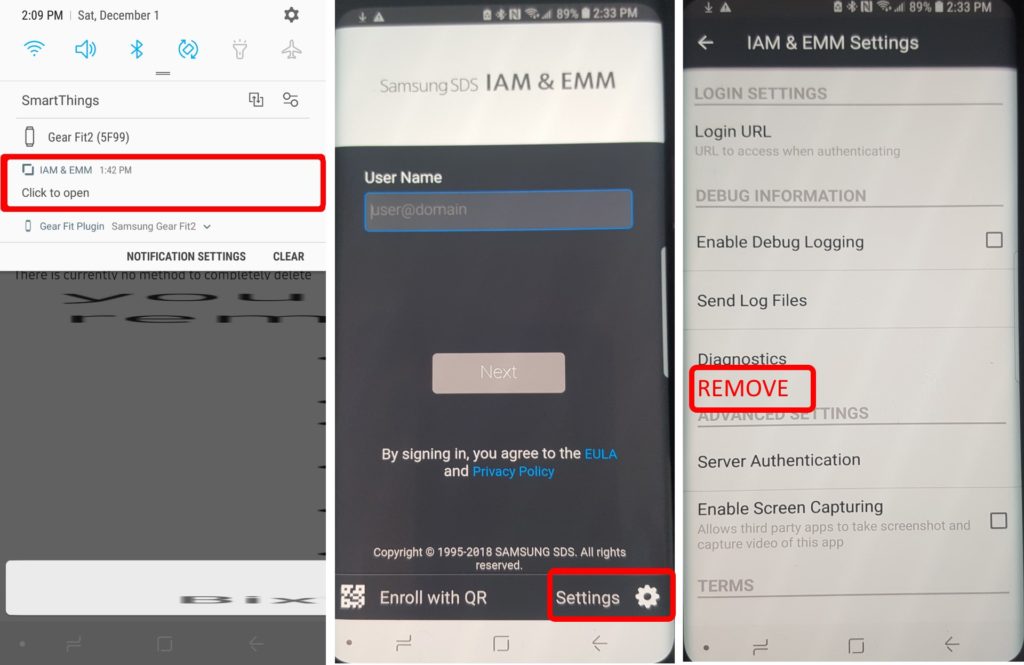

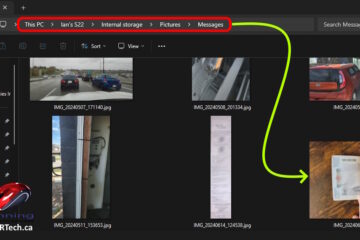
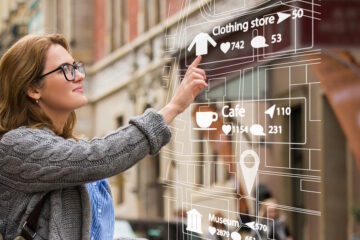
2 Comments
Wael Seddawy · September 8, 2020 at 2:14 pm
Samsung tab A Gives me this massage :
The device is locked by EMM as Attestation OS has been compromised.
and asks for pin code ???
How can is unlock it ??
Ian Matthews · September 18, 2020 at 11:45 am
Hi Weal;
That EMM is the Enterprise Management and it sounds like either the company that was running your EMM has tried to kill the tablet or there has been some corruption.
If you can get it into the ANDROID RECOVERY SCREEN you can see if there is a CLEAR / RESET CODE option in the menus. Otherwise you may have to factory wipe it:
1 – Power off
2 – Press & HOLD the Volume Up & Power buttons at the same time
3 – Continue to hold Volume Up & Power buttons until the Android Recovery screen appears (about 10-15 seconds) then release both buttons.
4 – The Android Recovery screen will appear and you can use the volume up & down physical buttons to select Wipe data/factory reset then the physical power button for ENTER
5 – Select Yes