There are many programs that will run as both an administrator and as a restricted user. However, when some security programs like Active Directory Sites and Services and Group Policy Management Tool, are run as a standard restricted user they have very little functionality. As a result admins must right click on the relevant shortcut and select RUN AS ADMINISTRATOR to force an elevation. This is a pain.
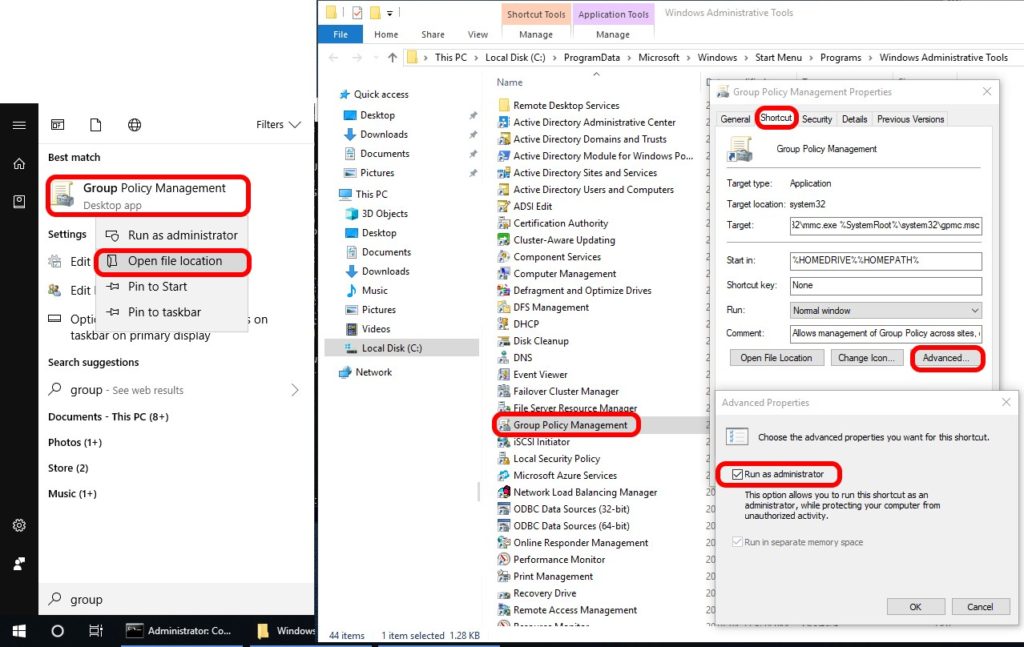 To have programs automatically prompt for elevation:
To have programs automatically prompt for elevation:
- Find the program in your START menu
- Right click on the program and select OPEN FILE LOCATION
- Right click on the program and select SHORTCUT (tab), ADVANCED (button)
- Click the RUN AS ADMINISTRATOR checkbox
- Click OK and OK – you may be prompted for Admin Credentials to make this change
From this point on when you click the program, Windows will provide a Administrator Credentials elevation box automatically.



2 Comments
Rogue5132 · August 1, 2021 at 11:39 pm
There’s no shortcut tab
Ian Matthews · September 18, 2021 at 3:41 pm
Hi Connor;
That is odd. I would run the systems checks to clean up problems. In particular I would use SFC /SCANNOW . To make this easier for you we just wrote a short article explaining how to fix system problems in Windows 11 and Windows 10: https://www.urtech.ca/2021/09/solved-how-to-repair-windows-10-without-loosing-your-programs-and-files/
I hope this helps