If you are a Google Chrome user, and 75% of the internet usage is, you have likely found that Google Chrome is shown potentially dozens of times in Windows Task Managers PROCESSES tab. This is quite unexpected for many.
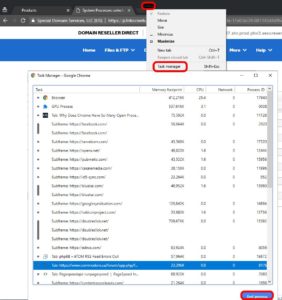 Often people think they have a virus or some other malware at work in the background. While this is possible, it is unlikely because Google Chrome naturally opens many Windows background processes for each tab you have open. Google is trying to keep the browser stable by separating each web page into as many processes as it can. The idea is that if one thing fails on a page, that thing can be terminated or refreshed without needing to kill or refresh the entire page. This makes for a better user experience.
Often people think they have a virus or some other malware at work in the background. While this is possible, it is unlikely because Google Chrome naturally opens many Windows background processes for each tab you have open. Google is trying to keep the browser stable by separating each web page into as many processes as it can. The idea is that if one thing fails on a page, that thing can be terminated or refreshed without needing to kill or refresh the entire page. This makes for a better user experience.
Thus, if you edit or flip videos online in one tab, and chat with friends in another, then if some kind of failure occurs on the page, then only one page will be disconnected, and not all.
In 2018, Google Chrome will create a new process for each:
- Tab
- HTML/ASP text on the page
- Plugin you have loaded
- App you have loaded
- Frame (i.e. menu system on left)
In 2008 when Chrome was new, their development blog explained it this way:
…Google Chrome takes advantage of these properties and puts web apps and plug-ins in separate processes from the browser itself. This means that a rendering engine crash in one web app won’t affect the browser or other web apps. It means the OS can run web apps in parallel to increase their responsiveness, and it means the browser itself won’t lock up if a particular web app or plug-in stops responding. It also means we can run the rendering engine processes in a restrictive sandbox that helps limit the damage if an exploit does occur…
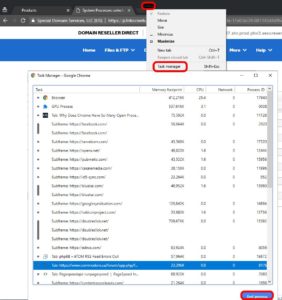 Because Google Chrome creates so many Windows Processes, they created their own TASK MANAGER to display and manage details for each process. You can easily start the Google Chrome Task Manager by just RIGHT CLICKING on any blank space in the Chrome title bar and selecting TASK MANAGER
Because Google Chrome creates so many Windows Processes, they created their own TASK MANAGER to display and manage details for each process. You can easily start the Google Chrome Task Manager by just RIGHT CLICKING on any blank space in the Chrome title bar and selecting TASK MANAGER
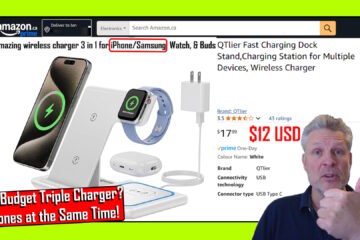
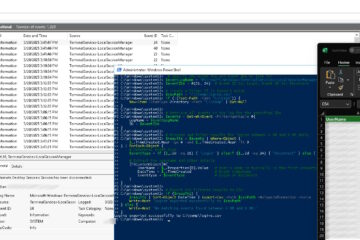
12 Comments
Dominique · May 19, 2020 at 6:08 pm
Ian thanks for the explaination, I understands better what google do, but that solve absolutely noting! you article explain what happen but not how to get rid of it. At lease I do know why.
Said · May 31, 2020 at 4:14 am
I stopped using google chrome because of this issue, it used to be my favorite browser.
Jules · March 19, 2020 at 8:14 am
oh I see the logic… lets improve user experience for chrome while slowing down their PC… -_- Not everyone has more than 16gig of RAM. And even tho my PC has, it still shows significant performance loss whenever Chrome is open. I have been optimizing for quite some time yet there are still lag spikes when it comes to this issue. Removed many of the extensions I really liked too. So how is this making for a better experience?
oskar.s · April 29, 2022 at 12:52 pm
i have 16 gb ram and 8 gm gpu – trust me it is still not enough , im spiking at 3gb use on facebook only , with 13 tabs open i task manager and the page crashes when i try to call a frend…tonight im changing to another program …screw you chrome !!
Patricia Merwin · January 15, 2020 at 10:36 pm
SOLVED CHROME ISSUE FOR ME! About 2 or 3 months ago, I noticed my computer was ungodly slow. I looked online and found that it was caused by too many Chrome processes running in Windows Task Manager. Deleting some of them and helped only temporary. I had microsoft 2012 essentials and microsoft 2007 for just 1 application installed. Anyway – I noticed I had 2010 Explorer installed and the app didn’t work properly. So I uninstalled it and BOOM my pc is running super fast. Weird Huh.
John C · July 31, 2019 at 7:58 am
Does Google interact this way with all processes. I have 13 Google processes and Google is not the browser I’m using. It’s not even open.
Ian Matthews · August 3, 2019 at 2:12 pm
I would check SERVICES.MSC and see if GOOGLE UPDATER and other items are automatically starting.
Valerie Hunt · July 3, 2019 at 8:44 pm
Do extensions still show up as a chrome processes if you have them disabled or do you hv to uninstall them? I only have 1 exyension active and 4 chrome tabs open but show 17 chrome processes …..i want less chrome processeshow to do that?
chrome crash · July 3, 2019 at 5:17 am
Normally a chrome crashes because inefficient ram.so it can be avoided by better ram management, so we have to disable all other application that we don’t need at that timelike antivirus that is not needed, can be disabled temporary at that time.
Ian Matthews · July 12, 2019 at 3:59 pm
Hi Bob;
Thanks for the suggestion, but would not recommend disabling AV on anything connected to the internet for any more than a few minutes of testing.
david haner · March 6, 2019 at 6:40 pm
This isn’t solved, and it doesn’t help when one process runs amok. There should be a way to identify what the hell is going on. Even “kill process tree” doesn’t work a lot of the time.
Also, why do I have 4 google hangout b@#$%^&* tiles, and I don’t use google hangout? Who the f!@# uses google hangout?
Ian Matthews · April 30, 2019 at 7:06 pm
The many Chrome processes are explained in this article. As for Hangouts, you likely have the Hangouts plug in installed so if you don’t want it, I would uninstall it: https://tools.google.com/dlpage/hangoutplugin