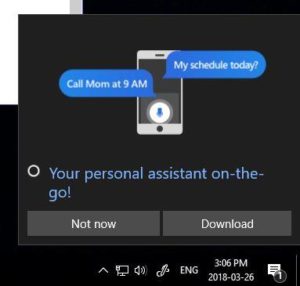 UPDATED: Oct 31 2022 – If you are in a corporate setting, so called “alerts” can be quite annoying to your users and you will likely want to disable them. Unfortunately there are no native GPO’s to disable the various notifications. Fortunately there are two very easy ways to disable notifications using GPO’s.
UPDATED: Oct 31 2022 – If you are in a corporate setting, so called “alerts” can be quite annoying to your users and you will likely want to disable them. Unfortunately there are no native GPO’s to disable the various notifications. Fortunately there are two very easy ways to disable notifications using GPO’s.
- Download the ADMX template from us HERE.
NOTE: This came from THIS Technet Article Microsoft has now pulled but we got a copy of it from the WayBackMachine.org. If you do this be aware of the warning the author writes just above the end of the post which says in part:…It means that any notification that you chose to disable will STAY disabled, even if the Group Policy Object that you’ve created is unlinked from the system that it’s applying to…
- Use GP Editor to create custom registry entries.
- Using Group Policy Management Editor, create a new policy, right click on it and select EDIT
- Expand USER CONFIGURATION > PREFERENCES > WINDOWS SETTINGS >REGISTRY
- Make sure you are in USER CONFIGURATION as MACHINE will have no effect
- Right click and select NEW > REGISTRY ITEM
- Use the registry entries below to block the notification you want. The two screen shots below show you how to disable alerts from Cortana and Photos, both of which drive me nuts:
Disable Security and Maintenance Notifications
HKCU\SOFTWARE\Microsoft\Windows\CurrentVersion\Notifications\ Settings\Windows.SystemToast.SecurityAndMaintenance\Enabled = 0 (DWORD)
Disable OneDrive Notifications
HKCU\SOFTWARE\Microsoft\Windows\CurrentVersion\Notifications\ Settings\Microsoft.SkyDrive.Desktop\Enabled = 0 (DWORD)
Disable Photos Notifications
HKCU\SOFTWARE\Microsoft\Windows\CurrentVersion\Notifications\ Settings\Microsoft.Windows.Photos_8wekyb3d8bbwe!App\Enabled = 0 (DWORD)
Disable Store Notifications
HKCU\SOFTWARE\Microsoft\Windows\CurrentVersion\Notifications\ Settings\Microsoft.WindowsStore_8wekyb3d8bbwe!App\Enabled = 0 (DWORD)
Disable Suggested Notifications
HKCU\SOFTWARE\Microsoft\Windows\CurrentVersion\Notifications\ Settings\Windows.SystemToast.Suggested\Enabled = 0 (DWORD)
Disable Calendar Notifications
HKCU\SOFTWARE\Microsoft\Windows\CurrentVersion\Notifications\ Settings\microsoft.windowscommunicationsapps_8wekyb3d8bbwe!microsoft. windowslive.calendar\Enabled=0 (DWORD)
Disable Cortana Notifications
HKCU\SOFTWARE\Microsoft\Windows\CurrentVersion\Notifications\ Settings\Microsoft.Windows.Cortana_cw5n1h2txyewy!CortanaUI\Enabled=0 (DWORD)
Disable Mail Notifications:
HKCU\SOFTWARE\Microsoft\Windows\CurrentVersion\Notifications\ Settings\microsoft.windowscommunicationsapps_8wekyb3d8bbwe!microsoft. windowslive.mail\Enabled=0 (DWORD)
Disable Edge Notifications
HKCU\SOFTWARE\Microsoft\Windows\CurrentVersion\Notifications\ Settings\Microsoft.MicrosoftEdge_8wekyb3d8bbwe!MicrosoftEdge\Enabled = 0 (DWORD)
Disable Audio Notifications
HKCU\SOFTWARE\Microsoft\Windows\CurrentVersion\Notifications\ Settings\Windows.SystemToast.AudioTroubleshooter\Enabled = 0 (DWORD)
Disable Autoplay Notifications
HKCU\SOFTWARE\Microsoft\Windows\CurrentVersion\Notifications\ Settings\Windows.SystemToast.AutoPlay\Enabled = 0 (DWORD)
Disable Battery Saver Notifications
HKCU\SOFTWARE\Microsoft\Windows\CurrentVersion\Notifications\ Settings\Windows.SystemToast.BackgroundAccess\Enabled = 0 (DWORD)
Disable Bitlocker Notifications
HKCU\SOFTWARE\Microsoft\Windows\CurrentVersion\Notifications\ Settings\Windows.SystemToast.BdeUnlock\Enabled = 0 (DWORD)
Disable News Notifications
HKCU\SOFTWARE\Microsoft\Windows\CurrentVersion\Notifications\ Settings\Microsoft.BingNews_8wekyb3d8bbwe!AppexNews\Enabled = 0 (DWORD)
Disable Settings Notifications
HKCU\SOFTWARE\Microsoft\Windows\CurrentVersion\Notifications\ Settings\windows.immersivecontrolpanel_cw5n1h2txyewy!microsoft.windows .immersivecontrolpanel\Enabled = 0 (DWORD)
Disable Tablet Notifications
HKCU\SOFTWARE\Microsoft\Windows\CurrentVersion\Notifications\ Settings\Windows.System.Continuum\Enabled = 0 (DWORD)
Disable VPN Notifications
HKCU\SOFTWARE\Microsoft\Windows\CurrentVersion\Notifications\ Settings\Windows.SystemToast.RasToastNotifier\Enabled = 0 (DWORD)
Disable Windows Hello Notifications
HKCU\SOFTWARE\Microsoft\Windows\CurrentVersion\Notifications\ Settings\Windows.SystemToast.HelloFace\Enabled = 0 (DWORD)
Disable Wireless Notifications
HKCU\SOFTWARE\Microsoft\Windows\CurrentVersion\Notifications\ Settings\Windows.SystemToast.WiFiNetworkManager\Enabled = 0 (DWORD)
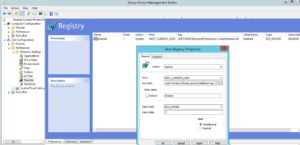
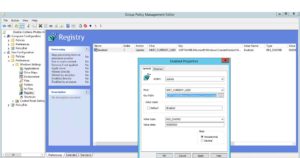


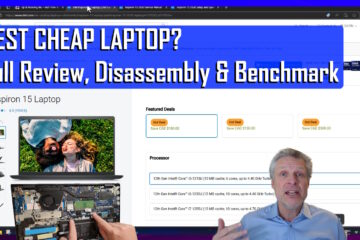
2 Comments
Darren · June 13, 2023 at 8:20 am
Good guide. Thank you so much for the GPO registry
ADUser · September 11, 2020 at 7:57 am
Good article from Ian Matthews . This article helps to Disable Un wanted Notifications .Will this settings Disable Notifications for other softwares also .Thanks for sharing this article