If you want to add or change the URL links that appear in your header channel art in YouTube, but cannot find the link (pun intended), you are likely using Google Chrome or MS Edge.
There are several annoyances using Chrome on YouTube, which is definitely unexpected because Google owns both. In this case you need to use Internet Explorer or the “pencil” edit icon does not appear in the top right of the channel art graphic.
Here is the process you need to follow to add or change the links you have in the YouTube Channel Art:
- Use INTERNET EXPLORER (not Chrome or Edge) to sign into YouTube.com
- Click your name in the top right corner and select MY CHANNEL
- Click the pencil icon in the top right of the channel art
- Click EDIT LINKS
- Change the links as you see fit and make sure the OVERLAY FIRST x LINKS ON CHANNEL ART is enabled

GRAPHIC SOURCE: wikihow.com/Add-Links-on-Your-YouTube-Channel-Art

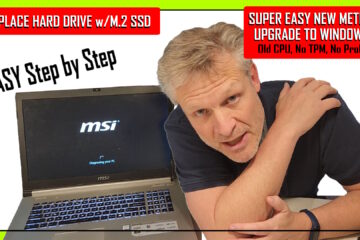
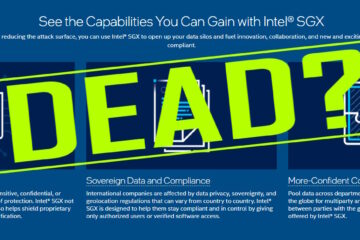
5 Comments
Mila · August 7, 2019 at 7:28 pm
Can’t I do that on phone?
igre · March 12, 2019 at 6:52 am
i just need this – EDIT LINKS Missing From YouTube Channel
Ian Matthews · April 30, 2019 at 6:59 pm
What browser are you using?
Susu · February 20, 2019 at 8:09 pm
Tried this on internet explorer, still isn’t working. All my links are taking me back to YouTube, ugh. Help!
Ian Matthews · February 27, 2019 at 7:58 pm
I just re-verified the instructions still work (things change!), and found they are still accurate, although I did find two things:
1: the instructions now work in Chrome AND Internet Explorer
2: you have to be logged into the channel as the user that matches the account. THIS ONLY APPLIES TO PEOPLE WITH MORE THAN ONE CHANNEL, SO 99% OF THE WORLD CAN DISREGARD IT. I know this is confusing so let me give you an example https://www.youtube.com/urtechdotca takes you to URTech.ca’s channel BUT if the account in the top right corner YouTube does not match that account, I cannot edit; I need to click on the account icon in the top right corner and select SWITCH ACCOUNT to my urtechdotca account. Then I can edit.