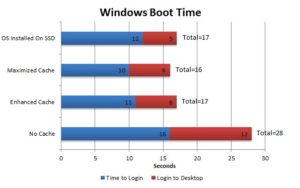 If you have a spinning disk and want to make it run much faster you can add in a small Solid State Disk and combine them using Intel Rapid Storage Technology (RST). RST will then add the SSD to the spinning disk and copy whatever you frequently use to the SSD so it can be accessed MUCH faster. The benchmark from shown in the image to the right is from Puget Systems, but our times were similar.
If you have a spinning disk and want to make it run much faster you can add in a small Solid State Disk and combine them using Intel Rapid Storage Technology (RST). RST will then add the SSD to the spinning disk and copy whatever you frequently use to the SSD so it can be accessed MUCH faster. The benchmark from shown in the image to the right is from Puget Systems, but our times were similar.
This process is quite simple to install and configure but there are several prerequisites. If your systems is not configured with those prerequisites, you Intel RST software will not show the ACCELERATE or ENABLE button in the PERFORMANCE tab and that can make you crazy. So before we get started here are the prerequisites to get Intel RST SSD Caching to function.
SSD CACHING PREREQUISITES:
- Windows 7, 8 or 10 MUST be installed on the SPINNING disk in some circumstance. See the two videos below for different experiences we had with different Dell hardware
- The SSD should be EMPTY; not even formatted or Partitioned
- The spinning disk MUST be using the Intel RAID controller and NOT AHCI. Note the word INTEL. If your motherboard has alot of SATA ports, there may be more than one controller and you MUST ensure that the SSD and spinning disk you care about are BOTH on the Intel controller. You can check this in the BIOS
- HOTSWAP or HOTPLUG must be DISABLED in the BIOS
- SECURE BOOT must be DISABLED in the BIOS
- You must be using a Intel chipset motherboard. If you have an AMD you will need to use a different SSD Caching solution (see the bottom of this post for details). The board has to be from about 2012 or newer (not likely an issue, but it could be)
- Your Intel chipset drivers must be current
Note that your Solid State Disk can be:
- Any brand
- Any size (over 9GB… so any size). Intel’s SSD Caching is limited to 64GB so if your SSD is larger than that you can use DISK MANAGEMENT to format and use the balance of the disk as a standard SSD
- Any type (SATA, M.2, SATA, or M.2 PCIe)
HOW TO INSTALL & CONFIGURE SSD CACHING:
After you have installed your new SSD into your computer and confirmed the two disks (old spinning & new SSD) or on the RAID controller:
- Install the most current Intel RST which you can source directly from Intel HERE
- Reboot
- Launch Intel RST
- Click the PERFORMANCE tab
- Click ENABLE button
- Click OK
- You could change the MODE from ENHANCED (default) to MAXIMIZED to further bump performance
This is our short video shows the prerequisites and how to install SSD Caching on a Dell Optiplex 5050 that has an M.2 SATA SSD:
This is our short video shows how to install SSD Caching on a Dell Optiplex 5050 that has an M.2 SATA SSD:
ALTERNATIVE TO INTEL RST SSD CACHE:
There are several good reasons not to use Intel’s RST SSD Caching including:
- You don’t have an Intel Chip or chipset
- You want the SSD cache to be more than 64GB
- You want to be able to customize what is stored on the SSD Cache
If you want or need an alternative to Intel’s SSD Cache solution you can pay about $30 and source PrimoCache from Romex software. We have not used or tested PrimoCache, but from what we have read it is a winner.
.
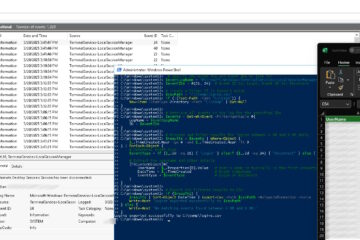
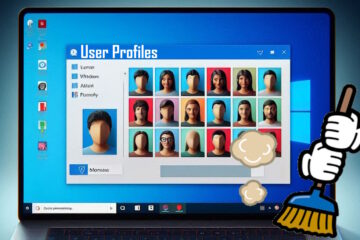
4 Comments
Robert · August 3, 2019 at 8:54 am
Does SSD Cache Work on Windows Server 2012 R2? Or any server version?
Ian Matthews · August 3, 2019 at 2:10 pm
I believe it does, but I am not certain.
Darren · October 15, 2018 at 10:44 am
RST 16.5.1.1030 shows that it supports Smart Response Technology (using SSD as cache to speed up HDD).
James · August 26, 2018 at 9:32 am
According to official Intel’s support, “Intel® Rapid Storage Technology 16.0 does not support Smart Response”. So to use RST to speed the RAID up one must find and install RST 15.7