If you are working for an old application you may be presented with the error:
Component ‘MSCOMCTL.OCX’ or one if its dependencies not correctly registered: a file is missing or invalid:
In this case you have two tasks to complete and neither of them are obvious:
DOWNLOAD MSCOMCTL.OCX
MSCOMCTL.OCX is part of Visual Basic 6 Package and you can download you can just download the MSCOMCTL.OCX directly from us HERE.
UPDATE – MAY 2020- Alternately you can surf to the following address but we removed the clickable link because one of our security checks has marked it as an “aggressive site” so use at your own peril: daydownloads.com/microsoft-visual-basic-6-common-controls/
INSTALL MSCOMCTL.OCX
You need to know if you are using a 32bit or 64bit version of Windows and because this is not 2002, we are assuming you want to install it on a 64bit PC. If you try to register MSCOMCTL.OCX (which is 32 bit) on a 64 bit system and you put it in the typical C:\WINDOWS\SYSTEM32 folder you will get:
THE MODULE ‘MSCOMTRL.OCX’ WAS LOADED BUT THE CALL TO DLLREGISTERSERVER FAILED WITH ERROR CODE 0X8002801C
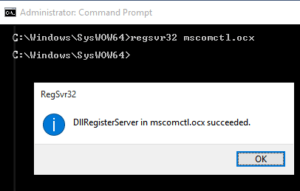 If you are using 64 bit Windows copy the MSCOMCTL.OCX to C:\WINDOWS\SYSWOW64
If you are using 64 bit Windows copy the MSCOMCTL.OCX to C:\WINDOWS\SYSWOW64
(If you are using 32 bit Windows copy MSCOMCTL.OCX to C:\WINDOWS\SYSTEM32)
.- Open a CMD or PowerShell prompt (as an administrator) and change into C:\WINDOWS\SYSWOW64
. - Type
regsvr32 mscomctl.ocx
- Press ENTER
- Enjoy
The process of downloading and installing MSCOMCTL.OCX is quite easy. Also, it’s a wise idea to scan everything you download from the internet using an antivirus software. Most top-notch antivirus software do this automatically anyway.
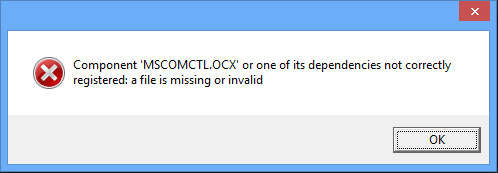

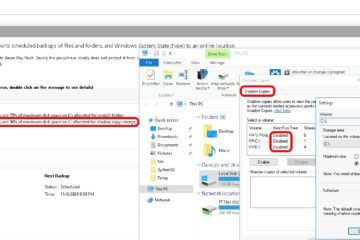

62 Comments
ponas iksas · September 13, 2020 at 8:40 am
thanks. could’t load “BMW coding tool” in win8.1 without this
yungu · September 8, 2020 at 6:31 pm
i’d done regsvr32 c:\winwos\syswow64\mscomctl.ocx but still not working on my excel 2016 plus.
what else did i miss?
Ian Matthews · September 18, 2020 at 11:21 am
That is odd. You have 64bit because you are working in SYSWOW64 and I know that works… Have you rebooted? Likely a silly question and I don’t think it is required but it is a good starting point. Get back to me with errors and issues and I WILL work on it.
solamal · June 30, 2020 at 11:56 pm
yeah it is 2020 and microsoft wont solve such simple problems!!!
Dimitris Orfanos · April 17, 2020 at 9:58 pm
Thanks for your advice, but in my Laptop with Windows 10 Home 64-bit I face exactly the problem in \SYSWOW64\ that you describe for \System32\ folder !. Pls. advise.
Kurt · April 15, 2020 at 1:54 pm
Yeah nevermind, I just needed to run CMD with administrator privileges.
Kurt · April 15, 2020 at 12:26 pm
Hello, thanks for the article, either I did it wrong or I need more help.
First, when I tried to register it in Sys32, it didn’t say what you’ve said it would, it said it wasn’t compatible, and I should check and see if I have a 32 bit or 64 bit version… Then I put it in the SysWOW64, and when I tried, it gave the error you said it would give before: THE MODULE ‘MSCOMTRL.OCX’ WAS LOADED BUT THE CALL TO DLLREGISTERSERVER FAILED WITH ERROR CODE 0X8002801C So please if you could tell me what I need to do, thanks 🙂
Vicky · May 5, 2020 at 11:46 pm
Dont open the CMD prompt using run. Follow the below steps.
1) At the start menu press CMD and you will find the CMD prompt. Do not press button.
2) Right click the CMD prompt application and select the option “Run as administrator”
3) Now paste the below code and press enter
regsvr32 c:\windows\sysWOW64\mscomctl.ocx
Thats it.
Osvaldo Polo · November 17, 2023 at 11:57 am
Excellent. Thanks. It works perfectly.
Rocket · March 26, 2020 at 9:30 pm
Some others have said to find an earlier version of mscomctl.ocx such as the 2015 version and load that first.
frans · March 23, 2020 at 12:49 am
in SysWOW64 I have copied the mscomctl.ocx and registered it but why doesn’t it work on my visual basic 6.0 application. so that one of the components that I need to make the program can’t be opened.
I beg to help solve my problem
divya · June 26, 2020 at 12:43 am
did you get any solution?
Tage · March 13, 2020 at 3:06 pm
Thanks. Resolved my problem.
someone · March 12, 2020 at 11:30 am
thanks worked
Purple-Helix Rodolfo Buch · February 18, 2020 at 9:24 am
2020 and we still have this kind of problems, so stupid.
Suleman · January 26, 2020 at 4:28 am
DIdn’t work for me.
Ian Matthews · February 10, 2020 at 8:39 pm
What is happening. If you describe the issue, we may be able to help.
Anthony Blee · January 15, 2020 at 6:45 pm
Thanks to you I have installed mscomctl,ocx on my laptop. I followed the installation steps exactly as you instructed but when I open excel the controls on msdatetime picker and ms month view are not showing up in the additional control dialog box. I have been trying to locate the date time picker and month view but I am not succeeding.. No registration error.. I get the registration error when I failed to copy the file in sys32 but after I have copied the file in syswow32 and syswow64 the registration message indicates I successfully registration mscomctl.ocx
Smartictconcepts.com · November 13, 2019 at 4:34 am
Thanks. It worked when i started the command as Administrator. But you have to copy the mscomctl.ocx file to the folder
Assigning Images to Tree View Nodes | MS Access Solutions Houston TX · October 1, 2020 at 9:07 am
[…] SOLVED MSCOMCTL.OCX DOWNLOAD REGISTER 64 BIT WINDOWS […]