If you are working for an old application you may be presented with the error:
Component ‘MSCOMCTL.OCX’ or one if its dependencies not correctly registered: a file is missing or invalid:
In this case you have two tasks to complete and neither of them are obvious:
DOWNLOAD MSCOMCTL.OCX
MSCOMCTL.OCX is part of Visual Basic 6 Package and you can download you can just download the MSCOMCTL.OCX directly from us HERE.
UPDATE – MAY 2020- Alternately you can surf to the following address but we removed the clickable link because one of our security checks has marked it as an “aggressive site” so use at your own peril: daydownloads.com/microsoft-visual-basic-6-common-controls/
INSTALL MSCOMCTL.OCX
You need to know if you are using a 32bit or 64bit version of Windows and because this is not 2002, we are assuming you want to install it on a 64bit PC. If you try to register MSCOMCTL.OCX (which is 32 bit) on a 64 bit system and you put it in the typical C:\WINDOWS\SYSTEM32 folder you will get:
THE MODULE ‘MSCOMTRL.OCX’ WAS LOADED BUT THE CALL TO DLLREGISTERSERVER FAILED WITH ERROR CODE 0X8002801C
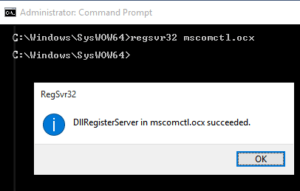 If you are using 64 bit Windows copy the MSCOMCTL.OCX to C:\WINDOWS\SYSWOW64
If you are using 64 bit Windows copy the MSCOMCTL.OCX to C:\WINDOWS\SYSWOW64
(If you are using 32 bit Windows copy MSCOMCTL.OCX to C:\WINDOWS\SYSTEM32)
.- Open a CMD or PowerShell prompt (as an administrator) and change into C:\WINDOWS\SYSWOW64
. - Type
regsvr32 mscomctl.ocx
- Press ENTER
- Enjoy
The process of downloading and installing MSCOMCTL.OCX is quite easy. Also, it’s a wise idea to scan everything you download from the internet using an antivirus software. Most top-notch antivirus software do this automatically anyway.
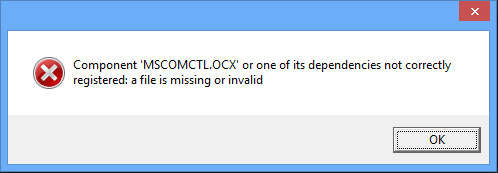

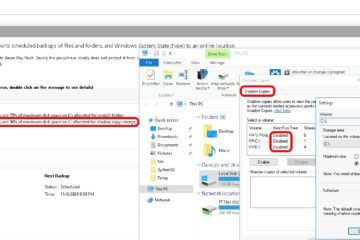

62 Comments
someguy · November 9, 2019 at 11:59 am
Thank you this worked like a charm
Malik · October 28, 2019 at 3:33 pm
Ça marche parfaitement! Merci infiniment (attention, il faut bien exécuter CMD comme administrateur sinon vous aurez un message d’erreur)
Jayme Bentes · October 27, 2019 at 2:08 pm
Muito bom, mas deixo aqui um lembrete, pois tive problemas ao executar o procedimento: recebi um erro “Falha na chamada de DllRegisterServer 0x8002801c ” ao tentar registrar o módulo com o comando “regsvr32 MSCOMCTL.OCX”. O problema aconteceu porque não abri processador de comandos (COM) com privilégios Administrativos! Fiz isso e tudo funcionou direitinho. Obrigado.
Okello Thomas · September 19, 2019 at 7:52 am
mscomctl.ocx indicated suceeded in my windows 10 cmd run as admin but when i check Active X controls, it does not exist anybody to help ASAP,will really appreciate.
Ian Matthews · September 21, 2019 at 11:05 am
I have not seen that before but it sounds like something is corrupted. Have you tried SFC /SCANNOW?
Rayhan · March 20, 2020 at 4:30 pm
Me also same problem. pls help. thanks
pedrolmendes · September 12, 2019 at 1:29 pm
Grato pelo auxilio, funcionou direitinho
DeUglyOne · August 2, 2019 at 2:34 am
Open a CMD or PowerShell prompt (as an administrator)
You didn’t open as administrator. That’s why your still getting the error.
Corylea · July 6, 2019 at 1:29 pm
I followed your instructions but still got “THE MODULE ‘MSCOMTRL.OCX’ WAS LOADED BUT THE CALL TO DLLREGISTERSERVER FAILED WITH ERROR CODE 0X8002801C.”
Galih Sterisma · July 6, 2019 at 12:57 am
I have same problem, and I do the instruction you wrote but still not works for me. I use win10 pro 64 bit and win office 2016. Please help me, is any other way?
stevesd619 · April 25, 2019 at 11:36 pm
Edward thank you so much for how to change to syswow64 I looked everywhere and couldn’t find out how to do it.and Victor thanks so much but please tell us how to use the cd to change directory.
Muhammad Imran · April 15, 2019 at 11:38 pm
THANKS A LOT. VERY HELPFUL. GOD BLESS U ALWAYS
Henry · April 5, 2019 at 4:03 am
Thank you for reminding me of how to do this. It has been a while since I have had to do this and my memory is not what it used to be. Again, THANK YOU.
Edward Almenar · March 19, 2019 at 2:41 pm
Great tutorial as a non IT expert I struggle a little bit to open the CMD as administrator then to change the directory, in order to improve it, I would sugest you to explain to the user how to open the CMD as administrator and after that explain that they need to type cd C:\WINDOWS\SYSWOW64 in order to chahe it form the default C:\WINDOWS\SYSTEM32) after we managed to open the CMD as administrator.
Is just my personal recommendation; Im really thankful beacause based on your tutoril I managed to fix my problem and now the program that I need to see open correctly.
Victor Ávila Arruda · March 13, 2019 at 6:40 pm
Thanks!
Matt · March 11, 2019 at 7:50 am
Great, worked with the app that required it! Thank you!
Sideral · February 27, 2019 at 5:28 pm
Thank you Ian, it worked, anyway to trust 100% I want to try on some programs.