If you are working for an old application you may be presented with the error:
Component ‘MSCOMCTL.OCX’ or one if its dependencies not correctly registered: a file is missing or invalid:
In this case you have two tasks to complete and neither of them are obvious:
DOWNLOAD MSCOMCTL.OCX
MSCOMCTL.OCX is part of Visual Basic 6 Package and you can download you can just download the MSCOMCTL.OCX directly from us HERE.
UPDATE – MAY 2020- Alternately you can surf to the following address but we removed the clickable link because one of our security checks has marked it as an “aggressive site” so use at your own peril: daydownloads.com/microsoft-visual-basic-6-common-controls/
INSTALL MSCOMCTL.OCX
You need to know if you are using a 32bit or 64bit version of Windows and because this is not 2002, we are assuming you want to install it on a 64bit PC. If you try to register MSCOMCTL.OCX (which is 32 bit) on a 64 bit system and you put it in the typical C:\WINDOWS\SYSTEM32 folder you will get:
THE MODULE ‘MSCOMTRL.OCX’ WAS LOADED BUT THE CALL TO DLLREGISTERSERVER FAILED WITH ERROR CODE 0X8002801C
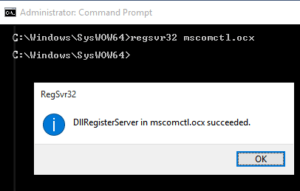 If you are using 64 bit Windows copy the MSCOMCTL.OCX to C:\WINDOWS\SYSWOW64
If you are using 64 bit Windows copy the MSCOMCTL.OCX to C:\WINDOWS\SYSWOW64
(If you are using 32 bit Windows copy MSCOMCTL.OCX to C:\WINDOWS\SYSTEM32)
.- Open a CMD or PowerShell prompt (as an administrator) and change into C:\WINDOWS\SYSWOW64
. - Type
regsvr32 mscomctl.ocx
- Press ENTER
- Enjoy
The process of downloading and installing MSCOMCTL.OCX is quite easy. Also, it’s a wise idea to scan everything you download from the internet using an antivirus software. Most top-notch antivirus software do this automatically anyway.
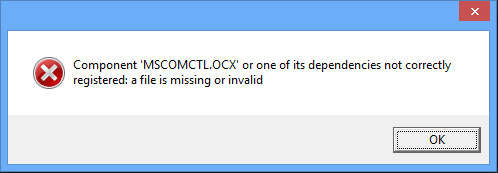

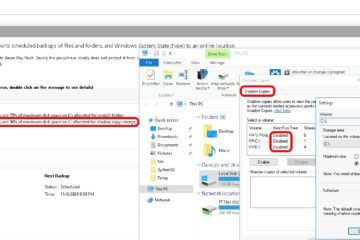

62 Comments
Raven · February 3, 2019 at 3:01 am
FYI
I have a Win7/64bit
first it didnt work
Then I do both of them:
“If you are using 64 bit Windows copy the MSCOMCTL.OCX to C:\WINDOWS\SYSWOW64
(If you are using 32 bit Windows copy MSCOMCTL.OCX to C:\WINDOWS\SYSTEM32)”
The resolution for 64bit AND 32bit and it works.
Sorry for my bad english, I’am a german
anonymous · January 29, 2019 at 11:00 am
This İs A possible virus, i have tried removing it from my computer but i have gotten an error message saying “this file is no longer here, please verify its location and try again”
any of you computer scientists out there, awating answers, is this a virus and how do i remove it
i have already started scanning my computer with kaspersky AV
will it detect it if it is a virus?
Ian Matthews · January 29, 2019 at 5:12 pm
I doubt it will be detected as a virus although it is certainly possible to have a virus use the same file name as any other legitimate file. Typically the FILE IS NO LONGER THERE type errors are an indication that the file has been moved (usually deleted) but the window you are looking at has not refreshed. Press F5, right click REFRESH or close and re-open to REFRESH your view.
Mark · November 21, 2018 at 5:44 am
I followed the instructions on Win 7 64 bit machine. but I still get the module loaded but call to the DLL server failed with the hex message as above. What did I get wrong? File is in the SYSWOW64 directory, as stated and ran the regsvr32 command as instructed.
Ian Matthews · December 11, 2018 at 6:32 pm
I’m sorry to say I have no access to Win7 PC’s anymore. Perhaps someone else reading this thread can be of assistance.
In_hwang · October 20, 2018 at 7:16 am
It worked! Thank you!
James · September 26, 2018 at 6:47 pm
Got this
“The module “mscomctl.ocx” failed to load. Makes sure the binary is stored at the specified path or debug it to check for problems with the binary or dependent .DLL files. The specified module could not be found.”
Kevin · September 17, 2018 at 2:17 pm
I got the same error with spywareguard. It said it was not found. i download MSCOMCTL.ocx and inserted it in the spywareguard folder. It did a very nice job. But, when I tried to install to SYSWOW, it said the file was already there. I takeit you need to install that file imnto the folder when you get that error message.
Chris · September 4, 2018 at 1:57 am
wordek for me
Linda · August 10, 2018 at 5:53 am
Is Working Fine! THANK YOU, SIR!
Marcus Müller · August 8, 2018 at 2:37 am
Thanks alot, it works under Windows 10 v1803.
MSCOMCTL.OCX was in \windows\syswow64, but i think registration was damaged.
New registration of the libary via regsvr32 solved the problem and saved me reinstall my laptop.
Richard Sanderson · July 25, 2018 at 4:46 am
Cheers fix TASBooks error which occurred on WIN10 64bit installing O365 and uninstalling Office 2010.
Roberto · July 18, 2018 at 12:13 pm
Not even tryring to register librayr. Solved running software with compatibility to XP
Morse · June 12, 2018 at 8:01 am
I have just downloaded MSCOMCT2.OCX and installed it successfully [DllRegisterService in mscomctl succeeded] but when I attempt to set a reference to it with VBA Tools | References
it is __not__ listed.
OS = Windows 10
Any and all help much appreciated
Thank you
Ian Matthews · June 14, 2018 at 3:50 pm
I’mm sorry but I have not done anything with VBA tools in… forever, so we are not going to be of much assistance once you get it registered
Eileen KW · May 19, 2018 at 1:36 pm
It worked! Thanks!
Bernard · April 25, 2018 at 8:35 pm
Thanks a lot saved me smashing my laptop.
Billy Woodside · March 7, 2018 at 3:09 pm
If you read the MSDN link you posted for the downloading of MSCOMCTL.ocx, you’d see that under Details it says “This package will not install these Common Controls if they do not already exist on the target system.”
Just to try it, I downloaded that Common Control Update from MSDN’s site via the link you provided, and I do not have MSCOMCTL.ocx installed on my system. Strangely enough, the package didn’t install the library (as it said it wouldn’t). Might want to adjust your article to reflect this.
Ian Matthews · March 15, 2018 at 5:20 pm
I have installed it more than once on desktops (never servers), without problems. It is possible that those PC’s had MSCOMCTL installed at some point in their history.