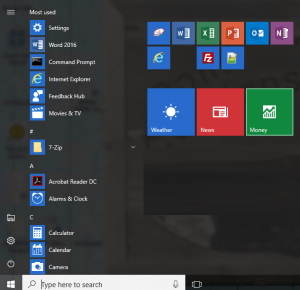 If you run Windows 10 in a corporate settings you will likely want to set a few default entries in the START menu and TASKBAR. If nothing else you will likely want to remove the default junk that Microsoft clutters the START menu with. Fortunately after a few hours of playing with this we have found it can be done without too much effort.
If you run Windows 10 in a corporate settings you will likely want to set a few default entries in the START menu and TASKBAR. If nothing else you will likely want to remove the default junk that Microsoft clutters the START menu with. Fortunately after a few hours of playing with this we have found it can be done without too much effort.
Note this only works on Windows 10 Enterprise and Education although this has been some talk of it working on Pro
To customize the Start Menu:
- On a any Windows 10 PC, setup the START menu as you would like
- Open a PowerShell as an Admin and export the Start menu configuration using this command:
export-startlayout –path <UNC path><file name>.xml - If you want to allow users to add their own shortcuts, open up your .XML file and change
<
DefaultLayoutOverride>
to
<DefaultLayoutOverride LayoutCustomizationRestrictionType="OnlySpecifiedGroups"> - Create or Edit a Group Policy
- Expand
COMPUTER CONFIGURATION (or USER CONFIGURATION) > POLICIES > ADMINISTRATIVE TEMPLATES > START MENU AND TASKBAR - Set START LAYOUT to ENABLED and point it the .XML file you created in step 2
To customize the Taskbar:
- Open the .XML file you created in step 2
- At the end of the first line insert the following before the ‘>’
xmlns:taskbar="http://schemas.microsoft.com/Start/2014/TaskbarLayout" - Scroll to the bottom the .XML file and insert the following between:
</DefaultLayoutOverride> and </LayoutModificationTemplate><CustomTaskbarLayoutCollection PinListPlacement="Replace">
<defaultlayout:TaskbarLayout>
<taskbar:TaskbarPinList>
<taskbar:DesktopApp DesktopApplicationLinkPath="%APPDATA%\Microsoft\Windows\Start Menu\Programs\System Tools\File Explorer.lnk" />
</taskbar:TaskbarPinList>
</defaultlayout:TaskbarLayout>
</CustomTaskbarLayoutCollection>
Add as many <taskbar:DesktopApp DesktopApplicationLinkPath= entries as you want.
To Add INTERNET EXPLORER to the START Menu or Taskbar:
IE is an oddity in Windows 11 and Microsoft is going out of their way to make it hard to use. If you add Internet Explorer to the Start Menu or Taskbar using the process above, it will only work for the single user you tested with. It will not show up for everyone else. The reason for this is because MS put the IE shortcut into the USERS folder and not into ALLUSERS.
The solution is to simply create a new IE shortcut and put it into the ALL USERS menu ( %ALLUSERSPROFILE%\Microsoft\Windows\Start Menu ) and then point the Start Menu and Taskbar shortcut to that shortcut. Yes, this is a bit silly, but that is the dance you have to do.
You can then simply modify the XML file from
...%USERPROFILE%\APPDATA\ROAMING...\Internet Explorer.lnk" />
to
...%ALLUSERSPROFILE%\Microsoft\Windows\Start Menu\Programs\Internet Explorer.lnk" />
_______________________________
FREQUENTLY ASKED QUESTIONS:
I found these FAQ’s in a TechNet article and I think they are very useful so I thought you might like to read them too:
- Q: What happens if a user deletes an item we pinned to the Taskbar using the .xml file and Group Policy?
A: Users can delete an item we pinned to the Taskbar. However, the icon will be added back the next time that we modify the .xml file. If you don’t modify the .xml file, the user’s configuration won’t change. - Q:What if I add a shortcut that the user has already pinned to the Taskbar?
A: Nothing happens. Windows won’t add a second icon. - Q:What if we pin an item the end user has already pinned to the Taskbar, and then we remove the icon through our .xml file?
A: The icon won’t be removed. - Q:What if we remove a pinned app in the.xml file that we deployed with Group Policy?
A: The pinned item will be removed from the Taskbar as soon the Group Policy is applied when the user logs on again. - Q:What if a user changes the order of the pinned items in the Taskbar?
A: The user’s order configuration will be maintained when we add or remove items. - Q:What happens to the Taskbar if the computer is no longer targeted by a Group Policy?
A: The Taskbar will keep the configuration that we previously deployed via Group Policy. - Q:What happens if I add Taskbar shortcuts to an .xml that is applied to Windows 10 1511 machines?
A: Older version of Windows 10 can’t read this .xml file and will ignore it altogether.
REFERENCES:
If you have more questions you will find these useful:
https://technet.microsoft.com/en-us/itpro/windows/configure/start-layout-xml-desktop



5 Comments
Peter Wakeling · September 11, 2019 at 7:45 am
Hi,
Here is my file, can you help me with where I am going wrong please?
Ian Matthews · September 21, 2019 at 11:07 am
Hi Peter; Your file did not go through our comment system so you will have to describe it. Sorry
Bing · August 23, 2018 at 12:00 pm
Hi, I know we can partially lock the default start layout and allow users to add their own apps by using . But is there any way we can deploy the default layout and give users the complete freedom to change the default layout?
Thanks for help!
Ian Matthews · August 28, 2018 at 5:43 pm
Officially the answer is no, however, I have found that if you use the GPO to deploy the START Tile layout you want and then you remove the GPO, the Tiles stay for any user that has them. Users that create new profiles will not get them.
Rahul · August 30, 2017 at 8:00 am
This was very helpful as IE kept on disappearing for me.
I have another issue with startmenu, for some reason if a user logs on to another computer the startmenu will not show up as it did on the first computer.
Has anyone else experienced this issue?
Rahul