If you have a program that appears in the Task Bar but not on any of your screens you likely have one of two problems. Fortunately both are easy to fix.
PROGRAM IS RESTORED TO A POSITION ON A SCREEN YOU CANNOT SEE
I have seen this occur in two instances: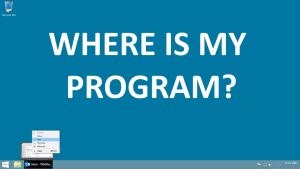
- When the program is on a non-existent screen which can happen when a screen is removed or if you drag a program window off the screen (which SHOULD not be possible)
- When the program has been moved under the Task Bar
The fix is to use the old keyboard commands to relocate the program to a part of the screen you can see.
- Put your mouse over (do NOT click) the program in the Task Bar until the preview appears directly above it
- Right Click on the preview and select MOVE
- Use the arrow keys on the keyboard to relocate to a part of the screen you can see
- Press the ENTER key on your keyboard when it is moved
- You can then use the mouse to move and resize the window as you see fit
PROGRAM HAS BEEN RESIZED TO A SINGLE PIXEL
I have see this only twice in 20+ years but it does happen. The fix is to use old keyboard commands to resize the program window:
- Put your mouse over (do NOT click) the program in the Task Bar until the preview appears directly above it
- Right Click on the preview and select SIZE or MOVE
- Press the Down or Right arrow key on the keyboard have it resize to what should be its minimum size
- Press the ENTER key on your keyboard when it is moved
- You can then use the mouse to resize the window as you see fit
If none of these options work:
- Put your mouse over (do NOT click) the program in the Task Bar until the preview appears directly above it
- Right Click on the preview and select MAXIMIZE
If the program appears full screen, then it is running but is just not visible to you. Click RESTORE and try both of the options above again.
You may find other sites like THIS ONE useful too.



84 Comments
Tops · March 23, 2019 at 1:17 am
Thank you so much for this information. It helped me out in bringing an application visible back to the desktop after spending month guessing. This is an addition to my knowledge!
eduardo · February 27, 2019 at 5:19 am
i love u xd
Larry Wade · February 16, 2019 at 4:02 pm
Thank you!!!! That simple procedure saved me untold heartaches and hours of time with a not so smart Corel graphic software tech. I’m going to send him a link to your page!
Noorullah Mohmand · February 16, 2019 at 10:13 am
Thank you sooooooooooooooooooooooooooooooooooooooooooooooooooooooooooooooooooooooo much.
I did everything to make a window visible not I always failed but thank you. you made it possible for me to see it.
Jim · February 1, 2019 at 8:56 pm
Thanks, I had to attempt multiple times because at first there was no right click menu and then when it appeared “move” was not a usable option finally “move” appeared in black instead of gray and the arrow keys brought the window into view.
Ira Guthrie · January 30, 2019 at 1:39 am
Thank you SO MUCH for: “SOLVED: Program Appears On The Task Bar But Not On The Screen”
I have had this exact issue intermittently with Windows Live Mail for some time, and had previously searched many times online for a solution, but to no avail. It has previously been just an annoyance, solved by my closing and then reopening WLM. Today, however, an email reply I had been working on for over an hour just disappeared… the reply showed in the task-bar, but not on the screen. I was super frustrated (to say the least) that all my work was seemingly gone… I had so much time and effort invested in that reply… copying in technical specs and details, tweaking sentence structure, etc… I decided to search online again for a solution, as I could not fathom having to redo all that work. And Viola!.. I found this page and your fix WORKED… my message re-appeared!
I have printed a copy of your instructions for future reference.
Thanks again!
Ira
James Failing · January 24, 2019 at 2:41 pm
I tried to move size and maximize. nothing. I have moved some files via Dropbox to paint but I can’t get anything but an untitled on the task bar that will not open.
Ian Matthews · January 25, 2019 at 11:58 pm
If you cannot get around the issue with the method explained here, I would next try uninstalling the software and then reinstalling it. If that still does not work, I uninstall the software then run CCLEANER (free) to dump residual settings in the registry, and then reinstall the software. I hope this helps.
J · November 27, 2018 at 9:17 am
this has been driving me mad – thgank you for the answer
Mina · October 25, 2018 at 1:24 pm
thank you so much for this – I work at home and solving this problem just now kept me from having to go to the office
Guest · October 24, 2018 at 11:12 am
WOW! This worked. Thanks so much!!!
Eurico · October 9, 2018 at 2:00 pm
The right click maximize worked because I loaded the configuration file for the program.
Tks.
Christopher · October 9, 2018 at 6:41 am
I am truly excited that the right-click & move option worked
do · September 27, 2018 at 12:13 pm
Thanks, the right click move option worked !!!
really, thanks
om Hindu · September 17, 2018 at 11:46 am
helped me thanks alot
JayMar · September 3, 2018 at 2:52 pm
That helped. Thanks a lot. The weird thing is that this was happening with my Amiga emulator WinFellow. It’s working again.