If you have a program that appears in the Task Bar but not on any of your screens you likely have one of two problems. Fortunately both are easy to fix.
PROGRAM IS RESTORED TO A POSITION ON A SCREEN YOU CANNOT SEE
I have seen this occur in two instances: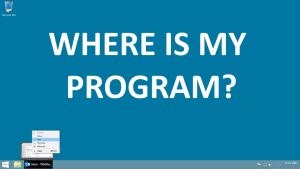
- When the program is on a non-existent screen which can happen when a screen is removed or if you drag a program window off the screen (which SHOULD not be possible)
- When the program has been moved under the Task Bar
The fix is to use the old keyboard commands to relocate the program to a part of the screen you can see.
- Put your mouse over (do NOT click) the program in the Task Bar until the preview appears directly above it
- Right Click on the preview and select MOVE
- Use the arrow keys on the keyboard to relocate to a part of the screen you can see
- Press the ENTER key on your keyboard when it is moved
- You can then use the mouse to move and resize the window as you see fit
PROGRAM HAS BEEN RESIZED TO A SINGLE PIXEL
I have see this only twice in 20+ years but it does happen. The fix is to use old keyboard commands to resize the program window:
- Put your mouse over (do NOT click) the program in the Task Bar until the preview appears directly above it
- Right Click on the preview and select SIZE or MOVE
- Press the Down or Right arrow key on the keyboard have it resize to what should be its minimum size
- Press the ENTER key on your keyboard when it is moved
- You can then use the mouse to resize the window as you see fit
If none of these options work:
- Put your mouse over (do NOT click) the program in the Task Bar until the preview appears directly above it
- Right Click on the preview and select MAXIMIZE
If the program appears full screen, then it is running but is just not visible to you. Click RESTORE and try both of the options above again.
You may find other sites like THIS ONE useful too.

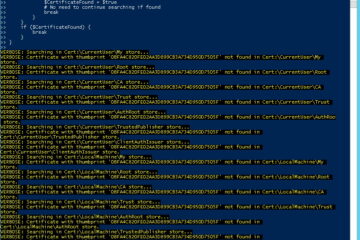
84 Comments
hi · August 31, 2018 at 5:33 pm
This is the first time I am commenting on a help page, this saved me from a lot of trouble thank you.
Dan · August 14, 2018 at 11:50 am
Thanks, had a users kid mess with his desktop over RDP, our entire staff worked at this for hours and could not figure it out.
MYLYY · July 31, 2018 at 6:28 pm
THANKS
Xander38 · May 16, 2018 at 6:37 am
If when you right click on the preview MOVE and SIZE are greyed out for some reason then you need to type ALT + SPACE. By doing this you actually right click on the titlebar of the window and get another menu in the topleft corner of your screen. MOVE and SIZE are then selectable but, unfortunately, not with every program.
sanjay Kumar singh · May 4, 2018 at 3:35 am
Thanks this was useful for me
Cindy Worrell · April 7, 2018 at 3:03 am
Oh My Gosh!! Thank you much! I was in full panic mode trying to finish up my homework and couldn’t access Chrome!
Abdul Rahman · April 3, 2018 at 1:50 am
Thanks a lot
John · March 23, 2018 at 11:02 pm
Thank you
Lyric · February 22, 2018 at 7:24 pm
So what if you’re having this problem and your cursor just absolutely disappears? I recently started playing Maplestory again, so I don’t if it’s a game issue or what, but upon startup, the game shows up on the taskbar, but not on the screen and I have no cursor. So I can’t even try and move the program so it’s visible at all. I can’t seem to find anybody who has ever had this problem either.
Ian Matthews · March 15, 2018 at 5:32 pm
Hi Lyric;
That would be an ugly problem I have not seen before. Without knowing more about the issue, I would suggest you contact the developer to 1: see if there is an update 2: see if they know what the problem is, or I would update my video card driver.
I hope this helps.
kayla · February 22, 2018 at 1:57 pm
Thanks !
The second option worked 🙂
Sloba · February 16, 2018 at 7:07 pm
Than you so much..
Luke · February 15, 2018 at 5:26 am
Thanks, I was working on trying to figure it out all day yesterday. found your page and done. It works like a charm. Thanks agian
Mario · January 19, 2018 at 7:13 am
Thank you for these solutions. Great advice.
Syed · January 10, 2018 at 3:32 am
Thanks a lot (lots)
Its been such a long time i was stuck with this.
“….Resized to pixel” worked for me.
So many users out there on the net with this problem.
will link your help to them…
Thanks
Reo · October 12, 2017 at 7:05 am
Thanks for the tutorial man! I have this problem about 1 month and I don’t have any solution on how to figure this out. Now I finds this site and have a good solution. Thanks again, now I can play my favorite proram again