UPDATED: July 13 2017
If you are trying to install Office Pro Plus from Office 365 and you see “Your admin has turned off Office installs”, your Office365 administrator has likely turned off the ability for anyone to download Office. This can occur even if you do have a license assigned to you.
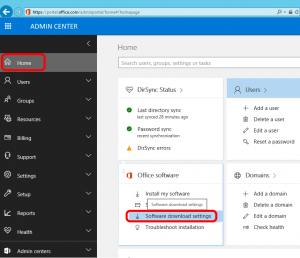 ADMIN PORTAL METHOD:
ADMIN PORTAL METHOD:
- Login into https://portal.office.com
- Click menu button (9 dots in top left of screen)
- Click the ADMIN icon
- Click SOFTWARE DOWNLOAD SETTINGS link (on the home page in the OFFICE SOFTWARE section)
- Set Office Download to ENABLED or DISABLED by dragging the slider
‘OLD’ ADMIN CENTER METHOD:
The ability to turn globally disable new Office installs in Office365 is difficult to find in the 2017 Admin Center but easy to find in the old admin center:
- Login into https://portal.office.com
- Click menu button (9 dots in top left of screen)
- Click the ADMIN icon
- Click GO TO THE OLD ADMIN CENTER
- Expand SERVICE SETTINGS > USER SOFTWARE
- Click OFFICE
That is the master switch to enable or disable ALL new Office365 installs.
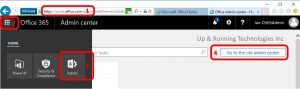



5 Comments
Teng · March 25, 2020 at 7:00 am
Hello, Why I can’t access Teams I am the Admin and It shows Time to upgrade!
To keep using Teams, upgrade your Office 365 subscription. It’s already upgraded. and why I can’t Install Office 365? You currently have not been assigned an Office license that includes the Office desktop apps. Contact your admin for more information about how to get Office for your organization. can you please help me with this issue. I’m a new admin. Thanks
Ian Matthews · March 26, 2020 at 2:05 pm
Hi Merman;
If you are an admin of the Office 365 tenant you can easily verify and change the O365 settings, or contact Microsoft Support. I started writing out the process for you but in the end, I created a new article a video explaining it for others as we have had similar requests in the past:
https://www.urtech.ca/2020/03/solved-video-how-to-buy-office-365-assign-licenses/
Let us know if this helps or if you have more questions.
Thulisi Brandon Dube · December 14, 2018 at 12:14 pm
I cannot find the admin icon only have Calender, people, Tasks, and Outlook only
Ian Matthews · December 14, 2018 at 4:55 pm
That means you are not an admin of your O365 contract. If you think that is wrong, call Microsoft and ask them about it. The call is free and we just created a list of worldwide O365 support numbers so you can find your closest one https://www.urtech.ca/2018/12/solved-phone-numbers-to-call-microsoft-office-365-support/
Magnus · January 18, 2018 at 2:21 am
And what if you see the message and the admin haven’t turned it off?.