C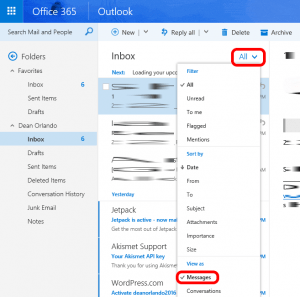 onversation View was a pretty neat idea that I thought I would really like when it was released in 2013. The idea of bringing all of the replies into a single thread in Outlook sounded great. In practice I HATE IT because I find it much harder to find individual messages and because if you delete one message, you delete the entire thread… not cool. So, how can I turn off Conversation View is a question I regularly receive and fortunately it is quite easy to do:
onversation View was a pretty neat idea that I thought I would really like when it was released in 2013. The idea of bringing all of the replies into a single thread in Outlook sounded great. In practice I HATE IT because I find it much harder to find individual messages and because if you delete one message, you delete the entire thread… not cool. So, how can I turn off Conversation View is a question I regularly receive and fortunately it is quite easy to do:
HOW TO DISABLE CONVERSATION VIEW:
- Open your Outlook 2016 or log into your Office365 webmail
- Select your INBOX
- Click the ALL drop down (to the right on the word INBOX)
- Select MESSAGES from the VIEW AS (near the bottom of the menu)


4 Comments
Lee · November 2, 2018 at 4:17 am
Note that this has recently (OWA 2016/O365?) changed to be under ‘Show As….’ in the Filter dropdown. Thanks for posting this. Hate ‘conversations’…! 🙂
Mello · October 4, 2017 at 3:10 am
Absolute LIFESAVER !
Thank you !!!!!!
Titu · May 30, 2017 at 10:00 pm
Thank you. It solved the nightmare
Mac · April 25, 2017 at 7:52 pm
Thank you! The screenshots enabled me to finally understand the explanations I’d read in a couple different answers on other forums. A picture is worth a thousand words.
Turning this (to me) ill-conceived feature OFF has saved my day (or more literally, saved me another hour searching for a particular email attachment embedded in one of these #@&*$@ conversations!).