UPDATE: June 2, 2020 – Microsoft has changed the way they manage Cortana so in newer builds of Windows 10 the work is MUCH easier. See THIS article.
If, like me, your Windows 10 Cortana is non-responsive (or you just don’t want Cortana) we will show you how to remove and re-add Cortana which will perform a hard reset on it. This is the only real way to repair Cortana fully.
Cortana is hard baked into Windows 10 and there is no interface like ADD/REMOVE PROGRAMS AND FEATURES to click and remove or reinstall Cortana. Cortana is a “modern app” which means every user has their own copy but you can use common tech tool called PowerShell that is built into Windows 10 to add or remove any Modern App and then reinstall it.
SIMPLE VERSION For Techs:
- Create a new administrator on your Window 10 and sign in as that user
- Delete (or rename) C:\Users\<PROBLEM USER>\AppData\Local\Packages\Microsoft.Windows.Cortana_cw5n1h2txyewy
UPDATE : AUG 9 2021 – If that path does not exist try removing:
C:\Users\<PROBLEM USER>\Local\ Packages\ Microsoft.Windows.Search_cw5n1h2txyewy
- Sign back in as the PROBLEM USER
- Open PowerShell as an admin and type (or paste)
Add-AppxPackage -Path “C:\Windows\SystemApps\Microsoft.Windows.Cortana_cw5n1h2txyewy\Appxmanifest.xml” -DisableDevelopmentMode -Register
LONG VERSION For Regular Folks:
- Create a new administrator on your Window 10 and sign in as that user (watch the video if you don’t know how to do this)
- Launch FILE EXPLORER (the new name for MY COMPUTER) and double click on the VIEW tab
- Put a check mark in FILE NAME EXTENSIONS and on HIDDEN ITEMS
- Double click your way through to C:\Users\<CORTANA PROBLEM USER>\AppData\Local\Packages\
- Delete (or rename) Microsoft.Windows.Cortana_cw5n1h2txyewy
or Microsoft.Windows.Search_cw5n1h2txyewy
- Sign out of your temporary administrator account (in fact you can delete it now if you wish)
- Sign back in as the user with the Cortana problem
- Click the START button and scroll down through the apps to the WINDOWS POWERSHELL folder
- Click on the WINDOWS POWERSHELL folder
- RIGHT CLICK (very important) on WINDOWS POWERSHELL and select RUN AS ADMINISTRATOR
- Type in this command and press the ENTER key
Add-AppxPackage -Path “C:\Windows\SystemApps\Microsoft.Windows.Cortana_cw5n1h2txyewy\Appxmanifest.xml” -DisableDevelopmentMode -Register - Test Cortana and it should work.
If you want to just remove Cortana altogether, stop at step 7 above.
Having Cortana dead has been annoying me for quite a few builds of Windows 10 Anniversary Update 1607 and I want to thank a few sites for reminding me that Cortana is just a modern app that can be removed through Windows 10 PowerShell, most notably THIS one and THIS one.
We have also written up a similar set of instructions on how to hard reset / repair / remove / Microsoft Edge Browser HERE.
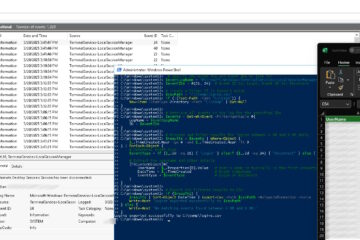
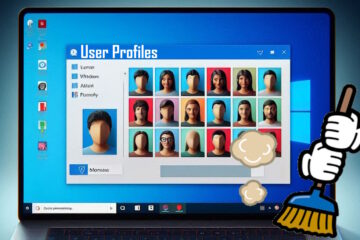
21 Comments
existence1010 · June 26, 2020 at 9:48 am
Thank you so much. After trying many many things this solution worked perfectly and immediately.
Gavin Farrington · June 2, 2020 at 4:46 pm
Got an error message on the powershell step
Add-AppxPackage : Cannot find path ‘C:\Windows\SystemApps\Microsoft.Windows.Cortana_cw5n1h2txyewy\Appxmanifest.xml’
because it does not exist.
At line:1 char:1
+ Add-AppxPackage -Path “C:\Windows\SystemApps\Microsoft.Windows.Cortan …
+ ~~~~~~~~~~~~~~~~~~~~~~~~~~~~~~~~~~~~~~~~~~~~~~~~~~~~~~~~~~~~~~~~~~~~~
+ CategoryInfo : ObjectNotFound: (C:\Windows\Syst…ppxmanifest.xml:String) [Add-AppxPackage], ItemNotFou
ndException
+ FullyQualifiedErrorId : PathNotFound,Microsoft.Windows.Appx.PackageManager.Commands.AddAppxPackageCommand
Ian Matthews · June 2, 2020 at 6:56 pm
Hi Gavin;
On my Windows 10 2004 (April 2020) build that path does not exist. After some poking around I found that MS has moved Cortana management into Apps and made it much easier to repair. I just wrote up https://www.urtech.ca/2020/06/solved-how-to-reset-cortana/ which should help.
CAS · December 6, 2018 at 12:24 am
Wonderfull!!
Giga-Thx!!!
Gearsawe · September 29, 2017 at 8:42 pm
OMG! wish I found this long ago. I stopped at step 7.
finally windows is somewhat useful again.
M · September 21, 2017 at 9:59 pm
LEGEND!!! thank you!!!!!
Someone · September 21, 2017 at 9:27 pm
THANK YOU THANK YOU THANK YOU! THIS SOLVED MY PROBLEM!
Prakhar · August 16, 2017 at 9:43 am
I am not technical person and had tried conventional route of trying Microsoft support team. I must say they are pretty useless.
I did as directed in this post and it worked. I am not sure if this has side effects but it seem to be working fine. Thanks for solution.
MICROSOFT – PLEASE LEARN FROM THESE PEOPLE
Flavian · August 9, 2017 at 8:59 am
Thank you so much! Microsoft tech support tried just the power shell command, but most of them can’t think outside the box, just what their supervisor tells them. I tried this and it worked. Had to make another account, remove cortana from my account, THEN go on my account and type that command in.
Guy · August 7, 2017 at 9:04 am
This worked. I had some gray apps on windows search that wouldn’t open. All fine now.
Theodore T · March 16, 2017 at 1:57 am
You are a f.. genius. I have been trying for over a year for this kind of solution without reinstalling all my files again.
THANK YOUUUUU
Jonathan · March 6, 2017 at 12:42 am
Thank you so much!!!!! This is the only solution that has worked for me.
el · February 16, 2017 at 11:40 am
This worked – (tech approach) nicely done…
When my start menu search was broken:
-I could type one letter and it would then break the search (cortana would go black)
-I could paste *certain* words and they would find properly. Others would cause the crash.
-My event logs showed an error in searchui.exe and the suggestion dll.
el · February 16, 2017 at 11:40 am
This worked – (tech approach) nicely done…
When my start menu search was broken:
-I could type one letter and it would then break the search (cortana would go black)
-I could paste *certain* words and they would find properly. Others would cause the crash.
-My event logs showed an error in searchui.exe and the suggestion dll.
John Bates · January 15, 2017 at 6:22 am
I have tried everything that has been suggested in many forums (including advice from microsoft)and nothing has cured the problem until today.
Thank you very much for this fix it worked perfectly
SOLVED: Video: How To Hard Reset Microsoft Edge Browser In Windows 10 (or Remove Edge Completely) - Up & Running Technologies Calgary · August 6, 2016 at 5:30 pm
[…] Having Cortana dead has been annoying me for quite a few builds of Windows 10 Anniversary Update 1607 and so I wrote up the same type of details on how to repair Cortana HERE. […]