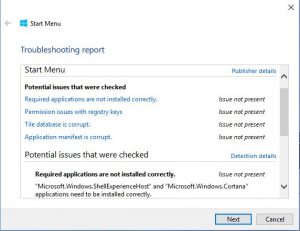 Microsoft has acknowledged that Windows 10 sometimes has problems with the START button and developed a free repair tool. You can download and run this tool directly from Microsoft.
Microsoft has acknowledged that Windows 10 sometimes has problems with the START button and developed a free repair tool. You can download and run this tool directly from Microsoft.
Over the last year our most popular pages have been How to repair the Windows 10 Start Menu when you click it, nothing happens. We built an initial page with 4 common fixes and the n another page with a much more complex, but nearly always works fix. If this tool does not work for you, try those two pages and many thousands have had success with them.


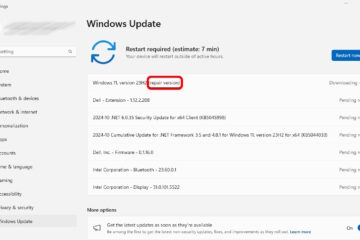
15 Comments
Ceekay · September 13, 2017 at 5:48 am
This worked for me thank you. I did get the
Required applications are not installed correctly error but its still fixed the start buttons 🙂
Tom Graska · April 17, 2017 at 4:26 pm
Gives me the message “Required applications are not installed correctly.”
Ian Matthews · April 25, 2017 at 7:00 pm
I have not seen that. I would open a CMD PROMPT AS ADMIN and run SFC /SCANNOW to check your system. Let us know if that works. 🙂
Ian McAllister · May 4, 2017 at 12:18 am
I too got the message
Required applications are not installed correctly. Not fixed Not Fixed
“Microsoft.Windows.ShellExperienceHost” and “Microsoft.Windows.Cortana” applications need to be installed correctly.
With typical Microsoft arrogance, they don’t tell me how to install them correctly.
Nitin · August 28, 2017 at 1:58 pm
I also got this message “Microsoft.Windows.ShellExperienceHost” and “Microsoft.Windows.Cortana” applications need to be installed correctly.
Like Ian, I now I need to figure out how to fix this problem on my own. Thanks Microsoft.
fred · August 28, 2017 at 2:24 pm
I found the following steps work: from https://answers.microsoft.com/en-us/windows/forum/windows_10-start/critical-error-start-menu-and-cortana-arent/5256ebee-2c77-4003-87be-1597ab10cb4d?auth=1
To boot to Safe Mode:
Hold the Shift key down while you press the Power icon and select Restart.
Once you are within the Windows Recovery Environment, select Troubleshoot, then Advanced options, then Startup Settings, and Restart.
When it restarts, you should see a number of options. Press 5 or F5 for Safe Mode with networking.
Once you sign into your account in Safe Mode, you’re done. Just restart your PC to return to a normal boot.
Marek · January 25, 2017 at 10:21 am
This tool does not work.
Returns error 0x80131018
Ian Matthews · February 15, 2017 at 5:05 pm
It has worked for me several times… although I have not seen the problem in several months on any Windows 10 PC so perhaps something has changed.
Schoby62 · December 30, 2016 at 8:46 am
worked for me so glad to have the start menu back after months of trying different solutions about time
OH MY GOD THANKS · November 29, 2016 at 12:46 pm
JESUS CHRIST PRIASE THE LORD AND FUCK ALLAH THANK YOU SO MUCH AMERICAN FELLOW
Ian Matthews · December 1, 2016 at 9:54 pm
Thanks for the kind words… but I am Canadian! Have a good one.
Jesus · January 20, 2017 at 3:36 am
You won’t be saying that for very long! Wait till you meet with Allah. How long have you got? Only he knows!!
internetpolice · May 21, 2017 at 12:39 pm
Don’t disrespect other people’s religions, allah is just another word to call god by its all the same god , you wouldnt swear at god or jesus now would you?
Disrespekt · February 15, 2018 at 8:19 am
Jehovah be damned I say!
Has anyone got the Windows 10 Start Menu working reliably WITHOUT using Classic Shell - Page 3 · January 13, 2017 at 12:10 pm
[…] I'd be keen to find out if this works… SOLVED: Fix Windows 10 Start Button Problems with START Menu Repair Tool – Up & Running Technolo… […]