If you find that system windows and text (like the START menu, THIS PC, CONTROL PANEL) are perfectly clear, but some programs like Word and Outlook have fuzzy text, AND you are using a tablet (like a Microsoft Surface or Surface Book) we have the fix!
This problem has dogged me for years. Some Microsoft Surface Tablets and very high resolution Dell laptops. The problem appears to be scaling on external monitors and I have tried everything including: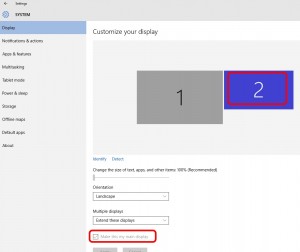
- new cables
- new monitors
- reset settings
- updating drivers
- playing with scaling
- updating firmware
- running the ADJUST CLEAR TYPE app
but nothing has worked. Why some tablets provide clear text on all screens and other identical units don’t has been driving me nuts. Today however, I found the solution: Set one of the external screens to be the MAIN screen, then log off and on. BINGO.
It appears that if the lowest resolution screen must be set to the primary… or MAIN. This is a real problem when you have high end computers like the Microsoft Surface 3 or Surface Book which are about 3000 x 2000 and you have an external (or two) that are the more traditional 1920 x 1080.
Windows 7 did not handle different scaling on different monitors. Windows 8 did a mediocre job of different scaling on different monitors. Windows 10 does an decent job of different scaling on different monitors, but still does not set all of the fonts to be clear unless the smaller resolution external screen is set as MAIN.

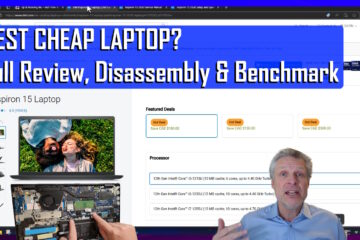
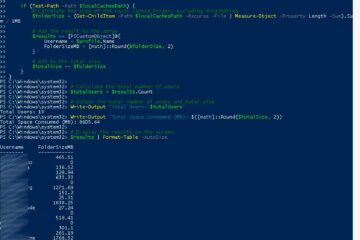
42 Comments
Theis · July 29, 2018 at 11:35 pm
Oh my god!!!
This is so weird, but thank you for posting the solution!!!!
John · July 26, 2018 at 5:10 am
Wish I found this earlier (I was obviously Googling the wrong terminology), as it would have saved me HOURS which I will never get back!!!
Thank you so much!
Fausto · May 30, 2018 at 4:04 pm
Thanks dude!
Catalin Ionut · May 25, 2018 at 12:34 am
Thank you, this worked for me.
J · April 5, 2018 at 5:56 am
Aww yeah, thanks, this works as advertised. Hopefully MS fixes the issue at some point so extra adjustments aren’t necessary. Cheers 🙂
shawn · February 9, 2018 at 6:53 am
saved me a lot of time. all better with a new windows 10 Dell and LG monitor.
Simone F · December 21, 2017 at 7:49 am
Thank you very much!
You saved me a lot of headache 😉
Said · December 12, 2017 at 4:46 pm
Does it work for Surface Pro 4 hazy or blurry screen
Ian Matthews · December 21, 2017 at 11:42 am
I have Surface 3’s and SurfaceBooks so I cannot say definitively that this works, but I would be very surprised if it does not.
LaTonia · December 6, 2017 at 2:29 pm
This worked perfectly! Thanks so much!
Tao · November 22, 2017 at 11:30 am
Thanks! this works like a charm!
Pavel · November 20, 2017 at 9:45 am
Thanks a lot! Works!
C. L. Jones · November 15, 2017 at 6:08 am
It’s great that this works, but why does it require you to log out and log back in?! Is there no way to kick off the setting without having to log out?
Ian Matthews · November 29, 2017 at 8:31 pm
Hi CL; I don’t know why it requires the log out/in, but it does.
Andrew · November 13, 2017 at 4:17 pm
Thank you so much! I had spent so much time on this issue without a resolving the problem. I had pretty much given up on seeing excel clearly on a 4k monitor. I am so happy! Thanks again!
Amy · September 28, 2017 at 7:19 am
Thank you! An easy solution and you got right to the point. That keeps me productive. It matters. Thank you!!!
edd · September 22, 2017 at 8:12 am
wo if you follow this manual it works !!!!