“Clutter” is a feature enabled in all Office365 hosted email addresses as of summer 2015. Clutter uses Microsoft’s machine learning named Delve to figure out what is not important to you and moves those messages into a Clutter folder. If you want to disable Clutter, you have three choices:
How To Disable Clutter in Outlook
Unfortunately Outlook 2016 does not have a TOOLS > OPTIONS > MAIL > CLUTTER = DISABLE type feature but Clutter will NOT sort any email that is processed by a Rule. So, if you want to disable clutter for a particular sender or subject line using Outlook, all you have to do is create a rule for it. For example, you could find a message in Clutter, right click on it and select RULES > CREATE RULE and then create some innocuous rule that does very little.
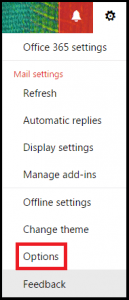 How To Disable Clutter in Office 365
How To Disable Clutter in Office 365 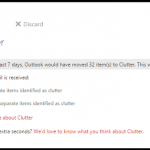
If you want to disable clutter all together, you can simple sign into mail.office365.com, click the cog in the top right corner of the screen to get into OFFICE365 SETTINGS > OPTIONS > MAIL > CLUTTER > DON’T SEPARATE ITEMS INDETIFIED AS CLUTTER
Thanks to Ball State University for the screen shots
How To Disable Clutter using PowerShell:
# Disable Clutter processing for a mailbox
Set-Clutter -Identity MailboxId -Enable $False.# Check that it’s done
Get-Clutter -Identity MailboxID | Format-List.Thanks to WinITPro for that script



0 Comments