Having OneNote start up by default everytime you sign into Windows is obnoxious. If you want to get rid of the OneNote icon in system tray / notification area permanently:
- Launch OneNote
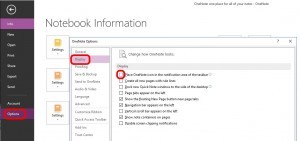
- Click FILE
- Click OPTIONS
- Click DISPLAY
- uncheck PLACE ONENOTE ICON IN THE NOTIFICATION AREA OF THE TASKBAR
- Have a nice day

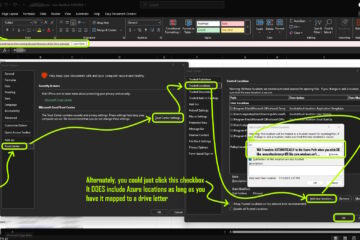
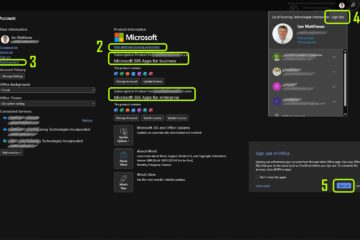
9 Comments
a33223dgs · July 4, 2021 at 9:46 am
What has been mentioned above only hides one note from the Notification area in the toolbar. In actuality, the given steps do not stop one note from starting at os startup.
The way to disable it is by
1) Open Settings (not control panel, however, there maybe could be something similar there too)
2) Search Startup (or just directly search ‘startup’ in the start menu if on windows 8 or above; windows 11 is a thing now lol)
3) Scroll through the shown apps and and just untick (or ‘un-slide’, whatever..) one note from there.
Neev · June 6, 2021 at 8:14 am
Thank You
Jusuf · April 6, 2021 at 2:19 pm
Thanks man
Ian Matthews · April 7, 2021 at 4:27 pm
Hi Jusuf; I am glad it helped you. Thanks for visiting our site.
Deb · November 28, 2018 at 10:13 am
This does not stop OneNote from running at startup. It stops you from being able to SEE it on your computer. I
Ian Matthews · December 3, 2018 at 10:55 pm
OneNote has no settings to control it starting automatically on login (unlike some other apps like Skype For Business). If it is starting automatically, then it has been added to some part of Windows that you need to remove it from like the STARTUP folder or a RUN reg entry. For details on how to fix this see: https://www.urtech.ca/2010/08/how-to-stop-programs-like-google-update-from-starting-automatically/
Guillaume Meyer · March 30, 2018 at 1:01 am
Holy crap, it worked! Your my savior! Thank you a thousand times!
John · June 2, 2017 at 7:06 am
Tried it and it didn’t work Any other ideas? Thanks.
Ian Matthews · July 4, 2017 at 2:53 pm
You could run through the startup programsand clear it out manually
http://www.urtech.ca/2010/08/how-to-stop-programs-like-google-update-from-starting-automatically/