When you think of product names like Windows Home and Windows Pro, you think of… well… products. This has changed in Windows 10. There are different editions of Windows 10, like Windows 10 Home, Windows 10 Pro, and Windows 10 Enterprise but there are ALSO streams of those editions. The main stream is called Current Branch or CB for short, that receives all upgrades (new versions) and updates (patches) from Microsoft within a few days of their release. CB is what all home users get and what most small business corporate Pro users will get.
There are however, two other streams or branches. The one most often discussed is LTSB or Long Term Servicing Branch. LTSB is slightly stripped down version of Windows 10 that Microsoft guarantees will be available for 10 years and will not require upgrades. This is a separate download and acts much more like a full product than a branch. LTSB is only available to Open License and Enterprise Agreement corporate customers.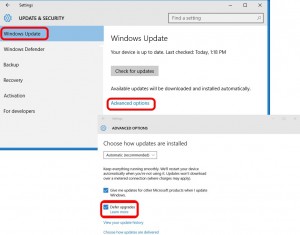
The other stream or branch, is called Current Branch For Business or CBB for short, and that is a mystery to most people. Unlike LTSB, CBB can be used by anyone. CBB allows you to delay upgrades (new versions) and updates (patches) where as CB does not. Current Branch For Business is NOT and edition or version of Windows 10, instead it is a SETTING in Windows 10. The way to ‘source’ Current Branch for Business is to enabling DEFER UPGRADES in your Windows Update settings.
Simply clicking the DEFER UPDATES checkbox will delay new versions of Windows 10 by four months.
Manually setting DEFER UPDATES is too time consuming for most companies so you can easily set it via Group Policy. If you don’t already have the ADMX templates for Windows 10 TH2 (November 2015) or newer, you can get them directly from Microsoft HERE. Once you have them in your Active Directory, you can expand:
- COMPUTER CONFIGURATION > POLICIES > WINDOWS COMPONENTS > WINDOWS UPDATE
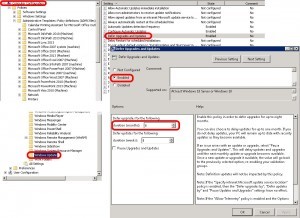 Then you can find DEFER UPGRADES AND UPDATES. In that GPO you can set the how many MONTHS you want to delay upgrades and how many WEEKS you want to delay updates. The thing to remember is that simply clicking ENABLE on this policy changes your Windows 10 to Current Branch for Business which does nothing other than delay your updates 4 months. Let me say that another way, if you click ENABLE and leave the numbers at zero, your UPGRADES will be delayed by 4 months. So if you set a number in DELAY UPGRADES to say 4 (like in the screen shot to the right), you will actually be delaying your updates 8 months (4 + 4).
Then you can find DEFER UPGRADES AND UPDATES. In that GPO you can set the how many MONTHS you want to delay upgrades and how many WEEKS you want to delay updates. The thing to remember is that simply clicking ENABLE on this policy changes your Windows 10 to Current Branch for Business which does nothing other than delay your updates 4 months. Let me say that another way, if you click ENABLE and leave the numbers at zero, your UPGRADES will be delayed by 4 months. So if you set a number in DELAY UPGRADES to say 4 (like in the screen shot to the right), you will actually be delaying your updates 8 months (4 + 4).
Another CRITICAL POINT for this is that CBB only works with Windows Update For Business (WUfB) and does not work with Windows Server Update Server (WSUS). If you are using WSUS you already control the updates so this setting is ignored.
WUfB is still not released as of December 2015 but it is a WEB based WSUS replacement that allows you to create your own upgrade ‘rings’ but does NOT allow you to block specific updates. Microsoft has seen too many problems with IT staff no selecting critical updates to allow this pick and choose world to continue. In the future the only option will be to DELAY updates and upgrades.
If you are still confused you might find these two posts helpful:
http://blogs.msdn.com/b/beanexpert/archive/2015/11/16/windows-update-for-business-explained.aspx



4 Comments
Michael · January 8, 2016 at 7:10 am
Hi again,
additionally I would like to mention that the following TechNet article speaks about the 4+8 option as well by mentioning that we have *additional* 8 months to install the update after the 4 month deferral period:
https://technet.microsoft.com/en-us/library/mt574263(v=vs.85).aspx
“When the development of a new Windows 10 feature upgrade is complete, it is initially offered to Current Branch computers; those computers configured for Current Branch for Business will receive the feature upgrade (with additional fixes) at a later date, generally at least four months later. An additional deferral of at least eight months is available to organizations that use tools to control the update process. During this time, monthly security updates will continue to be made available to machines not yet upgraded.”
It also states that using the deferral GPO with WSUS results in declining the upgrade when it is offered within the 4 month deferral period. And again speaking about 8 additional months for Installation after that:
The Defer upgrades setting can function as an additional validation check, so that Current Branch for Business machines that are targeted with a new upgrade prior to the end of the initial four-month deferral period will decline to install it; they can install the upgrade any time within the eight-month window after that initial four-month deferral period.
Very confusing!
Michael · January 8, 2016 at 6:24 am
Hi,
based on your posting I guess CBB upgrades can actually only be delayed for 4 months. When the GPO is set to 4 months this means that the PC is essentially set to use CBB and tells it to not install new feature upgrades from CB but to wait the 4 months deferral peroid until the feature upgrade is republished as CBB.
When set to 4 months, it waits an additional 4 month before installing the CBB update. This makes sure the CBB upgrade is installed before the succeeding CBB upgrade is available – which would be the second successor upgrade to the initial build that is installed on the PC and marks the end of servicing lifetime for the initial build.
This machtes Information from the following TechNet article “Windows 10 servicing options for updates and upgrades”
https://technet.microsoft.com/en-us/library/mt598226(v=vs.85).aspx
It states that CBB versions of feature upgrades a published 4 months after the build has been released for Current Branch (CB). If further states that the servicing lifetime of a CBB starts when it is first published for its corresponding build and that the servicing lifetime ends when Microsoft republishes the second successor feature upgrade as CBB for the initial build.
It further states the following, let me just quote:
Microsoft designed Windows 10 servicing lifetime policies so that CBBs will receive servicing updates for approximately twice as many months as CBs. This enables two CBBs to receive servicing support at the same time, which provides businesses with more flexibility when deploying new feature upgrades. That said, it is important to note that Microsoft will not produce servicing updates for a feature upgrade after its corresponding CBB reaches the end of its servicing lifetime.
Let’s take this example:
Build 1511 CBB published 12.03.2016
Build 1603 CBB published 12.07.2016
Build 1609 CBB published 12.01.2017
Having installed build 1511 on all computers we can upgrade to build 1603 CBB starting 12.07.2016 and *must* be finished before build 1609 CBB is published on 12.01.2017. Since build 1609 CBB is the second successor feature upgrade to build 1511, servicing for 1511 stops once 1609 CBB is available.
This effectively means that upgrading to a new CBB feature upgrade needs to be completed before the succeeding CBB upgrade is available – otherwise computers that have not been upgraded yet will receive no more security updates. So in worst case, depending on the time between Microsoft publishes new feature upgrades, upgrading all computers to a new CBB needs to be completed within 4 months.
Is that correct? I’m asking because some sources on the Internet state that a CBB can be installed during 8 months after it has been released. This is even stated by Michael Niehaus (Senior Product Marketing Manager Windows) during this web session about Windows 10 Servicing (about 13:20 in the video, he is talking about a 4+8 months timeframe in which new feature upgrades can be deployed using CBB):
https://channel9.msdn.com/Series/Preparing-Your-Enterprise-for-Windows-10-as-a-Service/3–Staying-Current-with-Windows-as-a-Service?ocid=EntriesInArea
I guess the 4+8 months information is just wrong – which your article seems to confirm.
Or am I wrong here?
Thanks,
Michael
Ian Matthews · January 25, 2016 at 9:42 pm
I took an MS ‘in-person’ course on this in the fall and they said that if you set DEFER it will START at 4 months. So if you set your GPO to 8 months, the upgrades will not take place for 12 months (4+8)
The Windows 10 Upgrade and Alternatives | Ray Woodcock's Latest · March 18, 2016 at 10:04 pm
[…] 10 user could do, in search of a more controlled update experience, might be to opt for CBB. URTech offered an explanation of how to turn that on in an ordinary (e.g., Pro) copy of Windows […]