If you see “Windows Could Not Complete The Installation Windows” the problem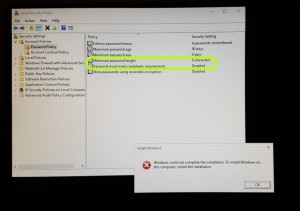 is likely that your Password Policy is set to something beyond what the account you used to SysPrep used. The fix for this is actually quite simple:
is likely that your Password Policy is set to something beyond what the account you used to SysPrep used. The fix for this is actually quite simple:
- On the “Windows Could Not Complete The Installation Windows” press SHIFT+F10, to bring up a Command window
- Type SECPOL.MSC and press ENTER, to bring up the Local Security Policy editor
- Expand ACCOUNT POLICIES > PASSWORD POLICY
- Set MINIMUM PASSWORD LENGTH to 0
- Set PASSWORD MUST MEET COMPLEXITY REQUIREMENTS to DISABLED
- Press ALT TAB to change the focus to the INSTALL WINDOWS error dialog box and press the ENTER key on the OK button
After the machine reboots, you should be fine.
I worked on this for several hours and found the following two blogs quite helpful in solving this problem.
If you are reading this post, then you might be interested in our very short and simple cookbook for creating and customizing Windows 10 images to SysPrep.
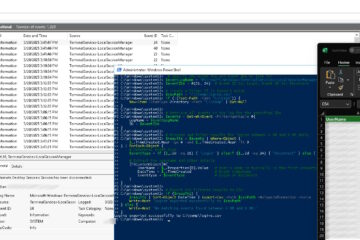
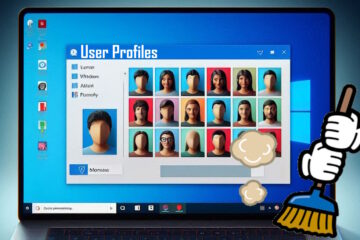
9 Comments
Wim · December 5, 2018 at 1:51 am
Thanks a lot!
Cristiano · January 16, 2017 at 5:13 am
Perfect! Thank you for the tip!
Paul · October 20, 2016 at 10:16 am
I have this issue when hitting Ctrl+Shift+F3 to trigger audit mode. As with Mike T. above, the password policy was not the cause of the issue for me, but I found a different way to work around it. Launch sysprep.exe from the command window and select “Enter audit mode” from the menu.
Sam · October 26, 2016 at 7:19 am
I have this same issue.
The model of laptop we are working on is the HP 840 G1.
Just curious if you found another fix or are you just “manually” launching it every time.
Sam
Ian Matthews · November 5, 2016 at 11:27 am
Hi Paul; I have not done any work on imaging in a few months but will build a new 1607 image early in the new year and I will post anything interesting that I find.
Jose Garcia · September 27, 2016 at 6:25 pm
Flawless work!!! Thank you so much!!
Mike T · June 10, 2016 at 1:20 pm
My settings were already set this way. Still getting error.
Ian Matthews · June 26, 2016 at 8:15 pm
I have seen this problem several times and it has always been a password issue. Sorry but that is my only experience with it. If I find something new or interesting I will let you know.
Jonathan O. · June 8, 2016 at 3:11 pm
Whoever took the time to write this article, thank you! Thank you as many times as you can accept without being annoyed. I was stumped on the Windows error message I kept getting and was about to migrate rather than capture the image until I came across your article. Excellent advice! I have now been able to retrieve my captured image with no issue whatsoever.
You are awesome!