If you are using OneDrive for Business then you should be concerned about how to access the data your staff are storing on in that Microsoft cloud. Fortunately there is a way to access the files that does not involve you changing the users password and signing in as them.
To access your users OneDrive For Business:
- Log into portal.office365.com with your Global Administrator account. Expand USERS > ACTIVE USERS > find your account > EDIT (link on right menu) > ROLES and confirm this is a GLOBAL ADMINISTRATOR account.
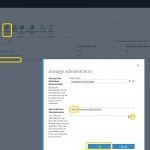
- Expand ADMIN and click SHAREPOINT (at the bottom left menu)
- In SharePoint Admin Center under SITE COLLECTIONS click the check box to the left of the <DOMAIN>-MY.SHAREPOINT.COM
- Click the OWNERS button (top ribbon) and select MANAGE ADMINISTRATORS
- In SITE COLLECTION ADMINISTRATORS add your Office365 Global Admin Account and click OK
- Start up a new tab in your existing browser that is logged in with your Office365 Global Admin accounts
- Enter the URL for a different users OneDrive, for instance: https://<domain>-my.sharepoint.com/personal/ <user>_<domain_with_underscore_for_periods/_layouts/15/onedrive.aspx
That should get you in.
In the future, Microsoft support indicates that there may be an easier way to get in, but for now, you have only two ways I can think of:
- Change the users password and login as them
- The Take Ownership process I outlined above
Note that if you delete a user but they have OneDrive data, the data will stay in place for 30 days but after that will be deleted and unrecoverable.
Thank you to Arvic in O365 support for this answer.



0 Comments