If you can not PASTE content into OneNote, you are likely in VIEW ONLY mode. If you have purchased OneNote or you have an Office 365 subscription that includes OneNote, you can confirm this is the problem by:
- Click the menu bars (three horizontal lines in the top left corner).
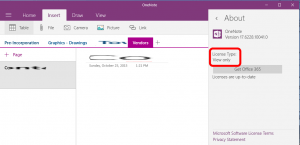
- Click SETTINGS
- Click ABOUT
- confirm it shows LICENSE TYPE: VIEW ONLY
If it does, you can quickly correct the problem by:
- Click the menu bars (three horizontal lines in the top left corner).
- Click SETTINGS
- Click ACCOUNTS
- enter your Office365 account information
- Notice when you are done that there is a CONGRATULATIONS: YOU HAVE BEEN UPGRADED message appear in the bottom right corner of the screen (after about 1 minute)
- Close OneNote
- Start OneNote (this restart was necessary for OneNote to start allowing pasting but it may not be in the future).
Enjoy!



2 Comments
Gail B · December 20, 2020 at 10:23 am
This didn’t work. Sometime OneNote past and other times it doesn’t All I get when I do above is a listing of my MS account…does not let me do anything.
Ian Matthews · December 30, 2020 at 10:58 am
Hi Gail; I am not certain that these instructions still apply as OneNote is now free to all; it is even built into Windows 10. If you are still stuck I would call Microsoft O365 support and ask them. We have all of Microsoft Office 365 support phone numbers here: https://www.urtech.ca/2018/12/solved-phone-numbers-to-call-microsoft-office-365-support/ . The call is free… well it is part of all subscriptions. I hope this helps.