If you are 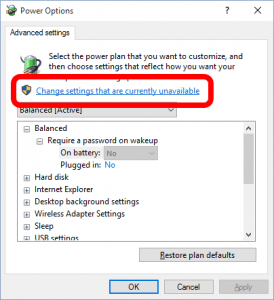 trying to adjust your Windows 10 Power Settings and find they are greyed out, there is a simple fix. Click the CHANGE SETTINGS THAT ARE CURRENTLY UNAVAILABLE link near the top of POWER OPTIONS > ADVANCED SETTINGS window.
trying to adjust your Windows 10 Power Settings and find they are greyed out, there is a simple fix. Click the CHANGE SETTINGS THAT ARE CURRENTLY UNAVAILABLE link near the top of POWER OPTIONS > ADVANCED SETTINGS window.
We show you the easiest way to install Windows 11 on unsupported hardware. If your computer doesn’t meet the CPU and TPM requirements set by Microsoft, don’t worry! We’ve got you covered. We’ll walk you Read more…
If you’ve ever looked at Task Manager on a Windows computer you will notice on the PERFORMANCE tab under CPU in the bottom right hand corner something labeled L1 cache, L2 cache and, L3 cache: Read more…
Installs and upgrades usually require more space than the install will need when it is done, and that can be a problem. We had a client that needed to upgrade a program installed on their Read more…
4 Comments
Ayub Shaikh · July 7, 2019 at 8:03 am
Hi – I found the chagne settings was not there too. However, scroll down further to Show additional plans – and voila there is the high performance button.
Alan · December 24, 2016 at 2:14 am
The little Shield and the Option mentioned does not appear on my “Advanced Settings” Screen. Is there a way of turning it on?
Ian Matthews · December 28, 2016 at 11:58 am
The shield is Microsoft’s way of indicating that an Administrator has to make changes to the setting in question. You can try right clicking on a setting or link and seeing if there is a RUN AS ADMINISTRATOR option, but more than likely not having a shield would indicate that you have User Account Control (UAC enables Windows to run a specific task as an administrator) disabled. Also, I just checked my recently upgraded build of Windows 10 (14986) and found that the entire CHANGE SETTINGS THAT ARE CURRENTLY UNAVAILABLE link has been removed.
Turkey · January 8, 2017 at 10:43 pm
in which case your orginal post is now moot.